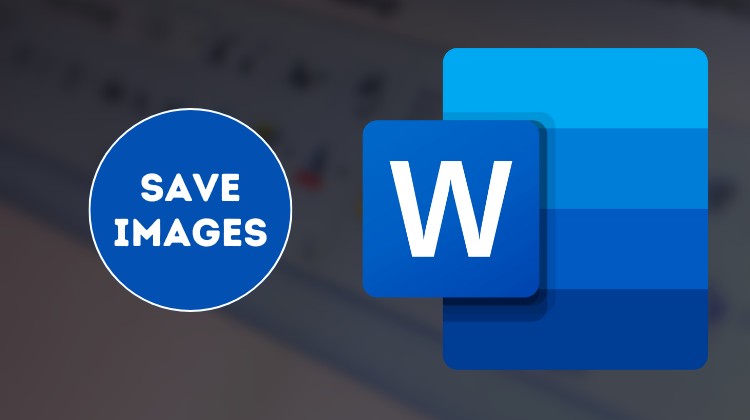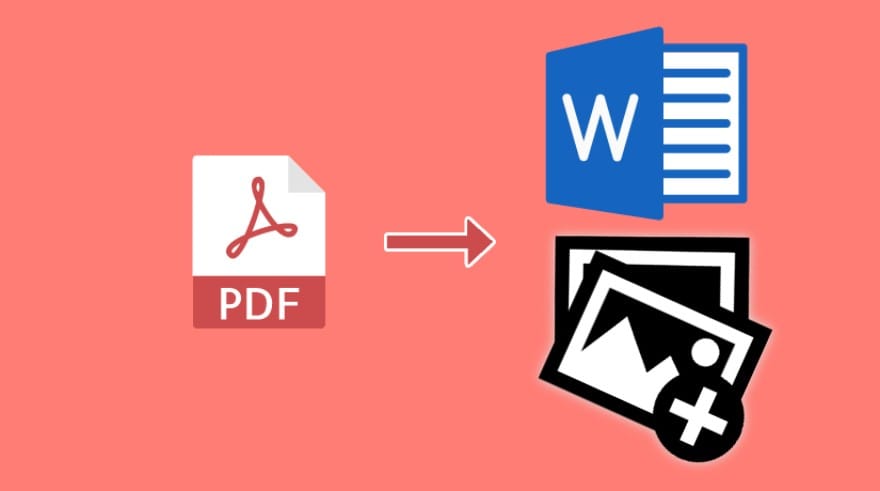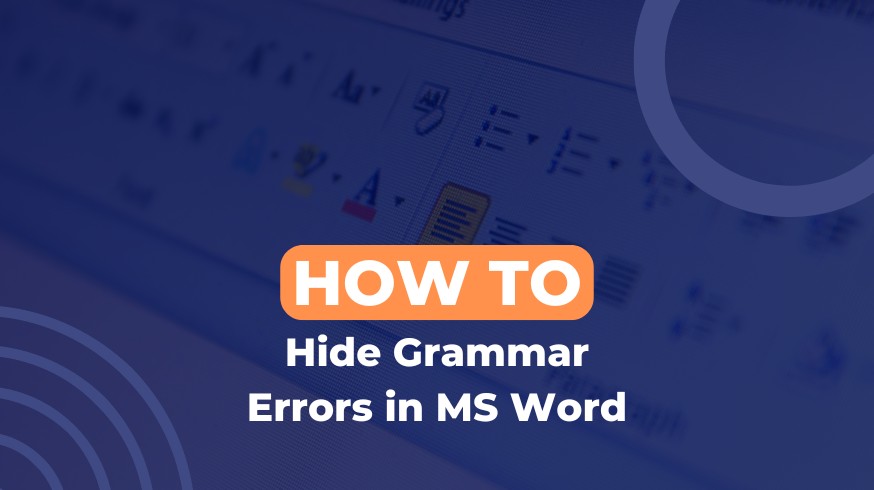We all use MS Word in our daily life for different purposes. It may also happen sometimes that you receive an MS Word document full of content and pictures embedded inside. If you need to extract images from MS Word documents to post them anywhere else, there is no option provided by Microsoft Word to save them.
But still, by using some other tricks, you can simply extract and save embedded images from any MS Word document.
So, here’s the best trick which will teach you, how to extract MS Word images and save them on your computer. This trick enables you to save images from MS Word documents with just a single click.
So, just follow these easy steps to best perform this trick:
STEP 1: As usual, open the MS Word document file on your Windows computer/laptop.
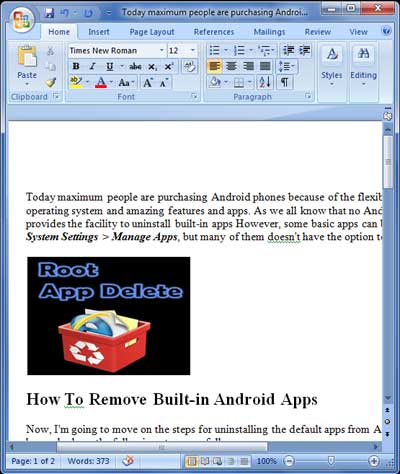
STEP 2: Now, move on to the Office Button and Click on Save as from the dropdown menu.
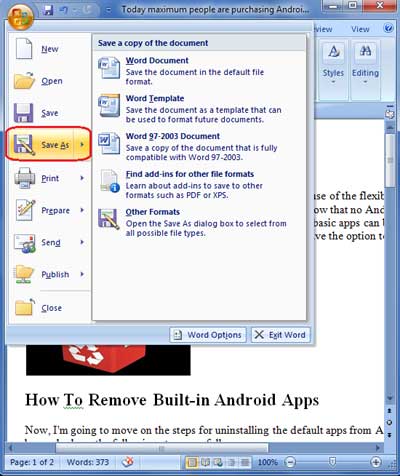
STEP 3: Here in the save as pop-up window, you’ll need to change the MS Word document type. So, look for the Save As Type or Other Formats option and Select Web Page Filtered. In other words, just save that MS Word document as a webpage.
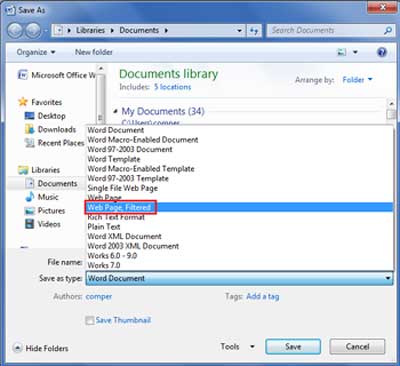
That’s all guys! As you save the document in web page format, all the images embedded inside the document will automatically extract and save in a folder named document name_files at the same location where you saved the document in web page format.
So, open that folder and you’ll see that all the images of that document are stored in the folder. Another way to save images is that open the web page format of the document and right click on the image and click on save image as.. to save images one by one.
Read Also: How to Hide Spelling Errors in Microsoft Word Document?