Contact forms are one of the easiest and fastest ways to hear from your new clients and customers. In case you’re using WordPress, it becomes very easy to put contact forms on your website by using many great plugins.
But, a few days ago after adding the contact form to my website, I felt a problem — when I tested the contact form to ensure if it was working or not, there was an error sending the message, and it again and again failed to send the message.
I tried many popular contact form plugins such as Contact Form 7, WP Forms, Ninja Forms, etc. to ensure if it’s a plugin-based problem but still getting the same error. I was unable to send messages from any contact form plugins.
What’s the reason? How I fix this problem? If you’re also having the same problem and the contact form on your website not working, read out thoroughly to know what was the problem behind this actually, and how it can be fixed!
Contact Forms Not Sending Emails in WordPress — Resolved!
First of all, I would like to clear it from your mind that it’s not the plugin-based problem, most probably it’s your own mistake! Let me tell you everything.
When I was not able to send emails through my contact form, I contacted my contact form plugin author and he cleared all the doubts and solved the problem.
Actually, there are a few things to set up in most contact form plugins before adding a form to your website such as “Mail To or Send To” and “Mail From Email” fields. In the Send To email field you need to enter the email where you want to collect the customer emails via contact form and now it’s time to know the root of the error, the From Email field.
Just notice back, what you entered in the From Email field in your contact form plugin settings. Did you use any Gmail, yahoo personal email, or shortcode to display the sender’s email?
If so, the contact form cannot work! This is because in this field you need to enter the email on the same domain where the contact form is available.
For example, if your website is yourdomain.com, then in the From Email field, you should enter admin@yourdomain.com, wordpress@yourdomain.com, or anything@yourdomain.com. If you don’t have an email on your own domain, create one by following this tutorial!
This is not even necessary to create an email on your domain to put in your contact form’s From Email field, you can put any email address with @yourdomain.com regardless of whether it should be active. In fact it is just required to request your server to send that message to your email that you entered in the Mail To field.
That’s all! I hope this post will proven helpful, and I’m sure you’ll now be able to send emails from the contact form on your website.
If still, your contact form isn’t working, and not submitting and sending emails, it should be a plugin-based or server-down problem. So, you should try contacting your plugin author for the same, and also check out your server to ensure everything is working fine or not.
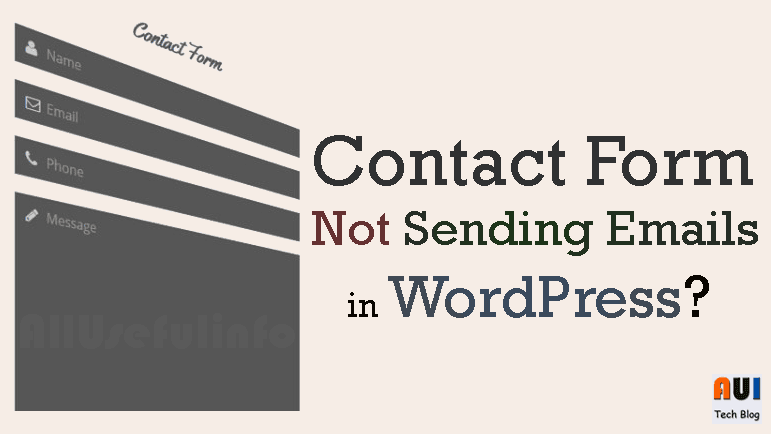


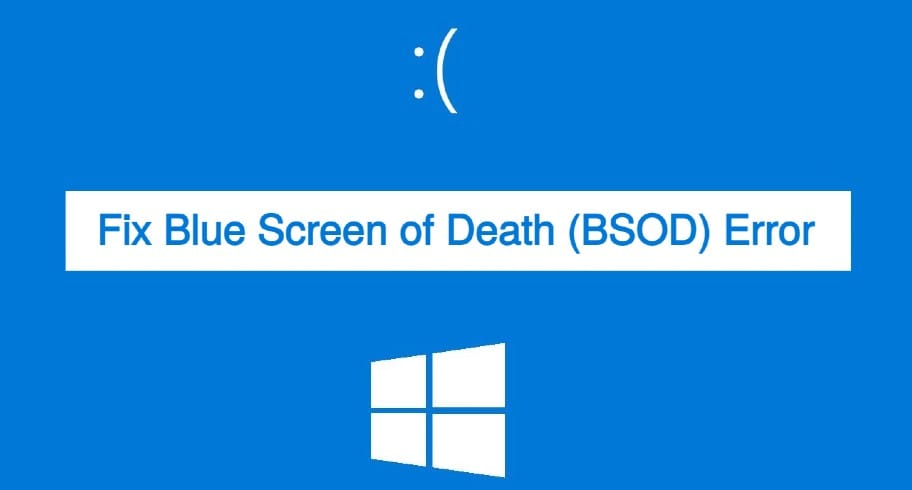


You are awesome! Worked for me!!!! I wonder how many emails I’ve been missing! Thanks again!
Hey this worked for me Raman. Thanks for sharing this post. I am very lucky today that visited this page.
It’s my pleasure to help. Glad to know it worked for you 🙂