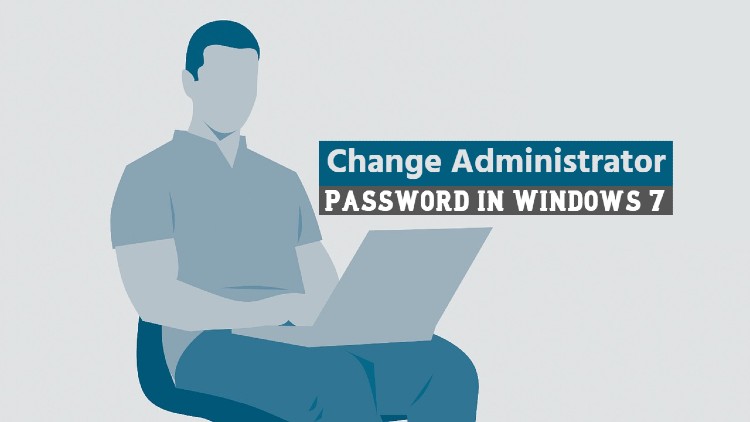
If you are a regular visitor of AllUsefulInfo, you would know that I previously also wrote articles about how to change the admin password on Windows 7 PC. Previously, I’ve published the following about changing Windows PC passwords.
The bad thing about this article is that it requires administrator permissions to change passwords and that’s why you can’t change the admin password without admin rights.
So, now I have come up with such a relevant resource for you through which you can change the Administrator Password of any Windows 7 Ultimate PC without admin permissions. Yes, guys, you can do it using a run command. So, have a look at the steps involved.
- Open the Run box on your Windows 7 PC. Type the control userpasswords2 command and hit Enter.
- Now, twice Click on Advanced as shown in the picture below.
- Now on the next screen, you’ll see Local Users and Groups. So, select Users and then Right Click on Administrator and Select Set Password.
- So, as you click on Set Password, it will show you a message and ask you to Click on Proceed. After Clicking on it, you’ll be moved to the last step. Here you just need to enter a new password for Administrator.
That’s all friends! As you click on OK, the administrator password of your Windows 7 computer will be changed. You can now access that PC or laptop anytime as an administrator.

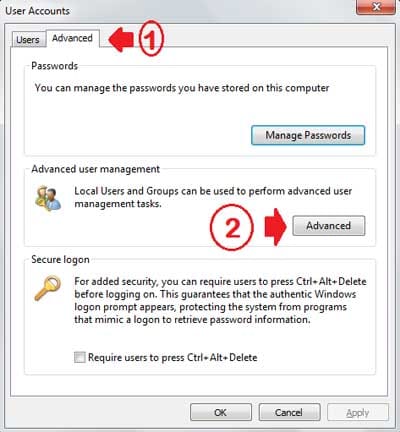
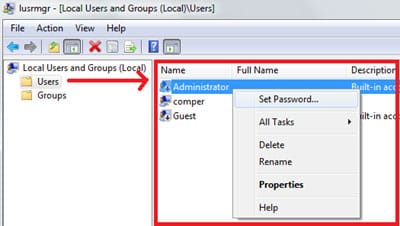




Sorry but it is not working without admin permissions. it just says Access is denied.