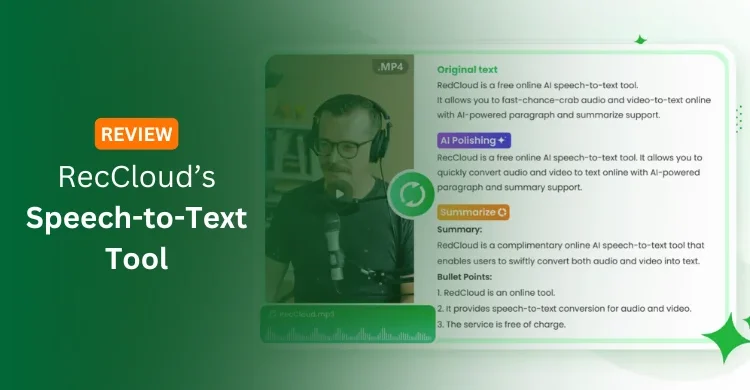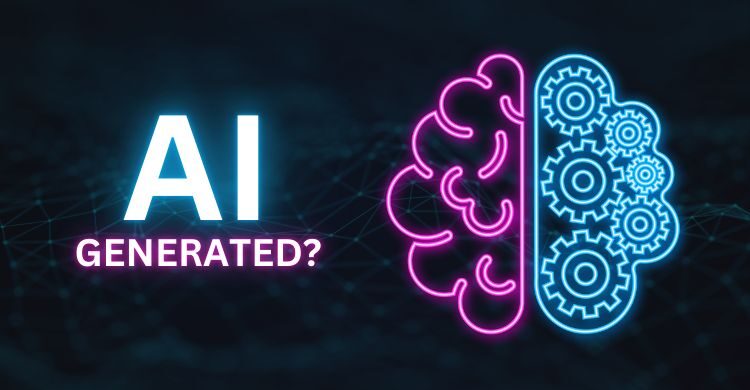SQL Server is a relational database management system developed by Microsoft. In this article I am going to illustrate very easy steps to install SQL Server 2005 in Windows 7.
Let’s follow these steps to install SQL Server 2005 in Windows 7:
- First of all, uninstall Microsoft SQL Server components.
- Now download DAEMON software and install it on your computer.

- Open DAEMON tool and click on “Add Image” to browse SQL Server and then open it.

- Now double click on the SQL image and run the file named “Splash”.

- SQL Server 2005 is suitable for 32-bit operating system. So,you have to select “x86-based operating system” in the next window.

- Now select Install and press Install to start installation.

- In the next “Registration Information” window, fill the registration details like Product key.

- After this step, you’ll see “Components to Install” window. Check all the options and press Next.

- In the next window, select “Use the built in System account” and SQL Browser.Click Next.

- Authentication mode window appears after this step. You must select here “Mixed Mode” in this step and then Enter a password for SQL Server to protect unauthorized access. Press Next.

- Al last, Click Install in “Ready to Install” window to Install SQL Server. After a certain time, the installation will be finished.

This is the complete step by step procedure to install SQL server 2005 in Windows 7 computer. Still if you are facing any problem to install SQL Server on your PC then leave a comment here with problem identification.