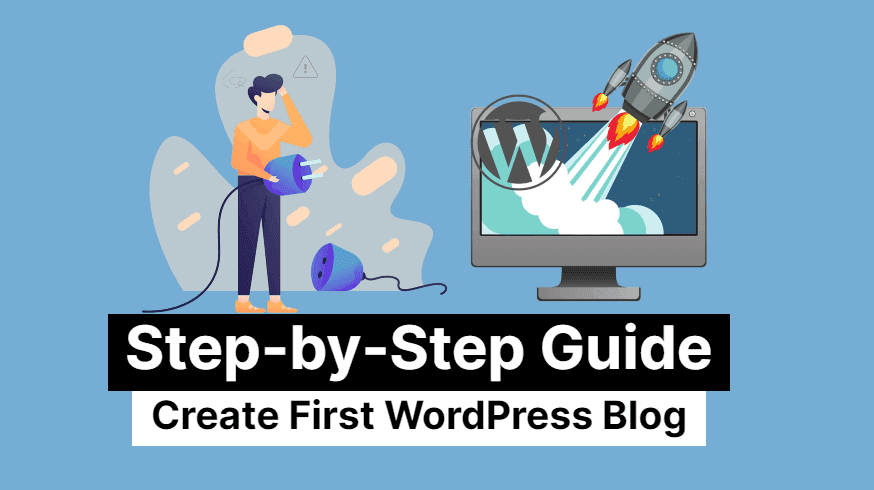Hello friends, if you wanna add your website to Google Analytics, you should know why it is necessary to add a site to Google Analytics. Actually, Google Analytics tracks your visits, and page views and also tells you the real-time visitors on your site.
For your information, let me tell you that a few days ago I started a new WordPress and blogging-oriented blog and thought to add it to Google Analytics too. However, what I found is that the procedure to add a new site to Google Analytics has been a bit changed with time and I became confounded about where the option to add a new site went.
After searching for 5-10 minutes I found the place to add a new site on Google Analytics. I really felt relaxed and instantly added my blog to Google Analytics and got the code to be inserted into the blog’s footer or anywhere else you want.
How to Add a New Website to Google Analytics [Guide]
On the basis of my latest experience, I compiled the complete guide to add your new site to Google Analytics very easily. Before providing you with a guide on how to add your site to Google Analytics, let me tell you that there may be two different cases and procedures for adding your site. I mean to say if you haven’t used Google Analytics before, there will be different procedures and if you’re already using Google Analytics and wanna add your second site to it, then the procedure will be a bit different.
It’s My First Time to Use Google Analytics
If it’s your first time using Google Analytics, then visit www.google.com/analytics and click on the Sign in link at the top right corner of the page.
Next, Log in with your Google account, and after redirecting you’ve to sign up for Google Analytics because you’ve never used it before. So click on the Sign up button and just fill out the on the next page.
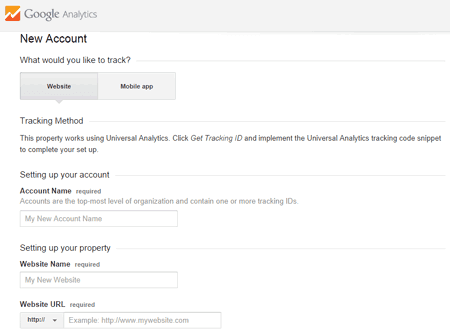
In this form, fill out your website name, URL, and other essential details, and finally, click on the Get Tracking ID button. That’s all, your website will be added to Google Analytics and you can paste this tracking ID code to your website’s footer or anywhere else you want.
Already Using Google Analytics & Wanna Add New Site
If you’re already using Google Analytics and wanna add a new site to it but don’t get the option to add a new website. So, don’t worry just log into your Google Analytics account and click on Admin on the homepage.
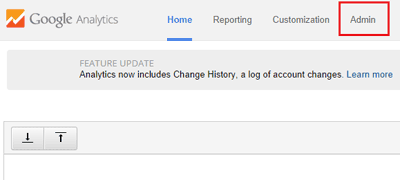
Next, under the administration of your old site, in the Account option click on the drop-down button and select Create a new account.

Now, follow the first picture and fill out the form including details like website name, URL, etc. Finally, click on the Get Tracking ID button to be added inside your website portion.
That’s all guys, I hope this article will help you add your new website to Google Analytics very easily. If you further need any help, feel free to ask me via comments.