There may be multiple cases when you need to know your WiFi router’s IP address. For example, if you’re thinking to upgrade the firmware of your WiFi router or want to provide security to your wireless network with a password, the first thing you need to know is your router’s IP address to access and modify various settings.
However the default IP address of your WiFi modem is either 192.168.1.1 or 192.168.0.1, but many times people change the default IP address of the router at the time of installation of modem software, and unfortunately forget it. So, guys cool! There is no problem if you forget your WiFi router’s IP address because there are many ways to find out your router’s IP address.
Among them, I’m going to tell you a few simple and easy-to-perform methods to find the router’s IP address. Be calm, whether you use Windows PC or MAC because here you’ll get different ways to find the IP address of the WiFi router in Windows and MAC both.
Find the IP Address of the WiFi Router in Windows
Now, see how to find the IP address of a WiFi router in your Windows PC. Two methods are provided here.
Method #1: Open the Command prompt on your Windows PC, type the command given below and hit Enter:
ipcongif
The value listed in the “Default Gateways” is your router’s IP address.
Method #2: Similarly, open Command Prompt and type the following command:
tracert allusefulinfo.com
The value listed in the first hop traceroute log is your router’s IP address.
How to Find the IP Address of Router on Mac
As you know there is no command prompt on the Mac computer but the Terminal app can be used as a command prompt on the Mac. Another thing is that all the commands of the Terminal app are different from the command prompt.
Method #1: So, to check out your WiFi router’s IP address on a Mac computer, just open the terminal app and run the following command:
route -n get default
As of method #1 for Windows PC, here too note the value to Default Gateways and that’s the IP address of your WiFi router.
Method #2: Open Network Preferences and click on Advanced.
Now, in the Advanced settings, click on the tab TCP/IP, and here you’ll see the router’s IP address as shown in the following picture.
Still, if you’re unable to detect your WiFi router’s IP address by using these methods, then you may have to reset your router to factory defaults. Now, Google the name of your router model for the exact IP address of your router.

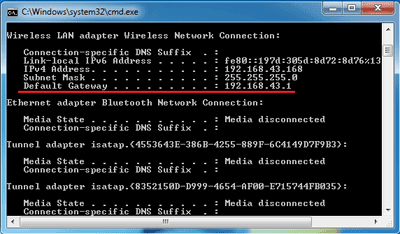




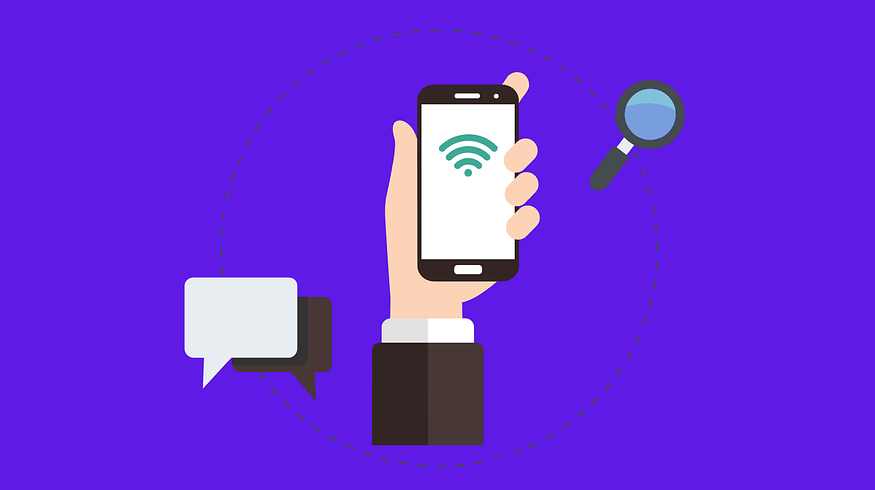
![10 Smartphones That Support Wireless Charging [2023] Smartphones that support wireless charging](https://allusefulinfo.com/wp-content/uploads/2023/02/smartphones-support-wireless-charging.jpg)

For Mac the first method is easy to find ip address of router.