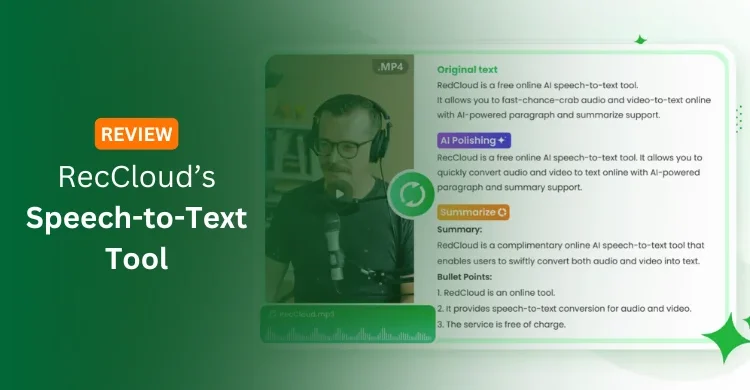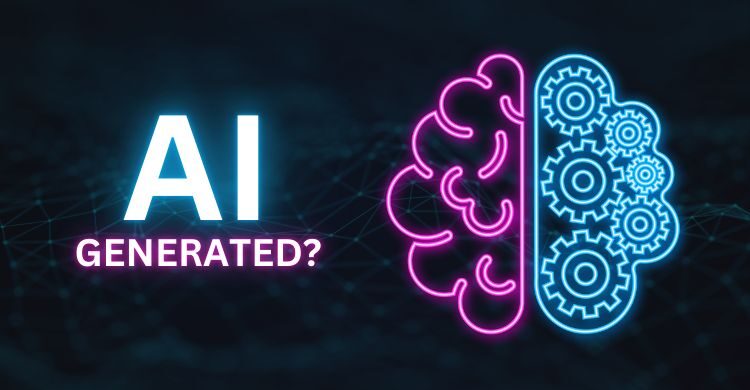Have you ever wanted to buy and use Apple’s Mac computer but due to the lack of budget you ruined your aspirations and purchased a Windows 7 computer? So, still don’t worry friend! Yesterday one of my friends came to my home and started using his HP laptop. But what I saw, he was using Mac OS X on his HP laptop even though I found the tag of Windows 7 Professional OS on the laptop. After seeing that Windows 7 markup, I asked him how is it possible to replace Windows 7 with MAC. How did you do it?
On request, he told me the complete procedure to replace Windows 7 with MAC and also made my Windows 7 PC look-alike MAC. So, guys, I found it very interesting and useful for all of you. That’s why I decided to compile a complete and easy guide to replacing your Windows 7 with MAC OS X.
So, if you really want to replace your Windows 7 with MAC or a look-alike, then this guide is specially made for your friend! Don’t be afraid and go ahead to read this article. Simply follow the compiled steps and you’ll be done in a few minutes.
Replace Windows 7 with MAC or a Look-Alike
First of all, visit Thememypc.com and search for Yosemite Transformation Pack 1.0 which is the Windows to MAC transformation pack.
Notice: Yosemite Transformation Pack 1.0 will transform your Windows 8.1/8/7/Vista/XP user interface to Mac OS X Yosemite. In this package, you’ll get OS X Yosemite Boot Screen, Login Screen, Themes, Icons, Wallpapers, Sounds, Fonts, Dock, Dashboard, Spaces, Launchpad, and more.
Next, you’ve to download Yosemite Transformation Pack 1.0. To do so, scroll down and click on the Download link named “Download Yosemite Transformation Pack (YTP) v1.0″ as shown in the following picture.

Read Also: 5 Useful Software For Your MAC Device
This file will be downloaded in Zip format. So, the next step is to extract this file. For this, double-click on the Yosemite Transformation file setup and it will start extracting the files as shown in this screenshot.

Finally, in the last pop-up box, you just need to adjust some settings such as system font configuration, dock configuration, etc., and then click on the Install button and your Windows 7 computer will be converted into Mac OS X immediately.

So, after applying all these settings and installing this transformation package on your PC, you’ll see your Windows 7 computer has converted into a Mac OS X computer and looks like the following.

Related Guide: How to Make Your Windows PC Look Like MAC
I will be very grateful to receive your success notes in the comments section of this blog. For any reason, if you’re getting any trouble, let me know by commenting here. It will be my honor to help you out and solve your problem.