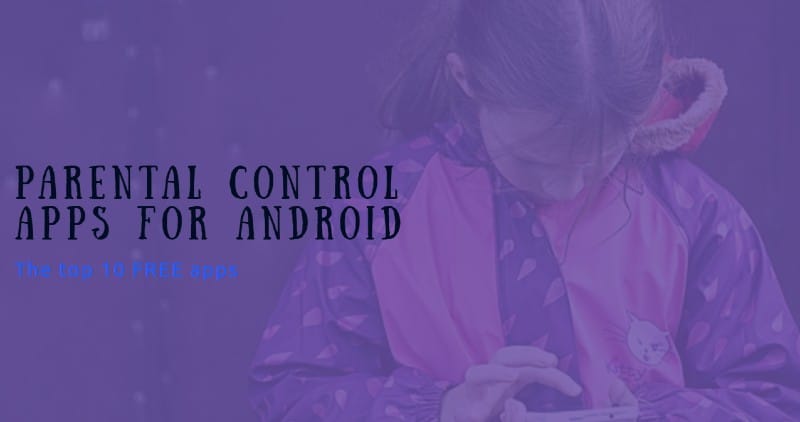If you are making a move from WhatsApp to Telegram, why not take your chat history along with you?
If you are thinking the same and trying to figure out how to move Whatsapp chat history to Telegram, I caught you right – stay stuck till the end of the article to find your answer.
WhatsApp has been a long-used social media platform. Nowadays, even our parents and grandparents are there! But with time several other social media platforms like Telegram have taken place, especially in the smartphones of Gen Z and A.
But among all this, people are facing issues with chat history. They want to move their chat history to another platform. Even some are still sticking to WhatsApp because they can’t leave their chat.
Well, this is really not a big issue that keeps you stuck to your old social messaging app even if you want to migrate to any new one. And that’s why I came up with this article to help you transfer your Whatsapp chat history to Telegram.
How To Move Your WhatsApp Chat History To Telegram?
You need not leave your fun chats, media files, and PDFs behind while leaving WhatsApp. There is always an option to export chat with or without the media, you can select either of them according to your requirements. Exporting chat from WhatsApp to Telegram is a few seconds process but you can only transfer the chats if another person is on Telegram.
However, moving chats on iPhone and Android are almost the same but still to make it clear and easy for you, I have fragmented them.
Moving Whatsapp Chats To Telegram on iPhone
Step 1. Open the Whatsapp chat history of the person you need to transfer to and click on the contact pic to open the contact info screen.
Step 2. Scroll down and click on the ‘Export Chat’ option. It will ask you whether to export chat ‘with or without media’. Select your preferred option and proceed further.
Step 3. A share sheet will open with a plethora of options, you need to select ‘Telegram’.
Step 4. Telegram will open, there you need to select the contact to which you want to import the chats. And you are done!
Moving Whatsapp Chats To Telegram on Android
Step 1. Open the chat of the contact you need to export to Telegram. Click on the three dots in the upper right corner. A box will appear with some options.
Step 2. Tap on ‘More’. Again a box will appear with some other options.
Step 3. Tap on ‘Export chat’.
Step 4. It will ask you whether you want to include media while exporting chat or not. Select the option according to your requirements. Remember, transferring chats with the media will take some more time.
Step 5. Now, select Telegram from the share menu, and from the Telegram contacts, select the contact you want to import the chat into, and finally tap on Import for the popup that appears. Yes, you are done!
Moving Whatsapp Group Chats To Telegram
Transferring group chat involves the same steps on both the iPhone and Android. Let’s see them.
iPhone users need to open the group chat and go to ‘contact info’. Click on the ‘Export chat’ option at the bottom of the page. Select whether or not to include the media in chats. A share sheet will appear, select ‘Telegram’. The Telegram app will be opened asking you whether to create a new group or export the chat to some of the existing groups.
For Android users, open the group chat, follow the same steps, and click on the three dots in the upper right corner. Click on ‘More’. Further, click on ‘Export chat’. It will ask you whether to export media or not. By selecting the appropriate option, move further. A share sheet will open, select Telegram. It will ask you whether to create a new group on Telegram or not. Choose the appropriate option and successfully import chats.
P.S. You can create a new group on Telegram by clicking on the ‘Create’ option on both the iPhone and Android.
Well, here are a few things to consider while you are transferring group chats.
- The group members who are not on Telegram will not be automatically added to the group.
- You can invite those members who are not on Telegram by sending them an invitation link.
- Group admin has the control to allow new members to view the old messages or not.
- The person who transfers the chats to Telegram will automatically become the group admin. One can later change or transfer the group ownership.
Wrap up
Telegram is gaining immense popularity among people because of its new and exciting features. From entertainment to communication, Telegram offers people interesting facilities. People, especially millennials, are highly enjoying this social media platform. Even business people are using Telegram to expand their networking as it offers connections to over 2,00,00,000 users in each group.
If you have still not explored Telegram, you are actually lagging behind!
P.S. Well, to avoid creating buzz among your contacts regarding your moving the chats, you can disable the notification in Telegram under the ‘privacy and security’ section.
I hope the article has helped you to transfer your Whatsapp chat history to Telegram easily. Telegram is fun to use, I will recommend you to explore Telegram as much as you can because there is much more than WhatsApp.



![How to Schedule Messages on Telegram [Step-by-Step Guide] Schedule messages on Telegram featured image](https://allusefulinfo.com/wp-content/uploads/2023/11/schedule-messages-on-telegram-featured.png)