Microsoft Office Word is one of the world’s most popular and widely used text editors with amazing features and functionality. If you regularly use MS Office Word, then this article will be proven very helpful for all of you because I’m going to provide you with 5 of the most helpful MS Office Word tricks for all beginners.
These tricks are not only useful for beginners but still everybody will find something or other useful and helpful guide from them. So, don’t wait guys, and just have a look at the following tricks.
5 Microsoft Office Word Tips For Beginners
Now, I’m going to showcase 5 helpful MS Office Word tricks for not only beginners but for all users of Word. So, move on to the following tips:
1. How To Get Full Control of Typing
Wanna use MS Office Word as a simple Notepad or other simple text editor? It means Word will not let you know about your mistakes in typing, spelling, and more. You’ll get the full typing control in MS Office Word. Now, have a look at the following steps for how to do it.
- First of all, open MS Word and go to Word Options by clicking the Office Button.

- Now, in the new pop-up box, navigate to Proofing and then click on AutoCorrect Options.

- In the next box, just uncheck all the Auto-Correct items to get full control of typing in MS Word.
2. Use of Shift+F3
With the help of the Shift+F3 shortcut, you can turn the text into upper case, lower case, and title case letters very simply. It may be required many times that you want to change the whole document into upper case, lower case, or title case. That time, this command will be proven very helpful for all the users of MS Office Word because you can do that by using this shortcut.
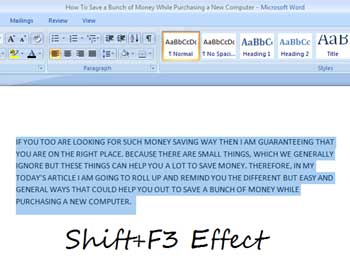
Now see, how to use this Word Shortcut. Honestly, it’s very simple to use. Just select the text and hold and press Shift and F3 respectively to change text style in Upper case, lower case, and title case letters.
3. How To Customize Quick Access Toolbar in MS Word
Do you know about the Quick Access Toolbar of MS Office Word? Where it is placed and what does it do? Guys, let me tell you that the quick access toolbar is used to access the important and most-used tools very quickly. It is placed at the top left corner of the Word screen.

To customize Quick Access Toolbar, click on its button and select the tools you want to access quickly. You can also browse more tools to be added in this toolbar by clicking on More Commands.
4. How To Insert a Caption in MS Word 2007
Adding a caption to an image in a document is very easy. Captions is used for many purposes like it indicates what the picture is about or when you insert multiple photos, it is used to keep track of numbering.

5. How To Save Embedded Images From MS Word
It may happen sometimes that you receive MS word document full of content and pictures embedded inside. If you need to extract images from MS Word document to post them anywhere else, there is no option provided by Microsoft Word to save them. But still, by using some other tricks, you can simply extract and save embedded images from any MS Word document.
I’ve previously written the best trick which will make you learn how to extract MS Word images and save them on your computer. This trick enables you to save images from MS Word documents with just a single click.
Read Also: How To Extract Images From MS Word Document
That’s it guys! Now, start applying these tricks and I’m sure that these tips will be proven very helpful for all of you. If you’re a beginner of MS Office Word, then these 5 tips are very essential for you to learn. However, if you are a regular and avid user of MS Word, you’ll also definitely find it somewhat useful from here.




![10 Best Podcast Recording and Editing Software [2024] 10 best software for podcast recording and editing](https://allusefulinfo.com/wp-content/uploads/2022/02/software-for-podcast-recording-editing.jpg)