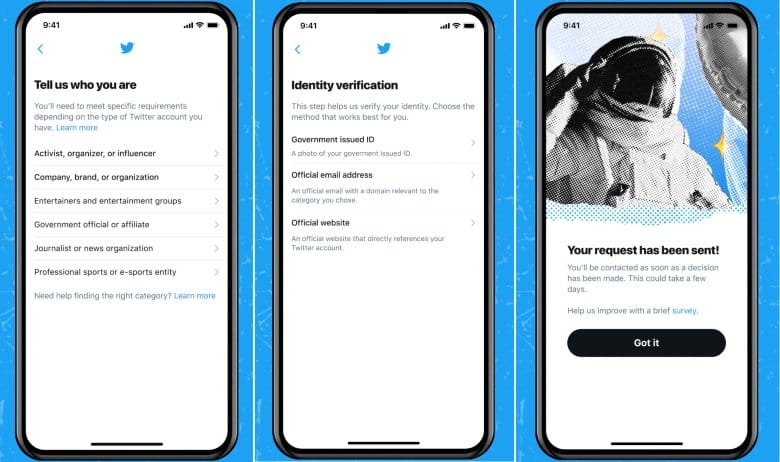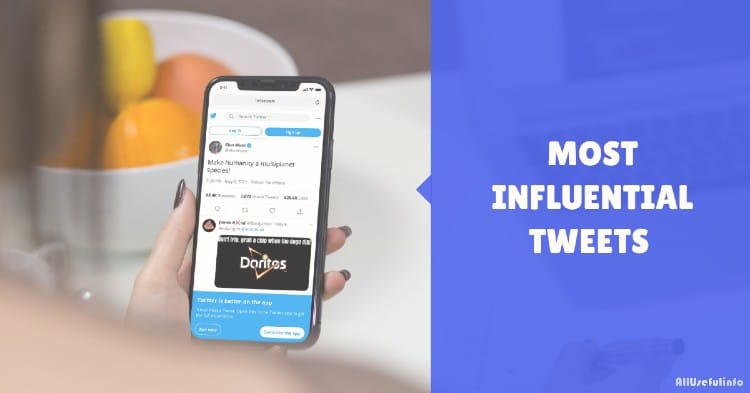Are you someone who recently came to Threads and wants to add your Threads profile to your Instagram bio? And why not? Because it will let your Instagram friends know about your Threads ID and connect with you there also. This article will guide you on how to add Threads profile link to Instagram bio.
As you all know, Threads is a newly launched app by Instagram in direct competition with Twitter. And because it is Twitter’s rival, people are showing their interest in it. Because of its hype, people are using it and want to grow their Threads account through all other social media platforms. And for this, nothing is better than Instagram itself.
However, a Threads profile button is already showing on some of the Instagram users’ profiles. Like, if you have created a Threads account, the Threads logo will start appearing on your Instagram profile. This logo is linked to your Threads profile. So if someone clicks on this logo, it will take the user to your Threads profile. Despite this button, why should you add the Threads link to your Instagram bio?
The reason is simple. The logo we are talking about is temporary. Even it is not working for everyone. Some users have noticed that the Threads logo is not appearing on their Instagram profile, even after they have a Threads account. Apparently, the logo on the profile is not equally visible to everyone. Well, there is no clear reason for this, but it is probably because of the continuous updates happening on Instagram and Threads.
Nonetheless, if you are facing this problem and the Threads logo is not appearing on your Instagram profile, you can manually add the Threads profile link to your Instagram bio. It is also a good way to link your Threads account to Instagram. So, let’s get started and know how to add Threads profile link to Instagram bio.
Here’s How To Add Threads Profile Link to Instagram Bio
While Threads is a sister app of Instagram and has an integrated login system, Instagram doesn’t have a feature to add your Threads ID to your bio directly. So, for now, the best way to link Threads to Instagram is by adding a Threads profile link to your Instagram bio, so that anyone looking at your Instagram profile can visit your Threads profile as well.
Adding Threads profile link to your Instagram bio is a very simple task but if you are new to Threads and never added links to your Instagram bio, check out the following steps to add Threads link to your Instagram bio.
Step 1: To begin, navigate to your Threads profile within the app.
Step 2: Next, locate and tap the “Share Profile” button beside the “Edit Profile” button.
Step 3: Choose the “Copy URL” action from the available options.

Step 4: Now, switch to your Instagram profile and tap the “Edit Profile” button.
Step 5: Here, you will see a Links section. Tap on it.
Step 6: Choose the option to “Add External Link.”
Step 7: Here you can see two different sections. Paste the copied link in the URL section and type Threads in the Title section. Once done, save the changes.

That’s how you can effortlessly add Threads profile link in Instagram bio, allowing people to view and follow your Threads profile easily. This helps to promote your Threads presence and expand your contacts across both platforms.
Conclusion
Adding a Threads ID to your Instagram bio is not feasible since Instagram does not support this capability. However, you can integrate the Threads profile by adding your profile link to your Instagram bio. It is an excellent way to let you know your friends and followers your presence on Threads.

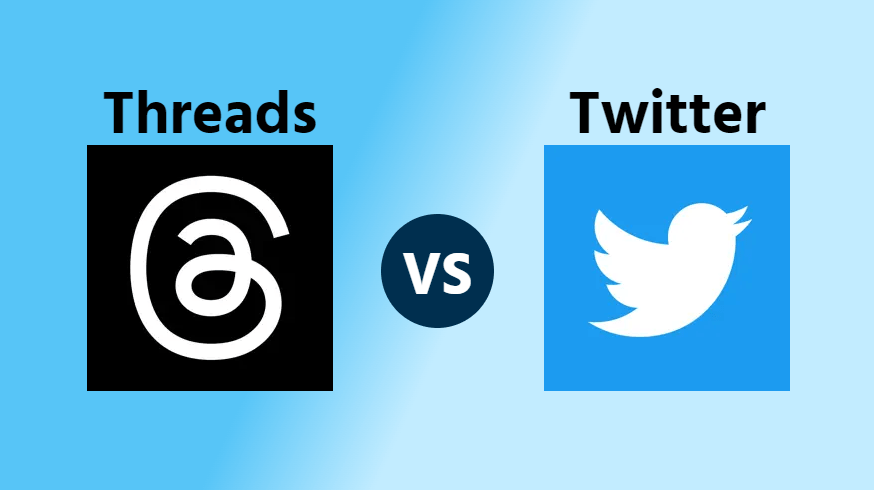
![How To Connect Laptop To a Desktop Monitor [6 Methods] Connect laptop to a desktop monitor; featured image.](https://allusefulinfo.com/wp-content/uploads/2023/11/connect-laptop-to-monitor.jpg)