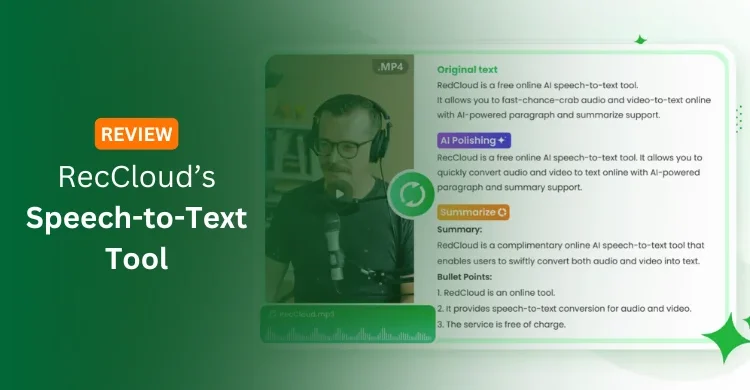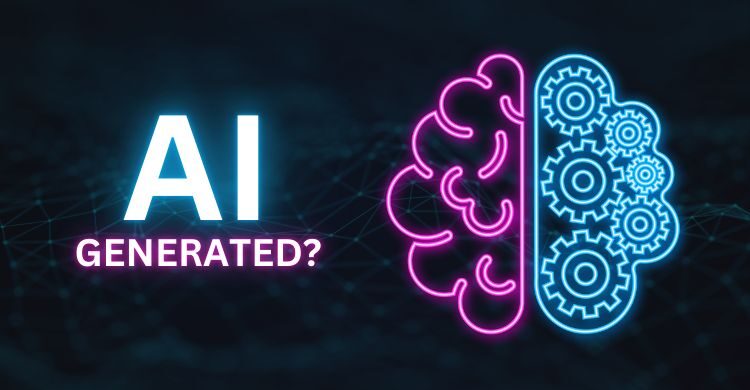Adding a caption to an image in a document is very easy. Caption is used for many purposes like it indicates that the picture is about or when you inserted multiple photos, it is used to keep track of numbering. So, this article deals with how to insert a caption manually to an image in Microsoft Office Word 2007.
The complete procedure along with screenshots is given below to add a caption to an image in Word 2007 –
STEP 1 : Open Microsoft Office Word 2007.
STEP 2 : Suppose you have inserted an image or clip art by navigating Insert > Picture/Clip Art.

STEP 3 : Right Click on Picture and Click on Insert Caption.

STEP 4 : A caption dialog box will open. Now, You need to enter information in caption dialog box as following –

- Label : Select an appropriate label for picture like Figure, Education and if you inserted table, select Table or Click New Label to create your own label.
- Position : Select the position of caption whether it is below selected item or above selected item.
- Exclude label from caption : Check it to remove the label from caption. Means Figure, Education or Table likely labels will be removed from caption.
- AutoCaption : Click on it and select caption options if you want to add caption automatically to your next pictures or other objects.
- Numbering : It is required when you insert multiple pictures. Click on it and choose numbering option for the label.
[su_note note_color=”#fef4ee” text_color=”#222222″ radius=”2″]MUST READ: How To Extract Images From MS Word Document[/su_note]
STEP 5 : At last, Click on OK and caption look like following.

That’s all! You’re done 🙂