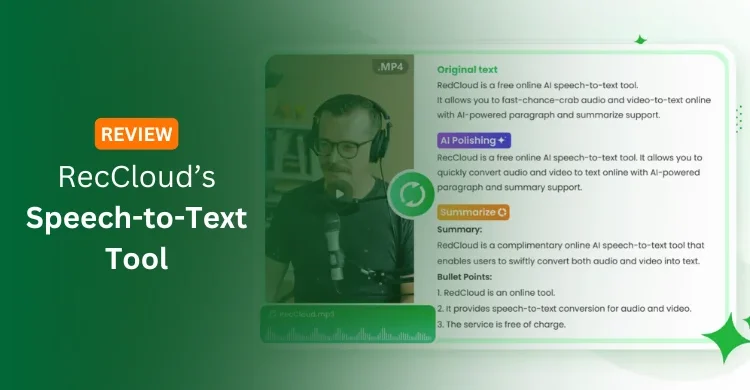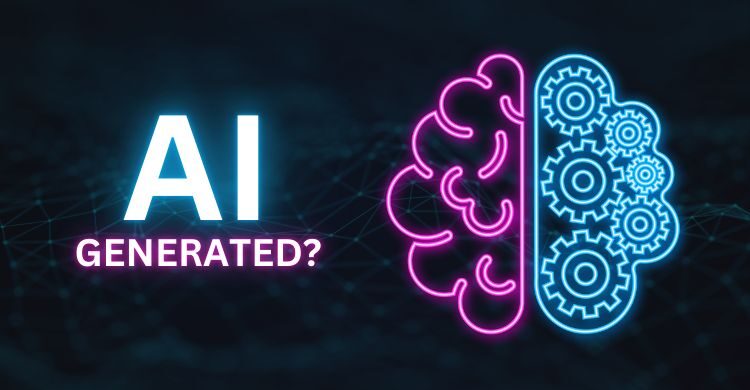Everyone wants to do something interesting on social networks to impress their followers. So, today I’m going to tell you one of the most interesting tricks that may also be useful for you. Which is here that you can share your exact location information with your each tweet to make your followers aware about your past time locations.
It is very interesting because with this trick you can store all of your past locations posted with your tweets. So, follow the given steps to modify settings separately for different devices to enable the sharing your location on Twitter with your tweets.

[su_note note_color=”#f9fbfe” radius=”1″]READ: How To Make Your Tweets Self Destruct After a Fix Time[/su_note]
For Windows Operating System
If you are using Windows PC, you need to follow these steps to enable tweeting with your exact location.
- Click on Drop down Gear Icon at top right corner and select Settings.
- Now, navigate to Security and privacy settings.
- At the bottom of this page, tick the term Add a location to my Tweets.
- As you tick that term, you will be prompted to enter your password.
- Click on Save Changes.
For Android Devices
On your Android device, you need top use the following steps.
- Go to your Android phone Settings.
- Select Location & Security from the list.
- Here make sure that the GPS Location Services or Use Wireless Networks is enabled.
- That’s all ! The Twitter app will automatically share location with your tweets.
For iOS Devices
- Go to Settings in your iPad or iPhone’s Twitter app.
- Tap the location services.
- Tap the on/off Switch to enable or disable tweeting with your location.
[su_note note_color=”#f9fbfe” radius=”1″]READ ALSO: How To Change Your Twitter Profile Language[/su_note]
While using computer to tweet, the location is determined based on your IP address. So, the information could be rather vague. However, tweeting with the smartphone, location is determined by the mobile GPS and is more accurate.