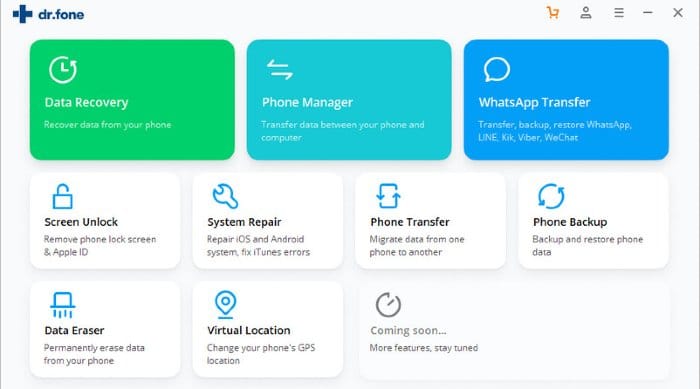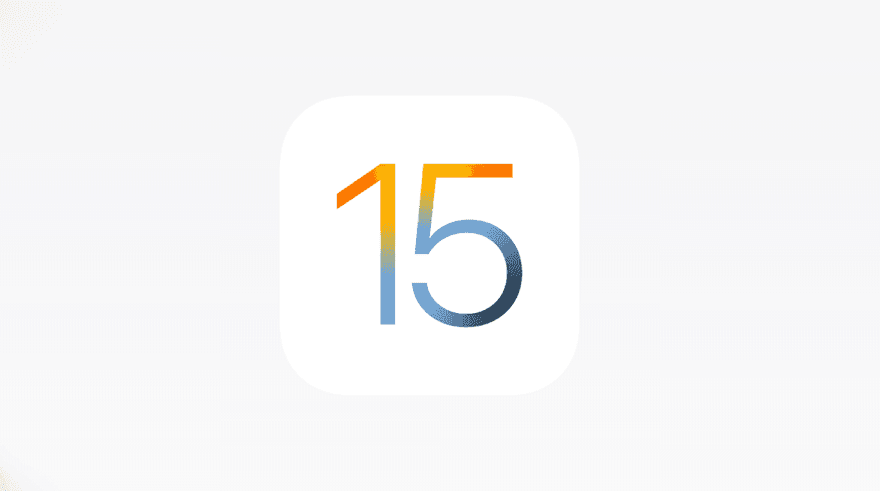If you are an iPhone user, then you must know that you can’t sync your phone with more than one computer. Usually, when you try to sync your iPhone from another computer then iTunes gives you the warning to remove your whole data.
So, this is the biggest problem with iOS devices and most of us are bothered by this issue. But, we also know that there is always a tricky method available for every difficult task in the world. So, the same case is here. Today, I’m going to tell you a simple and awesome trick by which you’ll be able to sync your iPhone with two or more computers without losing your data.

Now, without taking more time, I just move on to the required steps to learn, how to sync iPhone with multiple computers without losing data.
Here are the steps involved:
STEP 1: First of all, connect your iPhone to your usual computer in which you ever sync it.
STEP 2: Now, Select the option for “Manually manage music and videos” from the front page.
STEP 3: Now, find the iTunes folder in the synced computer and copy it to your Pen-drive.
Note: Mainly iTunes Folder is found in the Music folder of personal computers.
STEP 4: Now, copy this iTunes Folder to another computer (you want to sync device with) at the same location.
Note: If there is already an iTunes folder available, then replace it with the new one.
That’s all, after doing so, you’ll be able to copy album art, multimedia files, and playlists on that PC. After that, whenever you try to connect the iPhone to the PC, it will run successfully.