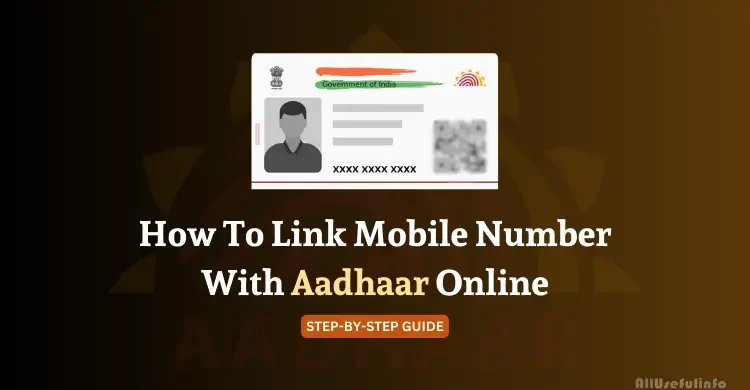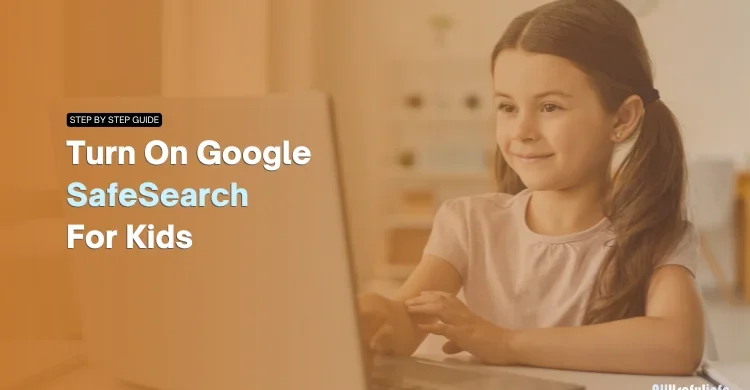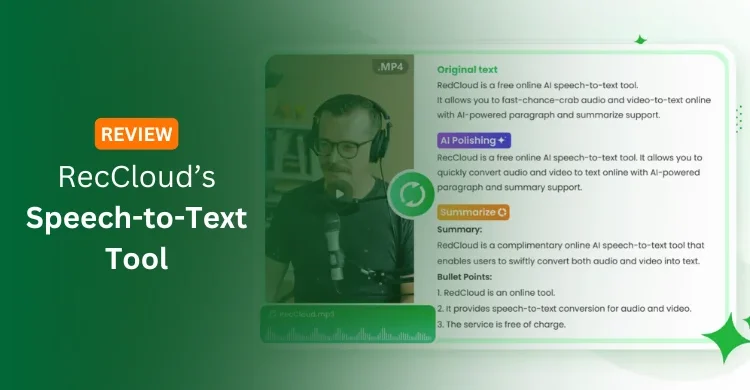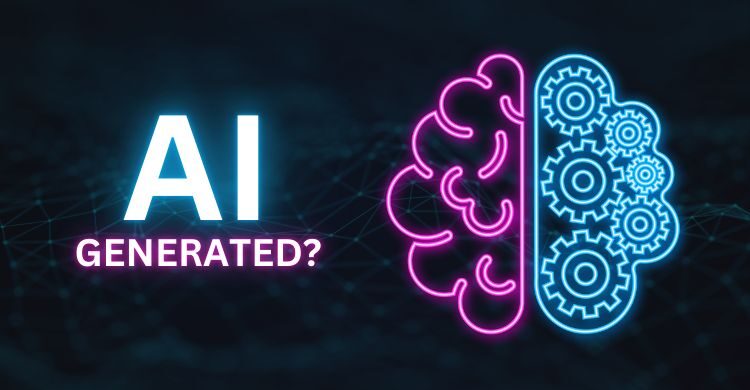I think every blogger and most of the businessmen use Feedburner to make their visitors and customers updated with their latest posts and products respectively. So, it is very necessary to add subscribe button in your website that’s why people can subscribe you. But, if you don’t customize your Feedburner feeds, your complete article will show in subscribers email and he will not visit your website any more. So, it is also very essential to add Read More text by limiting number of characters in Feedburner.
Very few people know that how to customize Feed Burner feeds to limit the full post to show on subscriber’s email. It is very simple task to customize your FeedBurner feeds and don’t worry guys, I’m here to guide you.
But before customizing your Feedburner feeds, you need to check out that whether it is already customized or not. I’ve a simple and accurate way to check it by subscribing yourself and check out your email whenever you post any article. If you see that your complete article is showing in email, that is not good. You must offer a short summery of your article and direct your subscribers to your website to read the rest of story.
RELATED: Find Out Subscribers Count Of Any Blog/Website
So, have a look on the following steps to learn how can you customize your Feedburner feeds to add Read More text that’s why subscribers visit the website to read the complete story.
- Visit Google Feedburner and log in with your Google account.

- After log in, Click on your Feed Title.

- In the next screen, you need to click on Optimize tab.

- Now, at the bottom of this page you need to Click on Summary Burner to to limit the summary and offer it with Read More text.

- At last, you need to customize your Summary Burner to offer a short summary of your article with the teaser text Read More.

MUST READ: Set an Effective Feedburner Email Subject/Title
That’s all! Now, you can check it out by subscribing yourself. If you follow exact above procedure, you will see your post title linked with your website page of that article, after that a short summary of 200 characters and than a teaser text i.e, [Click on “Title” to Read More]. So, if you want to see full post, you will have to click on the post title.
I hope it is very easy but still if you have any query, leave a comment here to solve out your problem.

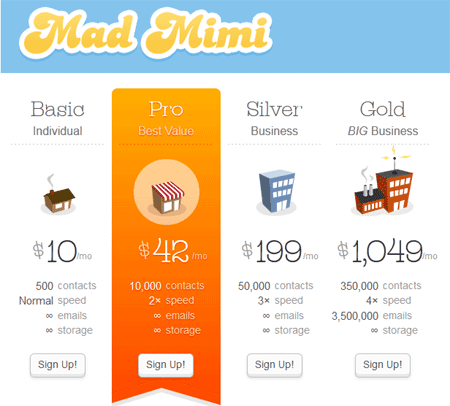

![How To Add Custom Domain To Blogger From GoDaddy [2022] Setup your custom domain to Blogger](https://allusefulinfo.com/wp-content/uploads/2021/05/setup-custom-domain-to-blogger.jpg)