The internal memory of the phone plays a very important role in keeping your phone running smoothly. I mean to say the more you keep your phone’s memory-free, the better performance of your smartphone will be. So, it’s very necessary to keep your phone’s memory-free, and clearing the cache is the best way to free up the memory. In this post, I will guide you on how to clear your Android phone’s waste cache stored in the form of junk files and folders.
In one of the previous articles, I wrote about 2 best methods to keep a phone’s memory free, and clearing the Android phone cache is one of them. So, this article will guide how you can clear the Android phone cache easily.
Here’s How to Clear the Android Phone Cache
There are two different ways to clear the cache in Android phones. You can either clear the cache for individual apps one by one or do it at once for the whole device. I will guide you through both methods.
Clear Android Cache for Individual Apps
To clear the cache for different Android apps in your smartphone, you need to go to Settings > Application Manager and tap on the app whose cache you want to clear. Here, you will find the Clear cache button and once you will tap on it, the cache for the same app will be cleared. It’s that simple!
But, if your phone is slow and want to clear the whole phone cache, this procedure might be lengthy. So, you should use the following method to clear the whole Android phone cache at once.
Clear the Whole Android Phone Cache at Once
You can clear the whole Android phone cache at once to free up your memory from junk files and folders stored in form of cache.
To clear the smartphone cache go to Settings > Storage and here you will see the Cached Data option with the calculation of how much data is cached. Now, you need to tap on the Cached Data option and again tap on Yes on the confirmation message.
That’s all. It will clear the cache of your Android phone and will free up your memory. In the above screenshot, my Android phone phone memory was full of more than 800 MB cached data (garbage) but I removed that using the aforementioned method and increased the size of the memory.
FURTHER READING:
Let me know if you feel any problem in clearing the cache of your Android phone. Or you can freely ask any related question, I will be happy to give you quick answers.

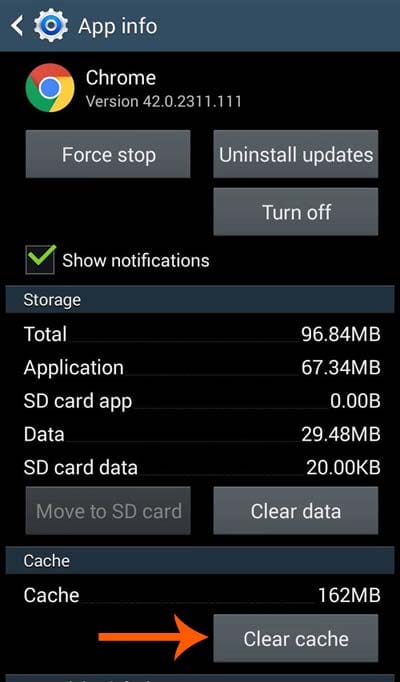


![How to Move Videos to SD Card on Android Phone [Step-by-Step Guide] Move videos to SD card on Android](https://allusefulinfo.com/wp-content/uploads/2023/03/move-videos-to-sd-card-android-thumbnail.jpg)
Thanks for the tip. It’s very simple. After clearing the cache I am feeling that phone is working more smoothly.
Glad to know that, Jason. Keep visiting 🙂
Well explained tutorial. Thanks for sharing such useful guides.
Thanks for your feedback, Maneesa 🙂