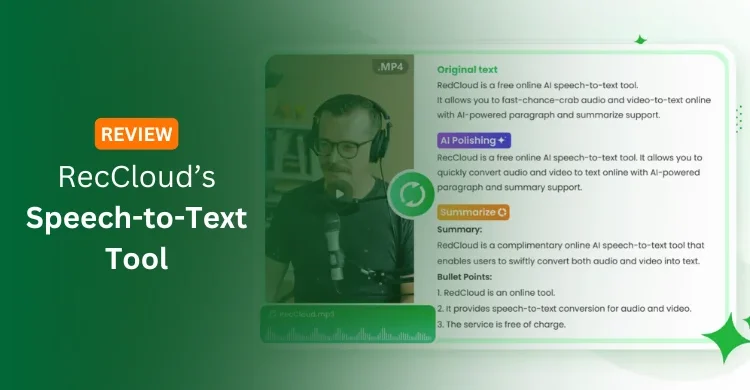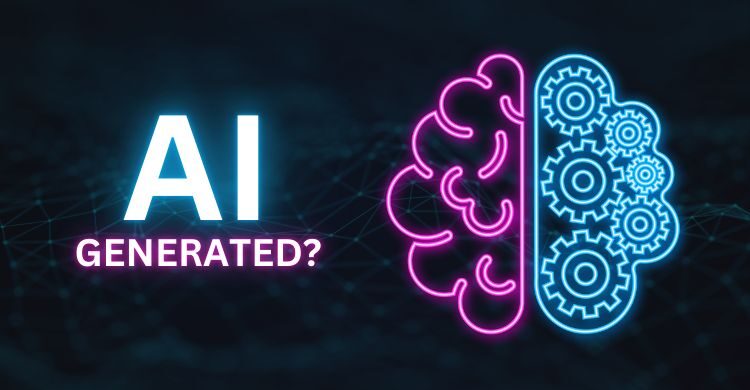Table is the primary thing that you should know before creating any database in SQL Server. So, if you want to create any database in SQL Server, you must know how to create table in SQL Server.
Actually, It is not a big issue to create table in SQL Server 2005. This article will explain you how can you create a table in SQl Server 2005 (with pictures).
Now, Read out the steps written below to learn how to create a table in SQL Server 2005.
- First of all you need to install SQL Server 2005 on your computer. If you have already installed, open it.
- Now you have to connect Server with local host. Simulate the following image to do this.

- After connecting Server, Click on “Databases”.

- Now Click on the “System Databases” and then Click on any option as shown in image. For example, if you want to create a temporary database, Click on “tempdb”.

- Let suppose, I clicked on “master” and then click on Tables. After this right click on the blank space and Select New Table to create a table in SQL Server.

[su_note note_color=”#f6f9f3″ text_color=”#222222″ radius=”2″]
More Related Articles:
[/su_note]
That’s it! Here you can create table in SQL Server 2005 very easily. If anyone has any query, leave a comment here to solve your problem.