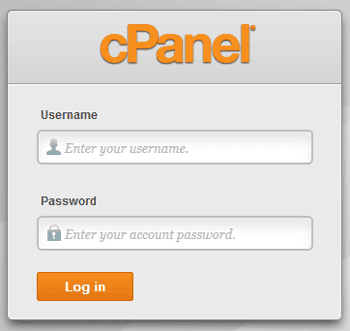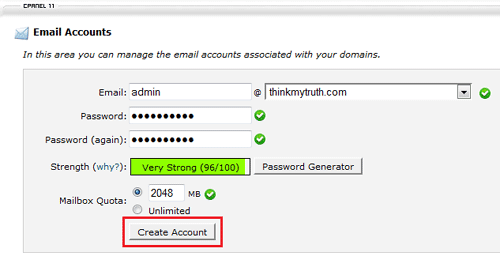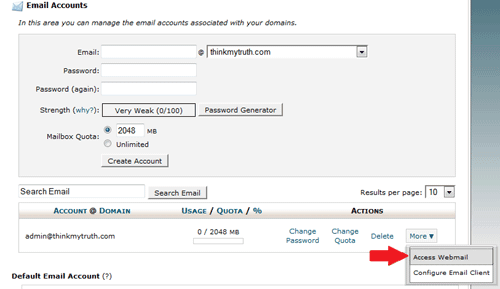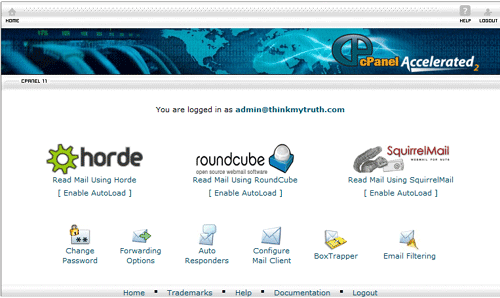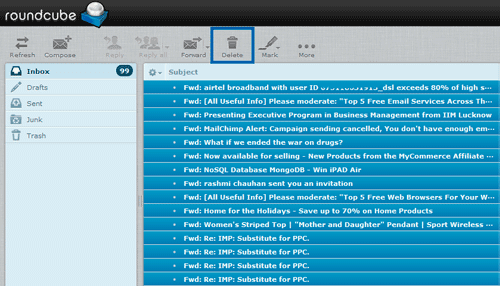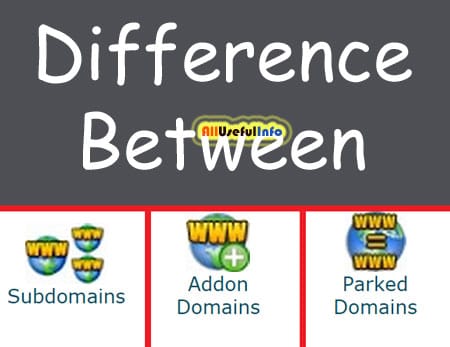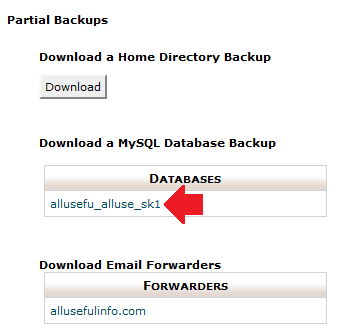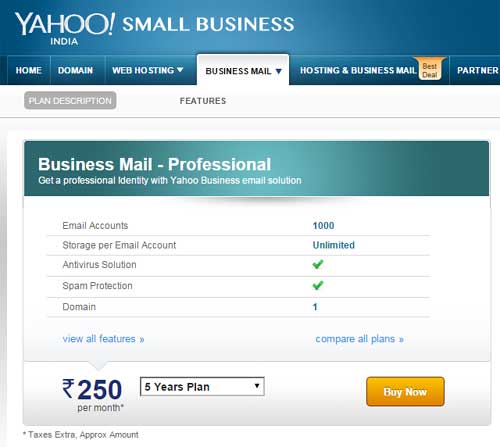You know guys, there are two types of email accounts people create for different purposes. One is personal email and the other is business email. However, many people use their personal email for business purposes. But, if you’re running a blog or website, it will be good to have an email account on your own domain separately for business purposes.
On the other hand, there are many email services that enable you to create free personal email accounts on their specific domain such as @gmail.com, @yahoo.com, etc. It’s nice for personal email accounts. But if you’re thinking of creating your business email account, go for your own domain that will look like xyz@example.com, where example.com is your own website domain, and replace xyz with admin, your name, or anything you want. It looks more professional.
So, this article will teach you how can you create an email account on your own domain but for this, it is necessary for you to have cPanel in your hosting package. This is because the article is all about creating a new email account on your own domain in cPanel only. So, cPanel is a must-have in your hosting package to learn this tutorial.
Tutorial: How to Create Email Account in cPanel
Friends, just follow the steps provided in this tutorial to learn how to create a business email account on your own domain in cPanel.
So, the first thing you need to do is visit your cPanel which is mostly addressed at yourdomain.com/cpanel. Now, login to your cPanel account with your username and password provided by your web host.
In the cPanel, look for Email Accounts option that you’ll find in the Mail widget (Widgets are movable that you can place anywhere in the panel).
Now, you just need to enter the name of your email associated with your domain and password. Finally, click 0n Create Account button. That’s all!
By following this way, your email account will be created on your own domain as shown in the above screenshot. Now, you might be thinking how can I go to the inbox of this email to check new emails? For this, just see below on the same page, and at the right side of your email address, you’ll see the More button. Click on this dropdown button and select Access Webmail.
As soon as you click on Access Webmail, you will be needed to enter your email account password that you’ve created in the previous steps and then redirected to the cPanel’s Webmail Main page.
Here, just select an email client to read your inbox messages. I use SquirrelMail to read inbox messages. So, I hope this article will enable to create your business email account in your own domain using cPanel.