Initially, at the time of phone purchase, there may be several inbuilt settings saved in the phone such as the auto-correction feature. In most Android devices, this feature remains enabled and if you want to turn off the auto-correction feature, then you can do it by modifying the settings.
So, be ready to learn – how to disable auto-correction in Android phones/tablets. The reason behind disabling this auto-correction feature may be that you want to send a misspelled SMS or take the spelling test of someone on your phone.
How To Turn Off Auto-Correction in Android
Now, here are some of the simple steps that will take you toward the solution of this problem. I’ve made these steps including with the screenshots that’s why you can apply them on your device easily.
STEP 1: Open your Android’s Settings and tap on Language & Input.
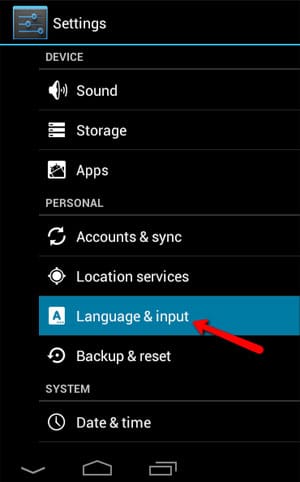
STEP 2: On the next screen, under Keyboard & input Methods tap on Android Keyboard as shown in the following picture.
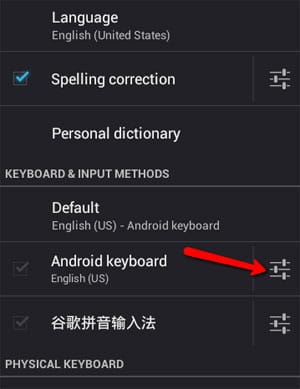
STEP 3: Now, in the next screen, you’ll have to tap on Auto-Correction.

STEP 4: At last, in the next popup box, check the Off button and you’re done!
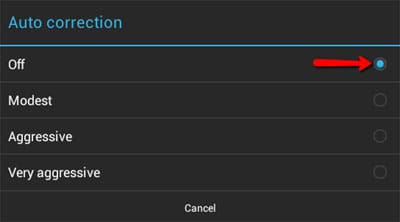
MUST READ: 15 Essential Tips and Tricks for Android Users
That’s all! Now, the auto-correction feature is turned off and any punctuation and space bar will not correct words automatically until you change the settings.


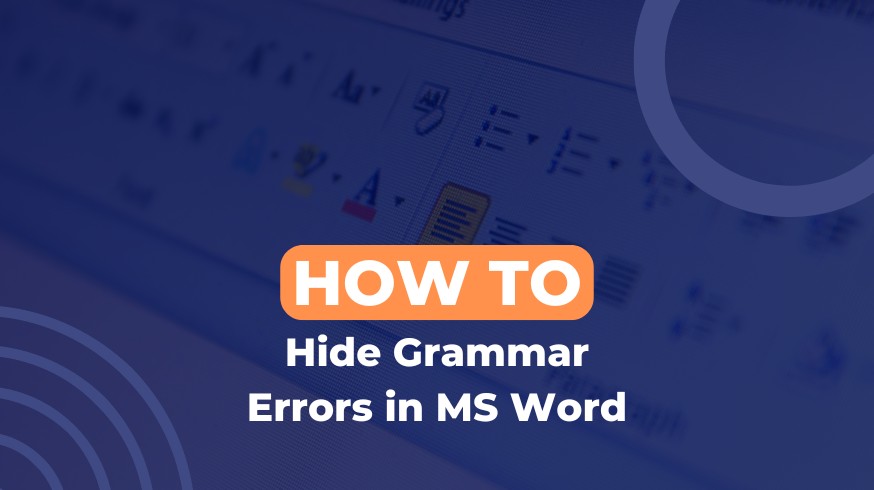

Thanks Raman, I was taking spell checking test of my child in my phone. I really found it useful.
You’re welcome Mahima 🙂 I’m glad that I could help!