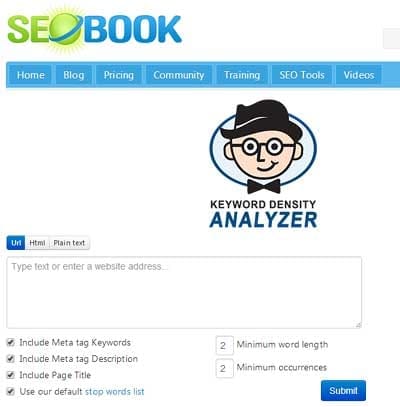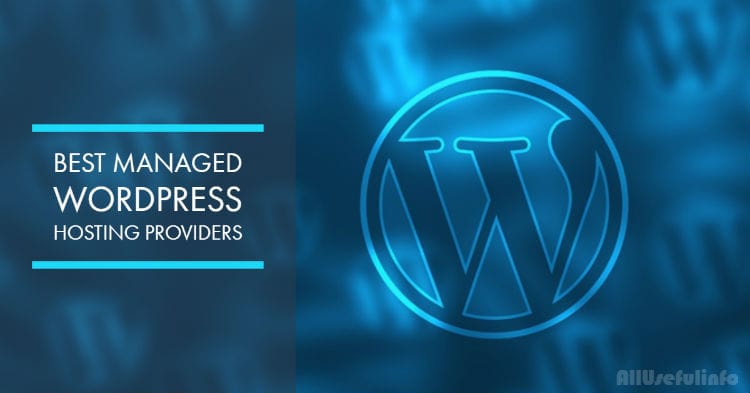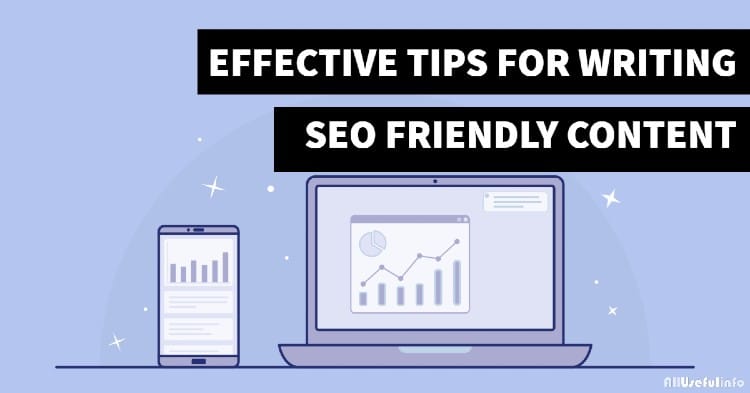A search bar is one of the most crucial widgets in a website that helps visitors search for a keyword throughout the website. Did you ever go through a website that doesn’t have a search bar? It’s possible because I went through many sites that don’t have a search bar. But, still, I managed to search through the websites without a search bar. Do you know how? Let me explain.
I can understand that it is very frustrating when you want to search for a keyword on a website but it doesn’t have a search bar. There seem no options to search through the website. But, in this article, I’m going to share some tricky methods by which you’ll be able to search on a website that doesn’t have a search bar.
Using “Search The Current Site” Chrome Extension
This is a Google Chrome extension that lets you search throughout a website using Google search results. After you will add this extension, a search button will be added to your Chrome toolbar. You just need to click this button and search for the keyword you want on a website that doesn’t have a search bar.
So, first of all, visit this link and click the “Add to Chrome” button to add this Chrome extension to your browser. Once it’s added to your browser toolbar, visit the website in which you want to search for a keyword but it doesn’t have a search bar.
Now, look at the Chrome toolbar, you’ll see a search button for the “Search The Current Site” extension. Click on it and enter the keyword you want to find on the website.
The search will then be performed in Google with the string “site:example.com keyword”. Alternatively, you can directly search into Google with this string by replacing the “example.com” with the domain name of the website and then entering the keyword you want to search in the website. It’s that simple!
Using a Bookmarklet Called “Search Site”
The above method will work only for Chrome users but if you’re not using the Google Chrome browser, you use the Search Site bookmarklet to search inside a website. This bookmarklet works well on different browsers like Chrome, Firefox, Internet Explorer, etc.
To use this bookmarklet, you first of all need to drag and drop it into your bookmarks bar. Once, it’s added to your browser’s bookmark toolbar, visit the website you want to search inside, click this bookmarklet, and search for the keyword you want.
The only thing you need to note down is that it will also perform a search in Google for every query entered in the bookmarklet search bar.
Perform a Search Inside The Website Without Any Extension or Bookmarket
This is the last but one of the best methods to search on a website that doesn’t have a search bar. With this method, you’ll be able to search on any website without using any extension or bookmarklet. And another good part is that your search will not perform in Google, instead, your keyword will be searched inside the website itself.
For this to work, all you need to do is append your URL with ?s=keyword. Just type anything you want to search inside the website by replacing keywords. For multiple-word queries, just replace the space with a + (plus) sign.
Final Words
So, you can easily search on any website that doesn’t have a search bar. The above-mentioned methods will be helpful to do so. You can either use the Chrome extension, bookmarklet to search through a website without the built-in search bar, or just add?s=keyword to the website’s URL.
From now on, never worry about searching inside a website that doesn’t have a search bar. Do let me know your thoughts on this post. If you know any other method for searching throughout a website without a search bar, share it with us via comments.