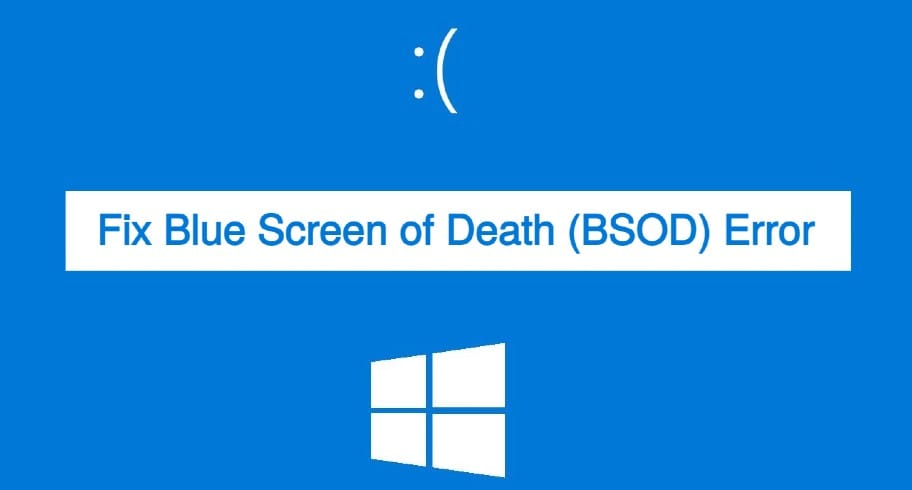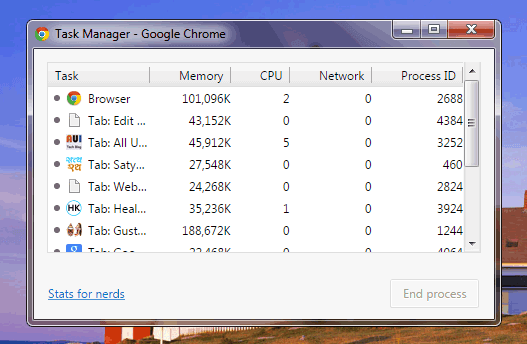Among Google Chrome and Mozilla Firefox, Microsoft Edge is emerging as one of the widely used web browsers globally. However, in almost all Windows laptops and computers, Microsoft Edge is set as the default browser but in case you want to change the default browser in your system, this article is for you.
Changing your default browser settings in any Windows version is the easiest task ever. Generally, you will find the option to set it as your default browser in the browser itself. Whether it’s Chrome, Firefox, or Microsoft Edge, you can easily find the default browser settings from the browser’s own settings.
As I’m having a Windows 10 computer and this time Windows 10 is one of the widely used versions of the Windows operating system, so primarily I will guide you for making Google Chrome, Firefox, and Microsoft Edge your default web browser in Windows 10 computer or laptop. However, I will hint you to perform this in other versions of the Windows operating system as well.
How to Set Google Chrome as Your Default Browser in Windows 10?
If your current default web browser is other than Google Chrome, you can set the Chrome browser as your default web browser in a few clicks. All you need to follow the steps below:
- Open your Google Chrome browser and go to Settings.
- On the Settings page, from the left side menu, click the Default browser option.
- On the same screen, on the right side, click the Make default button.
- It will open the Default apps settings of your Windows 10 computer. If you want to escape from the above three steps, you can directly open the Default apps settings in your Windows 10 computer to make this process even quicker.
- Now, under Default apps, look for Web browser, click on the currently set browser, and then choose Google Chrome to set it as your default web browser.
That’s all. Google Chrome is now your default web browser. Once Google Chrome will be set as your default web browser, the “Make default” button in your Chrome browser settings will be replaced with this “Google Chrome is your default browser” statement.
How to Set Mozilla Firefox as Your Default Browser in Windows 10?
The process to make Mozilla Firefox your default web browser in Windows 10 is even easier. All you need to follow the steps below:
- Open Firefox browser and open Settings.
- On the General Settings page, click the Make Default button in front of the “Firefox is not your default browser” message.
As soon as you will click on this Make Default button, Firefox will instantly turn into your default browser. You can also make this possible from your Windows 10 computer’s Default Apps settings just like we did for the Google Chrome browser.
How to Set Microsoft Edge as Your Default Browser in Windows 10?
This is Microsoft’s own browser for Microsoft’s own operating system. It is always recommended by Microsoft to use Microsoft Edge as the default web browser in Windows 10 system. So, if you are having any other default browser and want to make Microsoft Edge your default browser in your Windows 10 computer, here are the quick steps:
- Open Microsoft Edge browser on your Windows 10 computer and go to Settings.
- From the left side menu of the Settings page, click on the Default Browser.
- Now, at the right side of the screen, click the Make Default button in front of the “Make Microsoft Edge your default browser” message.
As soon as you’ll click on this button, Microsoft Edge will be turned into your default browser directly right from the browser settings.
So, that’s all about setting up your Chome, Firefox, and Microsoft Edge web browsers as your default browser in Windows 10 computer. But, if you use Windows 7 or Windows 8 computers, the procedure might be a little different.
Related Post: How to Change Default Search Engine in Chrome, Firefox, Edge?
How to Set a Browser as Your Default Web Browser in Windows 7 & 8?
You will have to access Control Panel to make Google Chrome, Firefox, or Edge your default browser on your Windows 7 or 8 computer. Go through the following steps:
- Open Control Panel and click Programs category.
- Now, navigate to Default Program » Set default programs.
- In the next window, you will see a list of installed programs on the left side of the screen. Here, you need to choose your desired browser, and then click Set this program as default.
This is how you can set up any browser as your default web browser on your Windows 7 or 8 computer. So, whether you are using a Windows 7, 8, or Windows 10 computer, I hope that this article will be proven helpful to set Google Chrome, Mozilla Firefox, and Microsoft Edge as your default browser in your computer system.