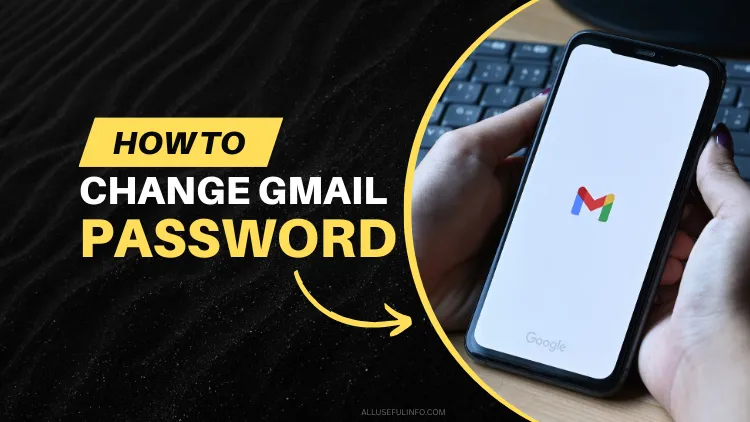If you are using Gmail or any other mailing service, you need to change your account password periodically to avoid hacking. Many Gmail users or beginners don’t know how to change their Gmail account password.
So, in this article, I’m going to guide you to change your Gmail password in just 3 simple steps. Well, you must know that one single Google account is associated with all Google products and therefore only one password is required to log in to any of them.
So, once you change your Gmail password, it’s changed for all Google services like Google Drive, Google Sheets, YouTube, and others.
Let’s begin!
STEP 1: Log into your Gmail Account, click on your Profile picture from the top right corner of the screen, and click the Manage your Google Account button, as shown in the screenshot below.
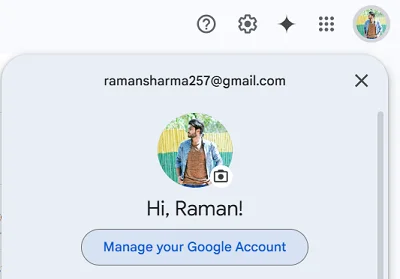
STEP 2: Now, on your Google Account screen, click on Security from the left side menu and scroll down to How you sign in to Google. Here, you’ll find an option for Password and the date you last time changed it. Click on it.
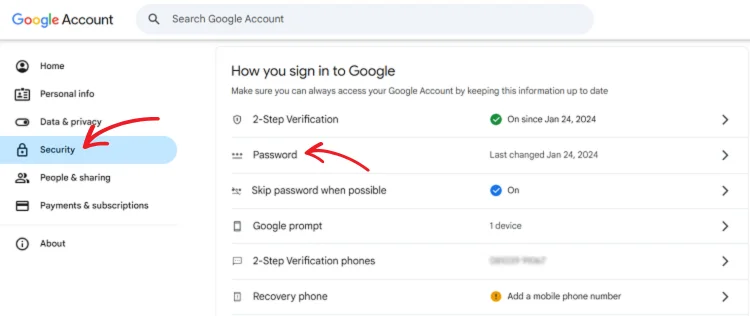
STEP 3: As soon as you click on the Password option, it will first ask you to verify with your current password and then you’ll be asked to create a new password. As shown in the screenshot below, enter the new password you want to create for your Gmail account and then confirm by re-entering it. At last, click the Change Password button.
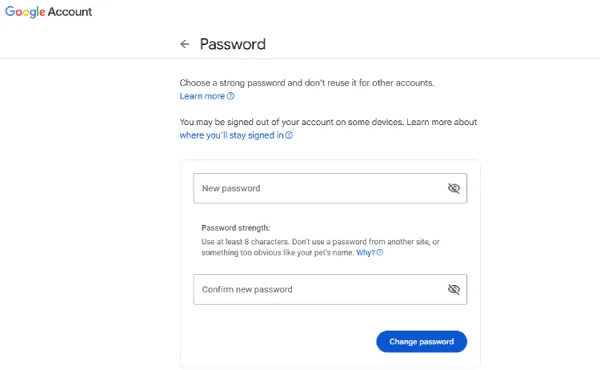
MUST READ: How to Undo the Sent Mail in Gmail
That’s All! This is how you can easily change your Gmail password. And once you do it, the password of all your Google services will be changed because all of them are linked to the same Google account.