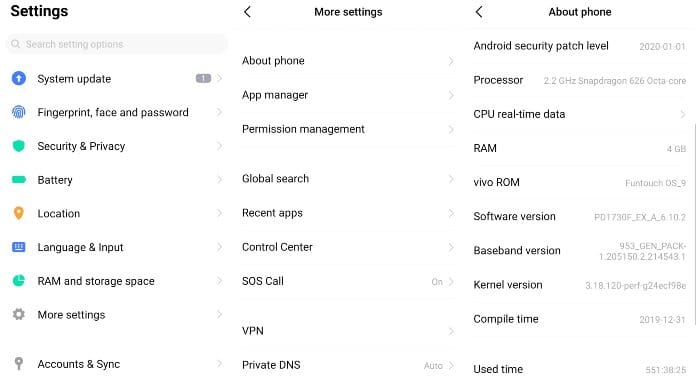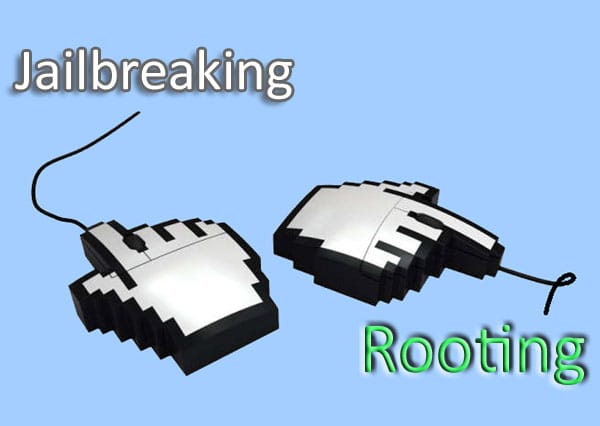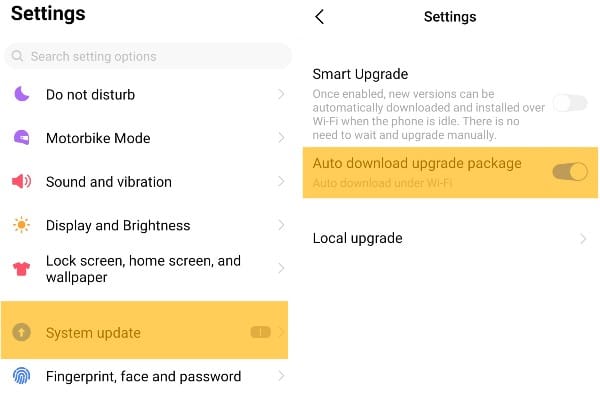If you have ever tried any software to make advanced changes to your Android phone, you would have heard (or read) the term “USB Debugging” which is used to form a debugging bridge between computer and smartphone.
Whether you want to mirror your Android phone on a computer using software, root the device, or for any reason willing to establish a connection between your Android device and the Android SDK (Software Development Kit), you’ll be asked to turn on USB Debugging in your Android phone.
But, the problem is that many Android users don’t know how to turn on USB Debugging. This is because USB Debugging is a special feature that is hidden inside the Developer Options of every Android smartphone.
What are Developer Options in Android Phone?
Developer Options are a set of advanced hidden settings and tweaks in every Android smartphone. If you know how to enable the Developer Mode on your Android phone, you will have access to many useful and interesting tools and tweaks such as USB Debugging, Night Mode, Stay Awake mode, and many more.
A handful of such features can only be used if you enable the Developer Options on your smartphone. Actually, the Developer Options are hidden in Android smartphones to avoid new users from accidentally enabling some of the settings which might cause unexpected results. In this article, I will guide you on how you can easily enable Developer options on your phone and use useful hidden features like USB Debugging.
Here’s How to Enable Developer Options in Android
If you’re reading this article to know how to turn on USB Debugging in your Android phone, you are at the right place. In order to turn on USB Debugging in your phone, you’re required to enable the Developer Options first.
Here’re the steps to enable Developer Options on your Android phone:
- Go to Settings > About Phone.
- Press 7 times on the Build number or Software version.
You’ll then see a message “You are now a developer”, which means you’ve enabled the Developer Options. Now, it’s time to turn on USB Debugging through Android Developer Options.
Turn On USB Debugging on Your Android Smartphone
USB Debugging is one of the hidden features of Android Developer Options. Once you’ve enabled the Developer Options as described in the above steps, you will be able to turn on USB Debugging in your Android smartphone.
- Go back to Settings and scroll down to the Developer Options.
- In the Developer Options, look for USB Debugging and turn it on.
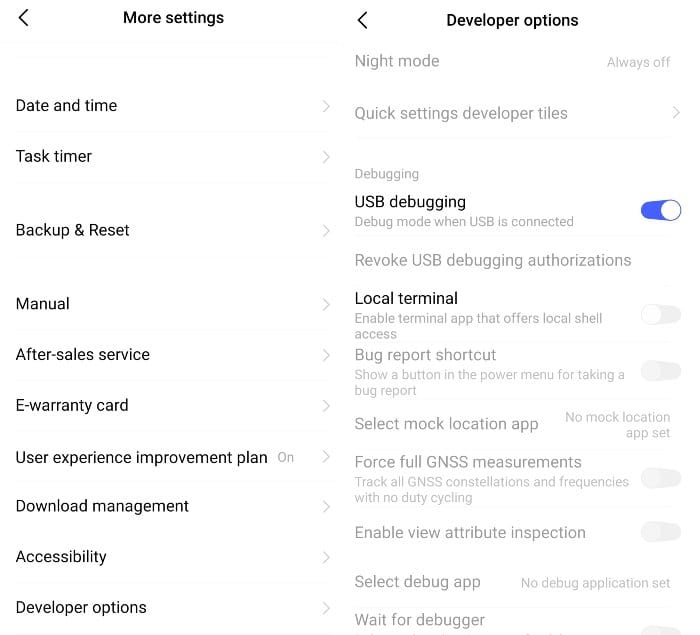
That’s all about enabling Developer Options and USB Debugging in Android phones. If there’s anything else you are concerned with, feel free to ask via the comments section below, and don’t forget to share this article with your friends on social media.