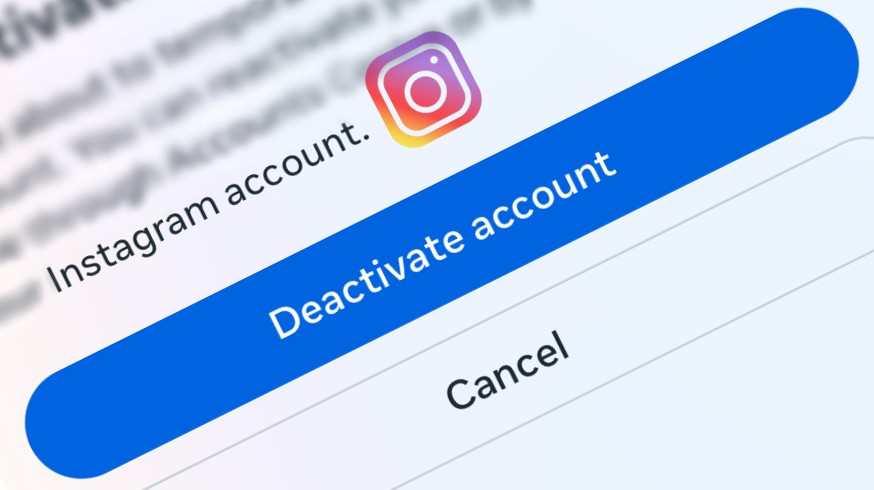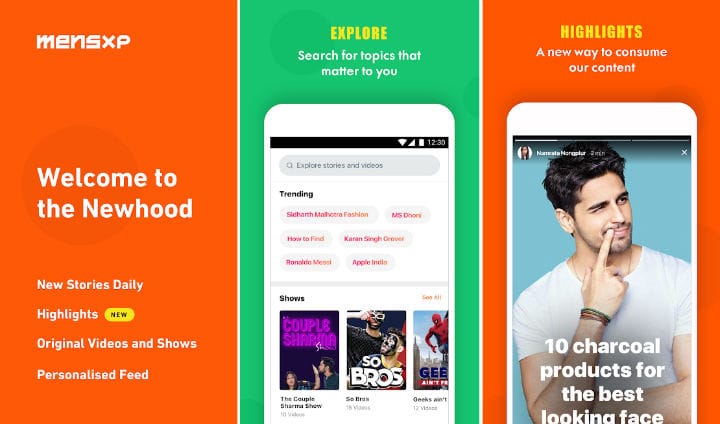Instagram is currently one of the most popular social media apps. Users worldwide use it for various purposes, like sharing their memories, being updated with the latest trends, and educational purposes. But, sometimes it becomes a headache, and you just want to take a break from it. Obviously, not permanently, but temporarily.
Thanks to the makers, they put a feature to allow users to disable their Instagram accounts temporarily. Well, this blog is all about it. So if you are one who wants to know how to deactivate Instagram account temporarily, this blog is for you.
Going through this blog, I will let you know the steps in detail on how to disable Instagram account temporarily. Before you get into the article, let’s understand the deactivation of the Instagram account.
You can consider this as a different type of logout. Yes, it is not more than this, as you can log in back after deactivation whenever you want to. One thing that makes it different is your Instagram profile will disappear from Instagram after deactivating. No one will be able to search and view your profile. And the people who are already connected will not be able to send you messages.
But, once you log in back with, your Instagram account will be reactivated and start working as before. However, there is one more option called Delete Account. We will talk about it later. First, let’s start the guide on how to deactivate Instagram account temporarily.
How To Temporarily Deactivate Instagram Account 2023?
As everyone knows, the Instagram app keeps getting updated, due to which the process to disable Instagram accounts keeps changing. The below-mentioned guide on disabling Instagram account temporarily is created in 2023. Let’s have a look:
- Launch your Instagram app and log in to your account.
- Tap on your profile photo in the bottom right corner.
- Tap on the three horizontal lines in the top right corner.
- Choose Settings and Privacy section among all others.
- Open the Accounts Center section.
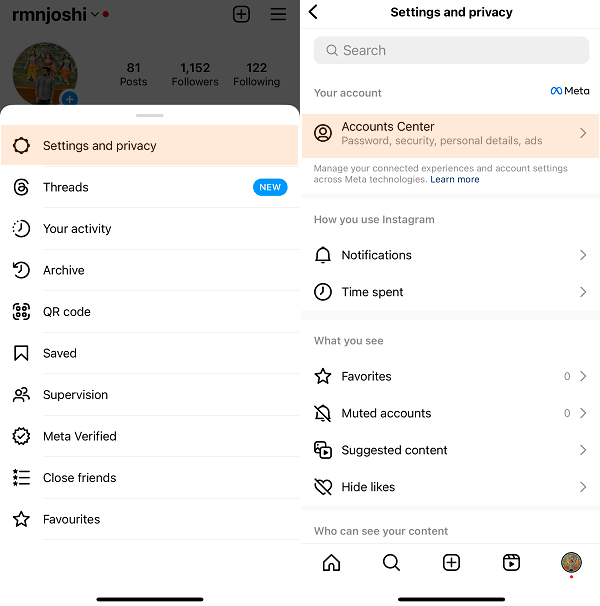
- A new dialogue box will appear there with the Meta title. Have a look into the Account settings and tap on the first option there, Personal Details.
- The Personal Details page will be there. The last option you can see, Account Ownership and Control, open it.
- Here, you can see an option, Deactivation and Deletion. Tap on it.
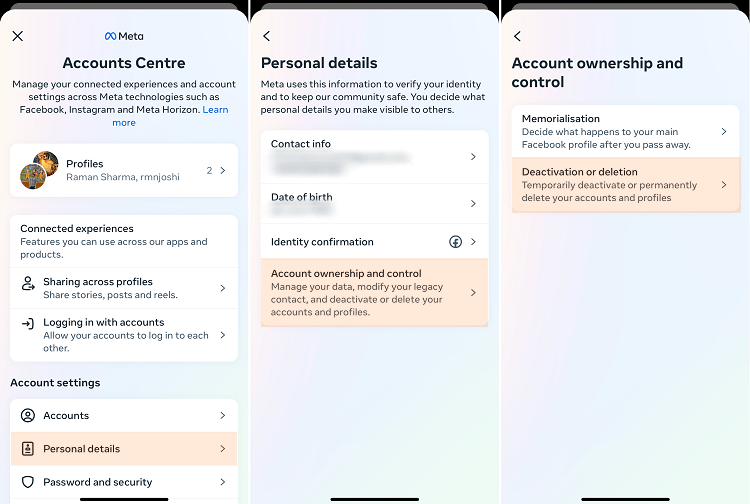
- If you have multiple accounts connected to each other, all will appear here, including your Facebook account. Simply choose the Instagram account which you want to deactivate.
- On the newly opened dialogue box, select the first option, Deactivate Account, and press the Continue button.
- You will be asked for your current password. Enter your password and tap on Continue.

- Instagram will now ask you for the reason why you are deactivating your Instagram account. Choose any one and again tap on Continue.
- Instagram may give you some suggestions related to the reason that you have chosen. Ignore them and press Continue.
- It’s time for confirmation. If you are damn sure, then take a final call and press the button, Deactivate account.
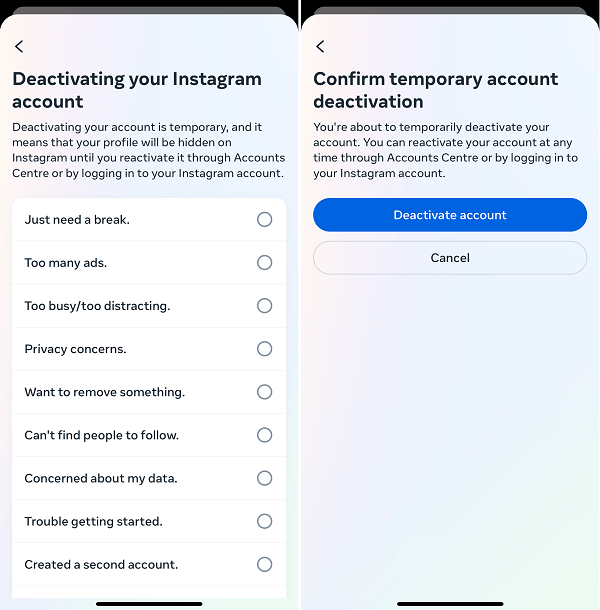
Once you click on the button, your Instagram account will be deactivated. From now on, no one can see your Instagram profile.
Well, these steps were for smartphone users. What if you use Instagram on a browser and want to know how to deactivate your Instagram Account temporarily on your PC? In this case, you can use the following steps.
Read Also: How To See Your Previous Instagram Usernames
How to Deactivate Instagram Account Temporarily On PC?
Well, the procedure is the same on the browser and smartphones except for some steps. By following the steps below, you can easily deactivate your Instagram account temporarily on your browser.
- Login to Instagram on your browser.
- In the left menu bar, tap on the three dots lines.
- Tap on the Settings option from the opened dialogue box.
From here, you can see all the same options as we have seen earlier. In the further process, you have to go to Personal Details, Account Ownership & Control, Deactivation & Deletion, choose the account, opt for the Deactivate Account option, enter your password, and take the final call to deactivate the account.
How Instagram Account Deactivation is Different from Deletion?
As you noticed, there were two options in the procedure, to deactivate and to delete. You are completely aware of deactivation, but deleting the Instagram account is different. After deactivating, you can reactivate your account, but if you delete it once, you will never be able to log in to your Instagram account. Your account will be permanently deleted.
Conclusion
Deactivating the Instagram account is a good feature that allows us to take a break from Instagram for a certain time. Anyone can disappear from Instagram whenever required and also come back anytime. And the procedure to disable an Instagram account temporarily is also easy. However, there is one thing you need to know; you can deactivate your Instagram account once a week. If you have reactivated your account and want to deactivate it again, you will be able to do it after 7 days.
FAQ’s
Q. For how many days can I deactivate my Instagram account?
A. There is no limit or fixed time. You can keep your Instagram account deactivated for as long as you want.
Q. After how many days can I reactivate my Instagram account?
A. There is no minimum waiting time for it. Just after deactivating, you can reactivate your Instagram account with your Id and password.
Q. Can I deactivate Instagram after reactivating it?
A. Yes, you can deactivate again, but after 7 days of the first deactivation.
Q. Can I deactivate my Instagram account twice?
A. Yes, you can deactivate your Instagram twice. Even there is no limit. You can deactivate your Instagram account as many times as you want but in the gap of 7 days.