Many times we want to hear whatever we type. In other words, most of us search for software to convert text into audio. So guys, after reading this article, you’ll not need to wander here and there for any text-to-audio converting software.
In this article, I’m going to tell you the best and most amazing trick to convert your written text into audio with no effort. Yes, friends, you can do it in less than a minute using Notepad, a well-known text editor.
I think every one of you would use Notepad somewhen in your daily functioning on your computer. So, by using Notepad, you can very simply convert text into audio in no time. Another thing is that this method of converting text into voice is absolutely free.
Here’s How To Convert Text Into Audio
Actually, here I’ll provide you with a short program to create a Text to Audio converter. It is a very short program and you can apply it in seconds. No worries, just have a look at the following detailed steps –
STEP 1: First of all, Open Notepad on your computer or laptop. If not found, just Press Win+R, type Notepad, and Press Enter.
STEP 2: Now, Copy and Paste the following program in Notepad –
Dim message, sapi message = InputBox("A Best Text to Audio converter"+vbcrlf+"From - allusefulinfo.com","Text to Audio converter") Set sapi = CreateObject("sapi.spvoice") sapi.Speak message
STEP 3: Now, it’s time to save the above code. But keep in mind that the code must save in .vbs format not in .txt format.
STEP 4: Now, visit the location where you saved the converter and look for your saved file. You’ll see that your Notepad program is automatically converted into a Visual Basic Script File (VBS File).
STEP 5: Now, double-click on this icon and Enter the text you want to hear. As you click on OK the Text will be converted into audio immediately.
Further Reading:
That’s it! As soon as you click on OK, the text you enter will be converted into audio and you’ll hear a human voice. So, I hope the article will be helpful for you and you all will be able to apply it on your behalf. Despite this, if you face any error or problem, feel free to leave a comment here.
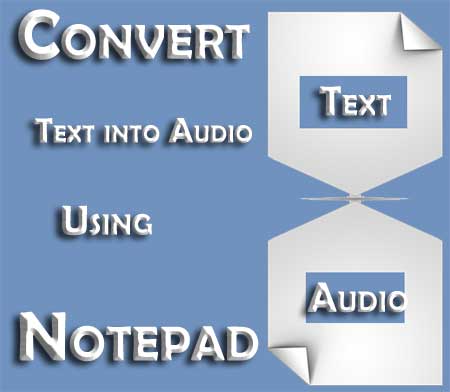
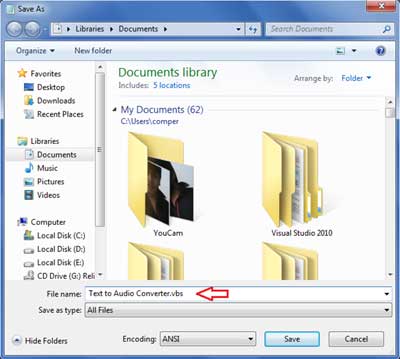
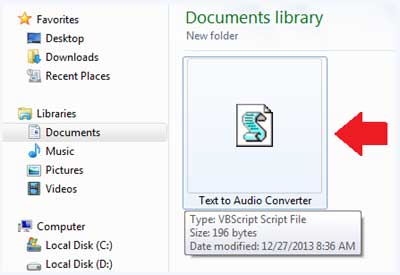
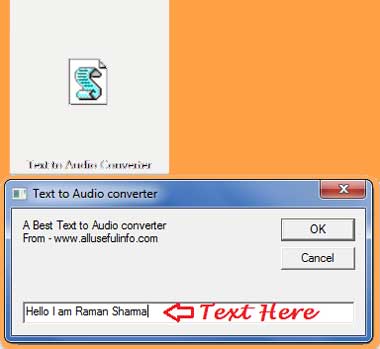


![10 Best Podcast Recording and Editing Software [2024] 10 best software for podcast recording and editing](https://allusefulinfo.com/wp-content/uploads/2022/02/software-for-podcast-recording-editing.jpg)
![The Best FREE Photo Editing Android Apps [2024] Polish Android App](https://allusefulinfo.com/wp-content/uploads/2020/06/polish-android-app.jpg)
How to transform the voice to a male ? or to switch ? Thanks
wow, fantastic! I can hear what i write. Its the best option listen my own written speech for better verbal practice..!!
Yes Amit, you’re right…Glad to know that you liked this article..!
thanx Raman it’s working now .
Raman some problem is there in
Convert Text Into Audio
code is not working
Hello,
The is absolutely right but there was a problem with text format you copied.
Now I make it right as well. Try it again and it will work definitely!!
Thanks for commenting!