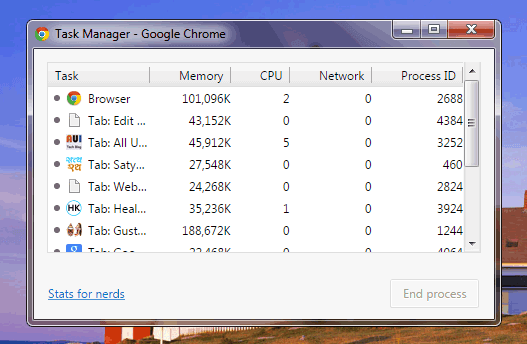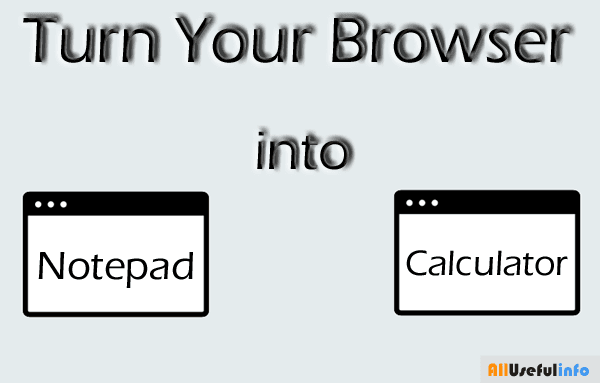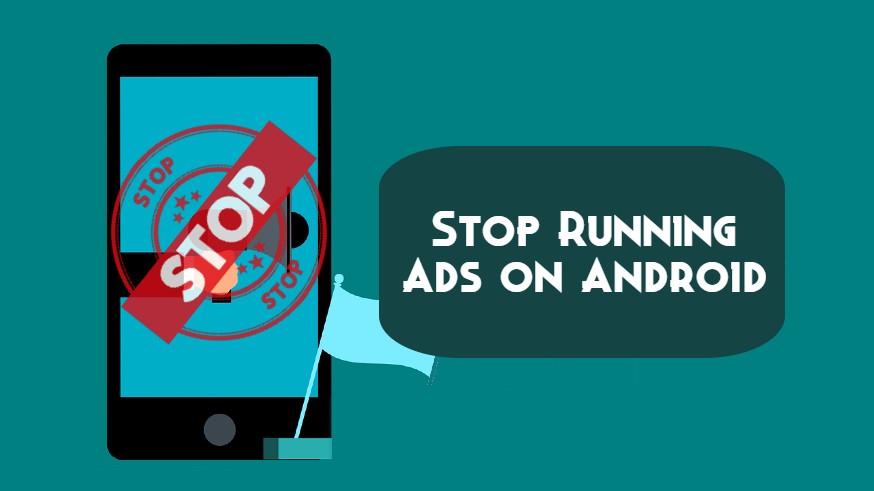Firefox is the second most popular web browser after Google Chrome. It happens many times that your Firefox browser becomes slow and the main reason behind this is the web cache and history stored in your web browser. So, this is the reason to clear web cache and browsing history but rather than this there may be more reasons to remove web cache and history from web browsers. Such as:
- The Internet cache causes to temporary storage of web documents such as HTML pages etc.
- Browser don’t show real-time results due to web cache
- Don’t want to show your browsing history to someone else
- A huge amount of web history is stored in the browser.
So, it is very easy to clear web cache and browsing history from your web browser. I’m going to provide a guide to clearing web cache and browsing history from your Firefox browser.
How To Clear Web Cache & History From Firefox
To remove web cache and overall history from your Firefox web browser just follow these steps:
For Windows:
STEP 1: Go through Ctrl+Shift+Delete and check Cache and Browsing & Download History.
STEP 2: To clear overall History, just select a time range to Everything and click on Clear Now.
For Mac OS:
STEP 1: Navigate to Command+Shift+Delete and check Cache.
STEP 2: At last, Click on Clear Now to remove the cache.
Further Reading:
That’s it! With the help of the above steps, I hope you can very simply clear your browser’s web cache and overall browsing history whether you are running Windows or Mac computer.