You would always hear about hiding files and folders in your PC but what about the smartphone? Have you ever needed to hide your photos, music, or video files from your Android gallery?
If so, then with the help of this article you’ll learn how to hide photos and other media files from the gallery of your Android smartphone.
You’re unable to lock your Android gallery to protect data or you don’t wanna make your photos or other media visible to your family members or there may be multiple reasons for hiding photos and other media files from the Android gallery. So, for any reason, if you really wanna hide photos, music files, video files, or any other data from an Android phone gallery, then this article will help you to do so.
Actually, I’ve compiled two easy methods to hide photos and other media files from the Android phone gallery. The first method can be performed without using any external app and the second method works with the app. I start with the first method.
Method #1: Hide Photos & Other Media Files From Android Gallery Without Any App
Now, learn how to hide photos and other files from the Android phone gallery. I’ve performed simple steps to hide photos, music, and other files from the gallery of your phone. So, look at these steps:
STEP 1: First of all, create a new folder starting with the DOT (.) in your file manager. For example .hideme or anything you want.

Note: Any folder or file in an Android phone that starts with DOT, automatically becomes hidden.
STEP 2: However, you’ll not be able to see the .hideme folder because it is hidden. Now you need to make visible hidden folders. So, navigate to Menu button > Settings and check Show Hidden Files.

STEP 3: Now, it’s time to move all your photos, music files, and video files that you wanna hide from the Android gallery to the .hideme folder.

STEP 4: Finally, again navigate to the Options (Menu) button > Settings and uncheck Show Hidden Files. That’s all!
That’s it guys, after moving your photos and other media files to the hidden folder, nobody can see them in your phone gallery. So, all the photos that you moved to the .hideme folder will not be visible to the phone gallery anymore.
If you want to make them visible again, then move these photos to the old location and delete the hidden folder (.hideme in this article). All your photos again will be visible 🙂
Method #2: Hide Photos & Other Data From Phone Gallery Using Android App
There are many Android apps available on the Google Play store to hide and password-protect photos, music files, and other media files in your phone gallery.
However, there are many apps for hiding photos but a few of them are popular and most effective such as Vaulty, Gallery Lock, Photo Safe, etc. Don’t worry I will tell you about each of them.
Vaulty has a very simple user interface to hide and password-protect pictures and videos from the phone gallery. So, relax when you hand your phone to your friend, coworker, or relative knowing that your private media is safely hidden.
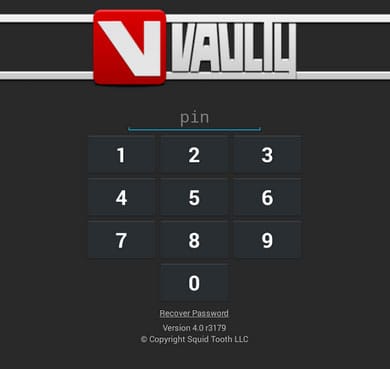
Now let me tell you how can you hide your photos and other media using Hide Pictures in the Vaulty app. Actually, this app provides its own hidden and password-protected gallery named Vaulty and you just have to move your photos and other media to Vaulty’s hidden gallery to hide them all.
To move photos and other media files to the Vaulty gallery, you need to select photo thumbnails. Tap on the share button and then tap on the Vaulty icon to move them to the Vaulty gallery. OR Select photo thumbnails and tap on the lock icon to hide your data. That’s it!
As the name suggests, this app also locks the photos and other media files in your phone gallery to protect them from others. So, you can easily hide your photos and videos from the Android gallery.
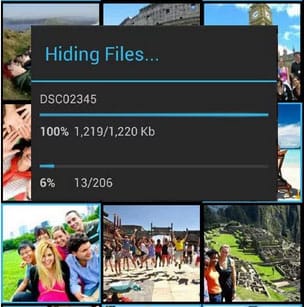
The app is one of the most popular apps in the world and is one of the top 10 apps sold on Google Market. However, I’ve linked the lite or free version of this app.
Further Reading:
- Best Android Apps to Hide Photos from Your Phone Gallery
- Top 5 Gallery Locker Apps for Your Android Phone
Verdict
BTW I’m able to hide my photos, music, and video files from the Android gallery using both methods successfully. So, if your need is just to hide photos not to lock them out, then I recommend you to use the first method that performs without using any application. This is because I always force you to ignore installing more apps on your device. After all, they slow down the device’s performance and battery life too.
But if you think that the second method is more sophisticated, then you can use any of the above-listed apps to hide and lock photos and other media files from your Android gallery. I hope the article will be helpful to you!



That feature is not available in my Android phone. I’m using Motorola phone.
You can use the above mentioned apps for the same. Don’t worry if you’re unable to use first method.