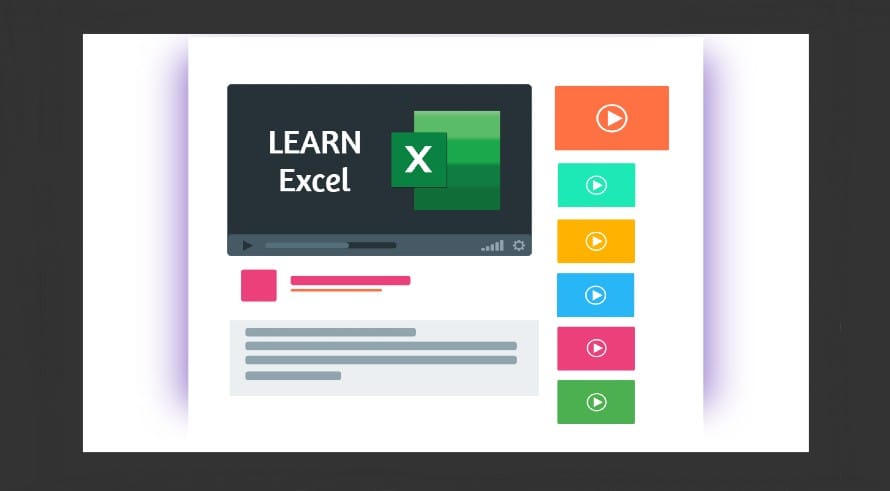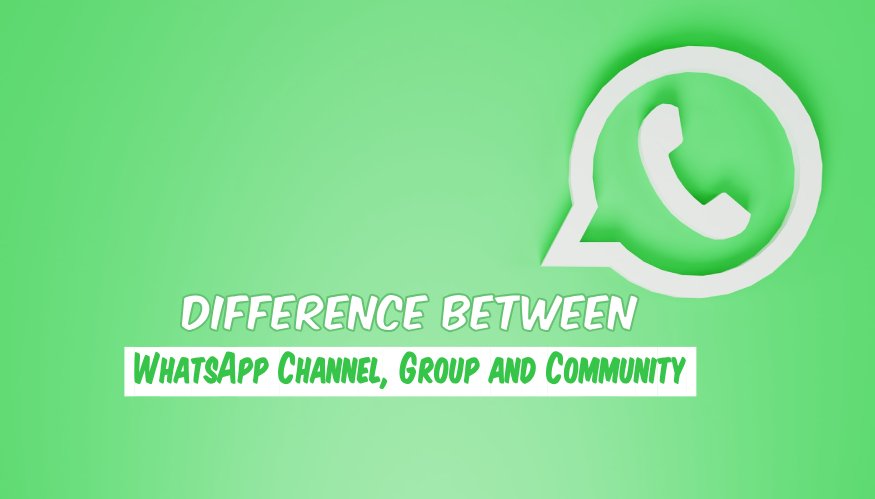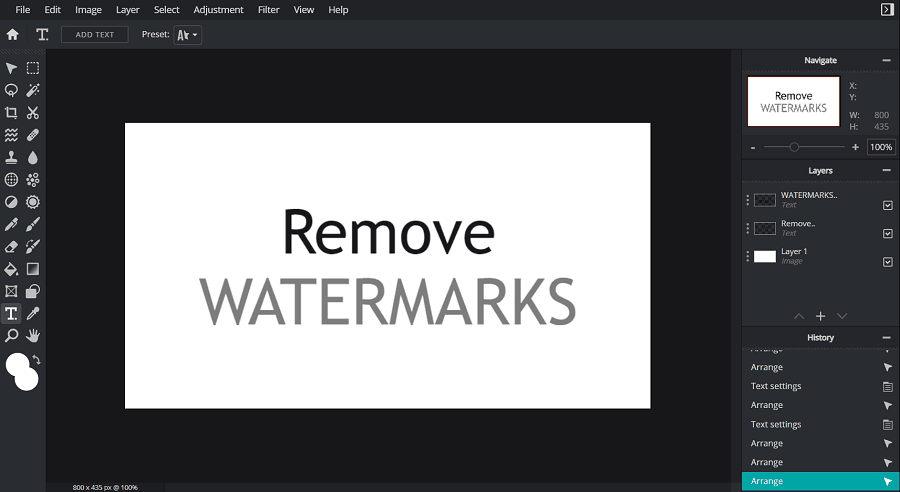Have you started a new YouTube channel? Yes! It may be a great hurdle for you to increase the subscribers and people apply different tactics for increasing their subscribers list. You would see a clickable subscribe button or link on many videos on YouTube to encourage new subscribers. I also loved this method for increasing YouTube subscribers.
This subscribe button on YouTube is important because after publicly sharing a video on YouTube, it is searchable by Youtubers on YouTube and search engines and if somebody visits your video via search and likes it, there is a possibility to click on that subscribe button on your video.
So, in this post, I will tell you, how to add a clickable subscribe button or link to your YouTube videos. You will have to add this button or link individually in every video.
Add Subscribe Link or Button to YouTube Videos
Honestly, it is very easy to add a clickable Subscribe button to your YouTube videos. For this first of all, visit YouTube and sign in to your account.
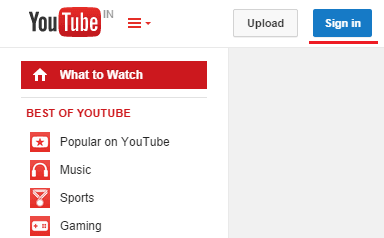
After signing in to YouTube, go to your channel by clicking on the My Channel link as shown in the following picture. Now, in your YouTube channel, you’ve to go to Video Manager and you will find it above the cover photo of your channel.
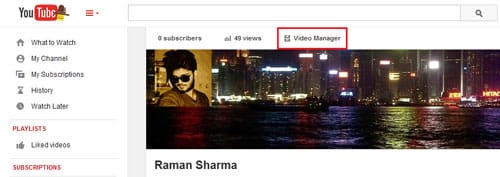
Here you will find a collection of your published videos that you can edit, delete, unlist, etc. You need to click on the drop-down button beside Edit in front of the video in which you wanna add the subscribe button. And then select Annotations from the drop-down list.
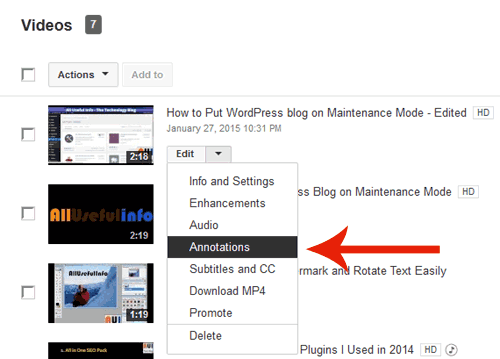
Now, one by one first of all add an annotation that can be a Speech Bubble, Note, Title, Spotlight, and Level. However, I use Note for this purpose. After that, add the text to place on the button for example – “Subscribe to this channel” and finally set up the start and ending time to show the button. Other settings can also be done like font size, background color of button, etc.
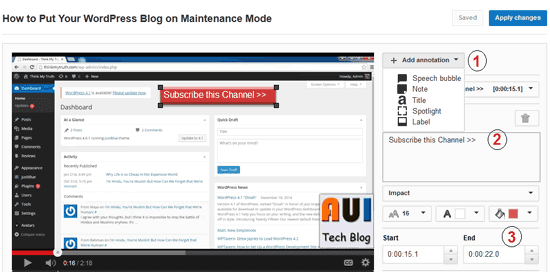
Now, it’s time to make this button clickable. So, scroll down the same page and check on the Link option. Click on the drop-down button, choose Subscribe, and enter your YouTube username.
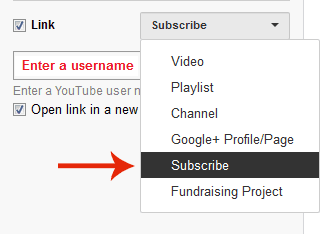
After doing these all things, just save the changes and that’s all. Now you can check out your video, it will show a subscribe button in the selected duration.
So, I hope there should not be any problem in applying the above steps as they are very simple to perform. Nonetheless, if you get any issues or are stuck anywhere, feel free to ask me via comments, I will be happy to help you.