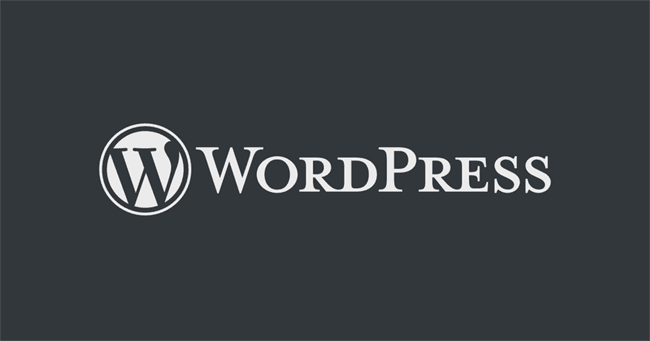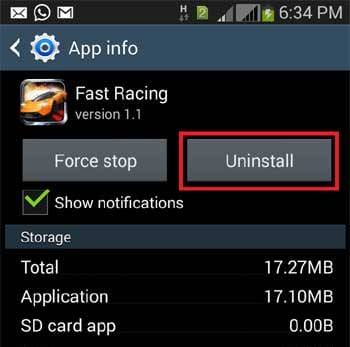If you’re running a WordPress blog, then it would be a very common task for you to install and uninstall plugins for different purposes. As you install a plugin, new entries (options) of that plugin are added to the WP_Options table of your WordPress blog database, and on uninstalling that plugin, it is supposed to clean up all its options from the table but many plugins sometimes skip this part and their orphaned options eat up your memory and degrade the site performance. Do you know why, because these remained plugin options auto-load on each of your web pages and slow down your website?
So, always remember that uninstalling the plugin is not the final step, in fact, you should be concerned about the orphan options of uninstalled plugins (if any are left).
If you don’t have more knowledge about optimizing your database tables, you can simply delete the orphan options of uninstalled plugins from your WordPress admin area by using the popular Options Optimizer plugin. Yes friends, it is one of the best, easy, and trustworthy plugins for deleting orphan options of uninstalled plugins in WordPress. This article is all about how to use this plugin for deleting orphan options of uninstalled plugins.
Deleting Orphan Options of Uninstalled Plugins
The Options Optimizer WordPress plugin makes it very easy to delete the orphan entries of uninstalled plugins. So, firstly install this Options Optimizer plugin from the WordPress plugins directory and activate it. [This plugin is no more available on the WordPress Plugins Repository!]
After activating the plugin, go to Settings > Options Optimizer, and here you’ll see a list of your installed and uninstalled (if available) plugin options. If you think that any of the options belong to an uninstalled plugin, you can easily change the autoload to “no” and only delete if you’re sure that option belongs to an uninstalled plugin.
Warning: These options may be of installed and uninstalled plugins, so you should be careful while deleting because it may break your running plugins also. Hence, before deleting an option, it will be good to Google it first or make sure that it is from uninstalled plugin. I also suggest you not to delete, in fact primarily change the autoload value and if nothing breaks, then you can delete it for maintaining the safely.
In the above screenshot, you’re seeing the plugin options with autoload value YES, which means they are autoloading on your website pages. So, if you’re sure that any entry is from the uninstalled plugin, you can safely change its autoload to NO and Update the changes. Additionally, if you think everything is right after making such changes, you can safely delete that orphan option too.
The Best Alternative to Orphan Options Plugin
However, the Orphan Options plugin is the best choice for deleting orphan options from your wp_options table of your database, but still unfortunately it it doesn’t work for your case, you can go for one of its alternatives called Clean Options.
Clean Options WordPress plugin is another plugin for deleting orphan options of uninstalled plugins easily from your WordPress database and confidentially recommend it because I’ve tried both of these plugins for deleting the orphan options and both of them worked very well.
Update: Advanced Database Cleaner seems to be the best WordPress plugin at this moment for cleaning orphaned options of uninstalled WordPress plugins.
Conclusion
If you’re running a WordPress blog, database optimization is one of the most important factors you should be careful about because an optimized database leads to speed up site loading, and the website loading speed is now a ranking factor of various search engines.
So, deleting the orphan options from your wp_options table is very important because we often install and uninstall various plugins and are not sure which skips the part of cleaning up its options and these orphaned options increase the size of your memory and tend to slow down your website.
So, I recommend you use any of the above-mentioned plugins for deleting the orphan options of uninstalled plugins easily and keeping your database optimized.