
Deleting a contact in any smartphone isn’t a big deal but it might cost you some time if you are not familiar with the operating system. If you were a regular Android user and purchased an iPhone for the very first time, you might find it difficult to access even the basic features at the beginning.
Deleting a contact on an iPhone or iPad is of course a very basic kind of task, but first-time users might not know how to do this because the iOS operating system is way different from Android OS.
Eventually, you will be surprised to know how easy it is to manage contacts on iPhone and iPad. The main problem arises when you want to delete multiple iPhone contacts at once because there’s no default feature to do it on an iPhone. But, still, there are alternate methods. So, let’s check out this complete guide on how to delete iPhone contacts easily.
The following process to delete iPhone contacts works for all iPhone or iPad models including iPhone 11 (all variants), iPhone 12 (all variants), iPhone 13 (all variants), iPhone 14 (all variants), and all variants of iPad. So, regardless of which iPhone or iPad model you are using, the process of deleting a contact in iPhone and iPad is the same in all the models or variants.
How to Delete a Contact on iPhone or iPad?
Managing contacts on an iPhone is different from managing them on any Android device. Let’s figure out how you can delete contacts on your iPhone or iPad device.
- Open Contacts on your iPhone or iPad.
- Tap on a contact that you would like to delete.
- Now, tap on the Edit link in the top right corner of the screen.
- On the contact edit screen, scroll down to the bottom, and tap on the Delete Contact option. It will ask you to confirm the deletion by tapping on the Delete Contact button once again.
That’s how you can delete a contact on your iPhone or iPad. However, if you want to delete multiple iPhone contacts at once, it’s still not that easy. Still, if you wanna delete multiple contacts on iPhone or iPad at once, this default process of deleting an iPhone contact might be lengthy for you. So, in order to save you some time, let’s see how can you delete multiple contacts on your iPhone at once.
How to Delete Multiple iPhone Contacts at Once?
Apple didn’t make it easy to delete multiple iPhone contacts at once. In fact, it doesn’t allow iPhone users to delete multiple contacts directly from the device. However, there are alternative methods to do so. Two proven methods to delete multiple iPhone contacts at once are the following:
- Using iCloud on a PC or Mac
- Using a Third Party iPhone Contacts Manager App
If you are using iCloud to store your iPhone contacts and other data, you must know that it syncs the data with all Apple devices. It means if you delete iPhone contacts or any other data via iCloud, the changes will be reflected across all the devices.
Luckily, on iCloud, you can select multiple contacts and delete them at once. To delete multiple iPhone contacts at once using iCloud, first of all, login to your iCloud account from your PC and click on Contacts from the main page.
Now, you will see your list of iPhone contacts. Here, you can select multiple contacts using the Ctrl button on your keyboard. Once you have selected all the contacts that you want to delete, click on the Gear icon at the bottom left corner of the screen and then click on Delete.
This will open a popup to confirm the deletion. As soon as you click on Delete in the popup for confirmation, all your selected iPhone contacts will be deleted from all synced devices including your iPhone.
This is how you can delete multiple iPhone contacts at once using iCloud on your PC or Mac. But, if you don’t have access to iCloud on your PC, you can use a third-party iPhone contacts organizer application. It will even make it easier to delete multiple iPhone contacts at once.
There are many third-party iPhone contacts organizer apps available on the App Store such as Groups, Smart Cleaner, etc. All you need to find a perfect contacts organizer app for you from the App Store that can delete multiple contacts on your iPhone.
Read Also: How To Delete YouTube Searches and History on iPhone
So, that’s all about deleting contacts from your iPhone. Honestly, Apple has made it a bit difficult to delete multiple iPhone contacts. An update in future versions is highly awaited that will let users delete multiple iPhone contacts right from the iPhone without using iCloud or any third-party app.


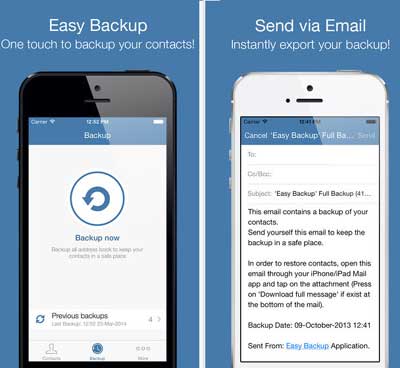

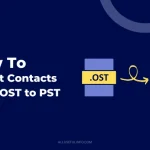
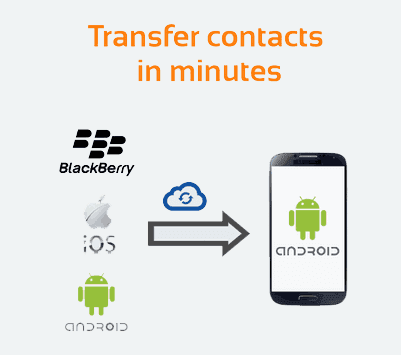
Fantastic tips! Deleting contacts on iPhone and iPad is now a breeze. Thanks to your detailed guide. Appreciate the clarity.