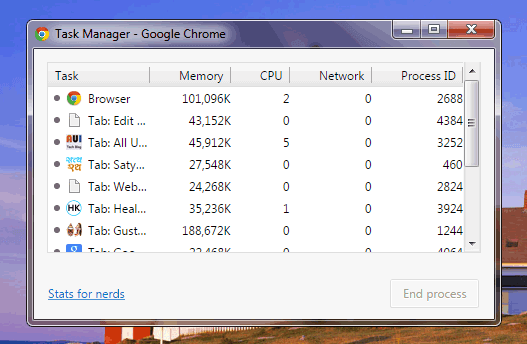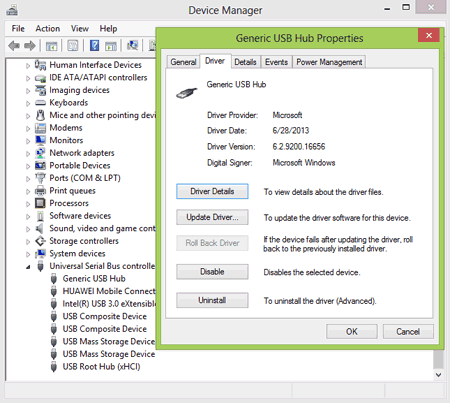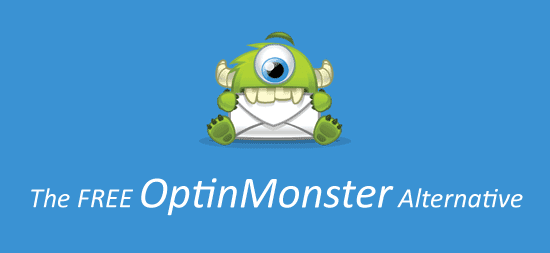It may happen many times with many people that pop-ups divert their attention from their important read. In my case, I also disabled pop-ups because of the same reason.
So, guys, this article will give you a complete guide to disabling pop-ups in the Google Chrome browser.
After doing this, each and every website’s pop-up or recommended articles (in the form of popups) will not be able to pop up anymore. After applying this trick, your browser will restrict these pop-ups from opening in front of you. So, to learn this trick, you’ll need to follow a few steps given below.
- Just open your Google Chrome web browser and Click on the Customize button of Chrome browser, top right corner of the screen. Here Click on Settings from the drop-down menu.
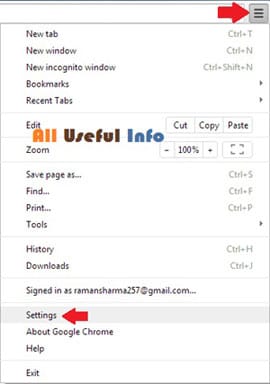
- Now, Click on Show Advanced Settings on Settings page.

- Now, Click on Content Settings under Privacy Settings to manage the content privacy on your browser.

- In the content settings screen, drop down and manage the pop-ups settings. Here you need to tick on Do not allow any site to show pop-ups.
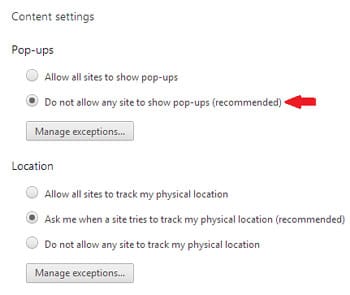
At last, click on Done to save changes. Now, you have disabled pop-ups and yet, any site will not be able to show pop-ups on your Chrome browser. After a few days, if you want to get back this setting to show pop-ups, you can simply do it by Choosing Allow all sites to show pop-ups. So, that’s all and hope you all like it.