Guys, most of you might be using Facebook Messenger on your Android, iPhone, or Windows Phone. It’s very flexible, fast, and intuitive, and even I’m also using it on my Android phone. But the main problem that occurs mostly with Facebook Messenger is that you can’t log out of it. So, due to this problem, you would always worry while putting your smartphone in somebody else’s hand. For example, if your mom, dad, or brother wants your smartphone for a few days, then you may be afraid of giving them your phone due to always active Facebook Messenger.
So, if you’re having these problems with Facebook Messenger, then let me tell you that you can very easily and 100% log out from Facebook Messenger but yes, Facebook Messenger doesn’t provide an option for it. To do so you’ve to visit your Facebook account on a PC or smartphone through a browser. Don’t worry, I compiled very simple steps to teach you, how to log out of Facebook Messenger on Android or any other device.
Steps to Logout of Facebook Messenger on All Devices
Friends, read these steps very carefully and apply them as I mentioned here. By applying these simple steps, you can easily log out from Facebook Messenger on your Android device.
Step #1: First of all, visit Facebook on your PC or laptop and log in with your ID and Password. Now, click on the Triangular Icon on the Facebook notification bar and choose Settings.
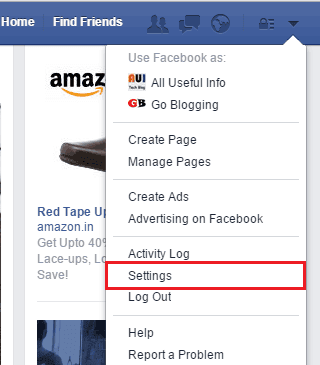
Step #2: Next, Click on Security in the left panel of the screen and then look for the term Where You’re Logged In (in the right section) and click on the Edit link in front of it.

Step #3: Inside, Where You’re Logged In the panel, you’ll see where else your Facebook account is signed in so that you can easily remotely log out. Now, find the Messenger and click on End Activity.
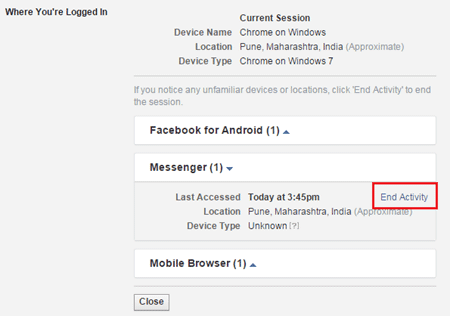
After ending the activity of messenger, just try to open your Facebook messenger on your Android phone. So, what you’ll see is that the Facebook messenger will ask you for your password, and then only you can use the messenger.
The Alternate Method: By Changing the Password
It is the best alternative method to log out of Facebook Messenger on your Android device. So, everybody often changes their Facebook account password, and it’s beneficial in many ways. The main benefit of changing your Facebook account password is that you can remotely log into your Facebook account on all other devices.
For changing your Facebook account password on a PC or laptop, visit this article. After changing your password, don’t forget to check the term “Log me out of other devices” as shown in the following picture.
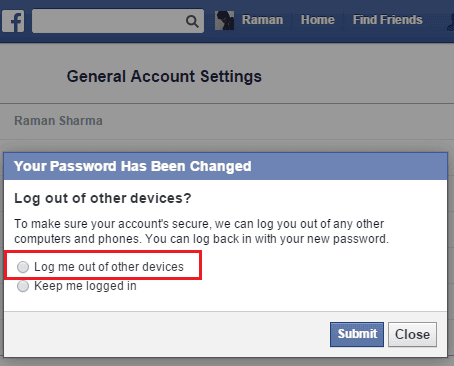
As soon as you check this term and click on Submit, you will be automatically logged out of your Facebook messenger, even if you’re using it on Android, iPhone, Windows phone, or any other device. So, Problem Solved! I hope this resource will solve your problem of logging out of Facebook Messenger on Android or any other device you own.



Thanks, you helped tremendously.
I hope this works for me my ex boyfriend keeps texting people acting like me.
WOW! Fantastic guide. Successfully logged out. Thanks very much.
Glad it helped you, Anita. Keep visiting.
Thanks for this help, Raman. It worked for me. I logged out of Facebook messenger. Now, it is asking to sign in again.
Glad to know your feedback, Mandeep 🙂