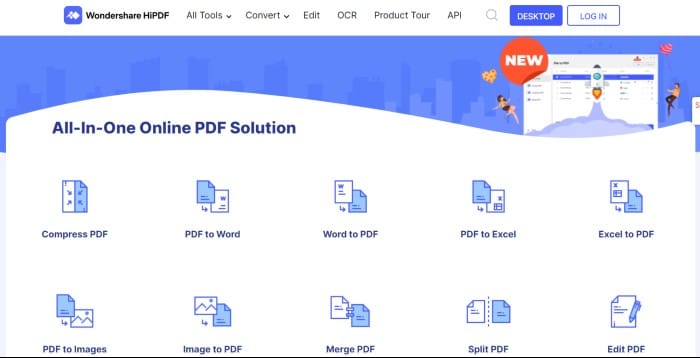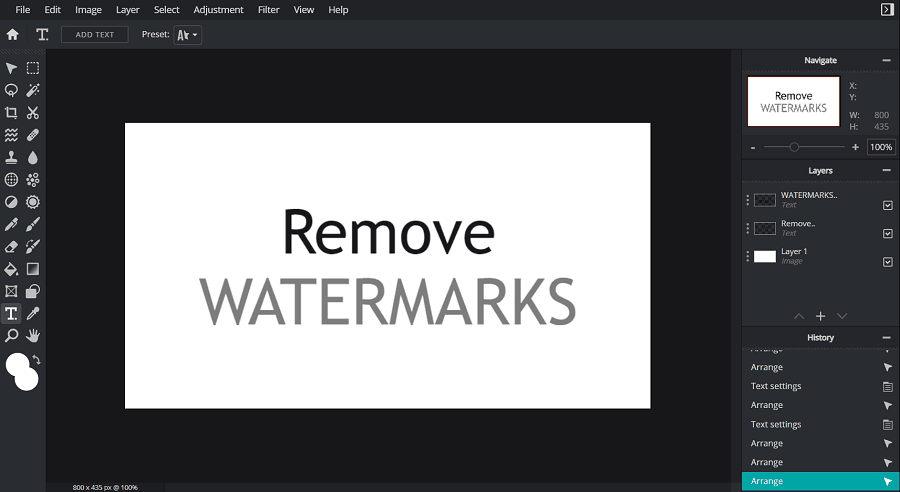In this digital age, keeping our sensitive documents secure has become harder than before. However, we must secure our personal files or confidential business documents at any cost. Adding a password to your PDFs is a simple yet effective way to safeguard them from unauthorized access. But the question that comes to mind is how to protect PDF files with a password for free.
Even many users are confused and want to know the free options to password-protect PDF files. Yes, it is possible and we can do it with the help of some websites and applications as well. With these websites, we can restrict access to our PDF files by adding a password. Let’s learn more about how to set passwords for PDFs online using external websites in detail.
Top 5 Websites to Protect PDF Files With Password For Free
Since multiple websites on the internet allow protecting PDF files with passwords, it becomes a bit confusing to find the best one among them. In this blog post below, I shortlisted the top 5 websites to protect PDF files with password online for free.
1. Adobe
Adobe Acrobat Reader DC is one of the well-known yet free tools to protect PDFs with a password. The major green flag of Adobe Acrobat Reader DC is that it comes with a simple process of setting a password to PDF.
You just need to go to Adobe Acrobat’s PDF Protect page and click the Select a file button or you can just drag and drop a PDF. Now, it will ask you to set the password. After entering the password, confirm by retyping it. After setting the password, save and close the file and reopen it to make sure the password protection is working.

2. SmallPDF
SmallPDF is another well-known online platform that offers a very simple method to add passwords to PDF files online for free. SmallPDF is user-friendly and known for its simple user interface.
You just need to visit the SmallPDF protect PDF page and click on the ‘Choose File‘ button to select the PDF file from your device or you can simply drag and drop the file over there. After uploading your PDF, you will be asked to set a password.
Now, enter a password and click on the ‘Protect’ button to create a new password-protected version of your PDF file. Once done, you can download the protected PDF to your device or you can also directly share the file from there.

3. ILovePDF
ILovePDF is a popular website known for many PDF-related solutions. iLovePDF’s password protection feature is another easy and free method to protect PDF files with a password.
The process is almost similar to the above ones. You will need to visit the ILovePDF’s PDF protect page, tap on the Select PDF File button, and select the PDF. After that, it will ask you to enter the password to protect your PDF file. Enter the password and click on the Protect PDF button to create a password-protected version of your PDF file. You can then download your password-protected PDF or directly share it from there.

4. PDF2GO
It is another online platform that allows adding passwords to your PDF files for free of cost. Its intuitive interface comes with a wide range of free services to adjust and edit your desired PDF. This is why the website is one of the excellent choices for individuals seeking an easy solution to lock PDF files with a password.
Simply go to the PDF2GO’s PDF protect page of the website and select the PDF you want password protected. Scroll down where it asks you to set the password and manage permissions for printing, copying, and modifying. After doing all these things, tap on the Start button. On the new screen, you can see a Download button. Click on that and download the password-protected PDF.

5. Soda PDF
A popular and versatile PDF management tool comes with a simple yet effective toolbar that fortifies your privacy by offering edit, convert, protect, and many more tools for your PDF documents. Well, to know how you can use it to set a password for your PDF files.
Start by opening the Soda PDF website’s Password Protect Page. Click on the Choose File button to upload the PDF file. Then, enter your desired password and then click on Protect button. Download the PDF and share it with others.

Now, you have the 5 best websites to password-protect your PDF files among the hundreds of confusing choices available on the internet. If you wish to explore more websites other than those I discussed in this blog, make sure they are legit and trustworthy before you upload your PDF files.