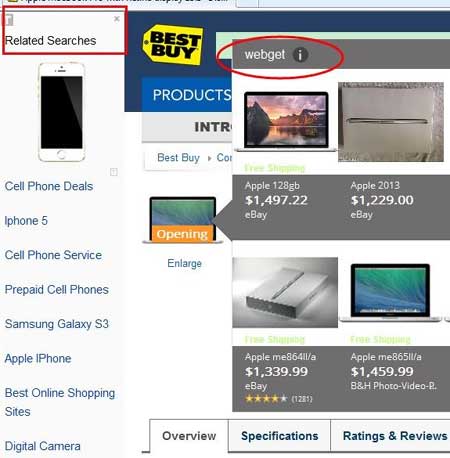Are you having a problem due to the Sweet Page browser hijacker? So, read this article to learn how to instantly remove sweet page browser hijacker from the Google Chrome browser in Windows 7.
Now, it’s very necessary to confirm whether this article is actually made for you or not. So, know about the Sweet Page. Here’s what the Sweet Page exactly is. Sweet Page is a browser hijacker or potentially unwanted program that automatically sets a homepage in your web browser by overriding the default homepage.
Remove Sweet Page From Browser
You just need to follow 3 simple steps to remove Sweet Page browser hijacker from your Google Chrome web browser in Windows 7. Here are three steps:
STEP #1: Uninstall Sweet Page Components From PC
You must know how to uninstall programs from Windows 7. So, you just need to find the Sweet Page components like the following.

Once you found the Sweet Page components, click on the Uninstall button to remove the Sweet Page browser hijacker from your PC.
STEP #2: Remove Sweet Page Causing Extensions
Now, come to your Google Chrome web browser, open chrome://extensions, and click on the trash icon in front of the Extended Protection and Lightning SpeedDial extension or other Sweet Page extension.
STEP #3: Finally Set Google As the Home Page
At last, you just need to set Google/Yahoo as your default homepage. To do so, you have to visit chrome://settings and then under appearance check the Show Home button.

Related Article: Remove WebGet Adware To Stop Unwanted Ads
That’s all, with the help of these three simple steps, you can remove the Sweet Page browser hijacker and simply set Google as your default homepage again. I hope this article will be helpful for you!