A creative and unique desktop wallpaper makes your PC or laptop look different from others. Do you want to make your PC look different and attractive?
So, you don’t need to search for unique photos or creative pictures instead, you can simply set up your favorite video as your desktop background. This makes your PC look cool and leaves a nice impression on your friends. So, are you ready to make your desktop alive?
Here is the complete procedure, along with screenshots, to set video as your desktop background in Windows PC. Look at the steps below:
Method 1: Using the Lively Wallpaper App
This is the best method I recommend to set video wallpapers as your desktop background. It’s the Lively Wallpaper app. I personally used this app many times to set animated wallpapers to my Windows desktop background.
It’s a free app available on the Microsoft App Store. First of all, you need to download the Lively Wallpaper app from the Microsoft App Store in your Windows computer. Once downloaded, open it.
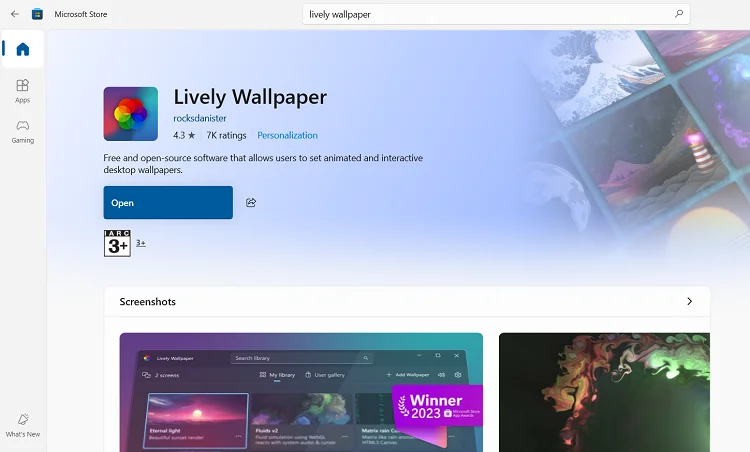
You’ll see a library of some pre-downloaded animated wallpapers to use as your desktop background. If you want to add any other video as your wallpaper, click on the “+” icon and choose your favorite video to use as your desktop background wallpaper. It allows you to choose the video from your computer as well as from YouTube.
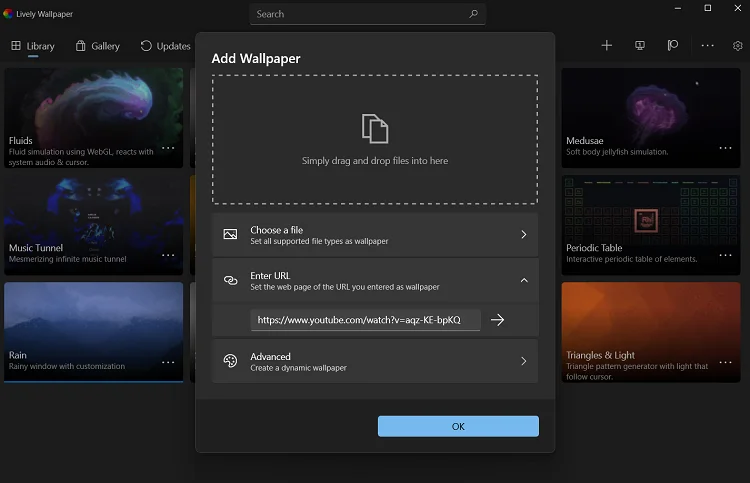
As soon as you select a video, it will be added to the Library of the other existing video wallpapers. Just right-click on any wallpaper and click on the Set as Wallpaper option. It will immediately set that video as your desktop background.

Method 2: Using VLC Media Player
- Make sure you have installed VLC player in your PC. If you haven’t, you need to install it first.
- Now Open VLC Player and Navigate to Tools > Preferences.
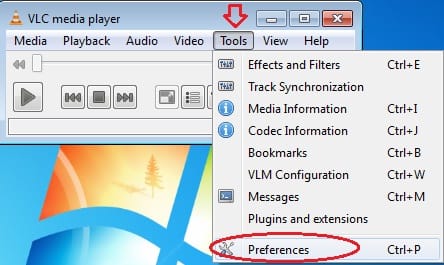
- Now, click on Video to modify video settings. Here, you need to select Directx Video Output and make sure that Wallpaper mode is enabled.
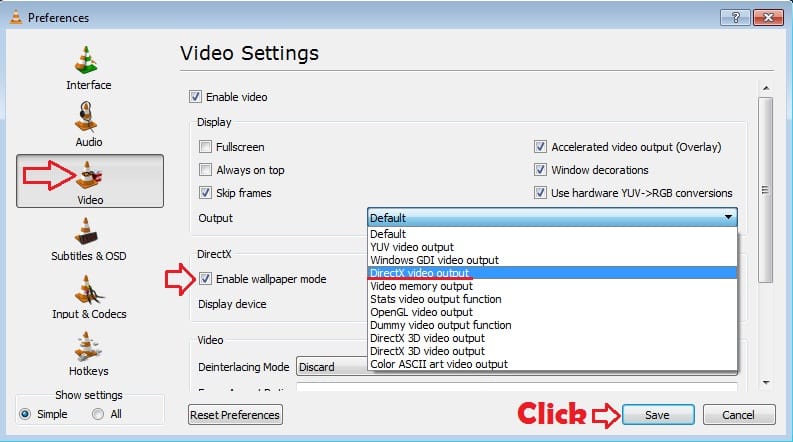
- Save the above settings and play a video in VLC that you want to set as desktop wallpaper. Now, right-click on the video screen and navigate to Video > DirectX Wallpaper. Tick DirectX Wallpaper.

That’s all! You have done. Check out your desktop wallpaper. I hope you have successfully set up the video wallpaper as your desktop background.
Note: This method works only while VLC is running. Once you close VLC, your wallpaper will switch back to normal.
RECOMMENDED: Set Picture Slideshow As Your Desktop Background
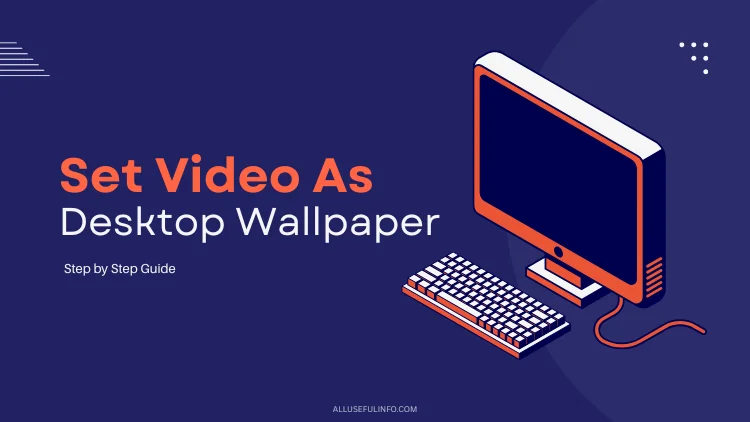


![How To Connect Laptop To a Desktop Monitor [6 Methods] Connect laptop to a desktop monitor; featured image.](https://allusefulinfo.com/wp-content/uploads/2023/11/connect-laptop-to-monitor.jpg)

Great! It’s working. Thanks 🙂