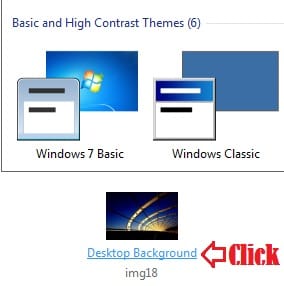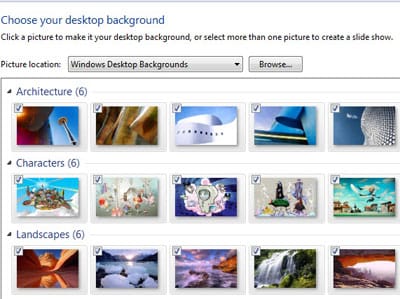Mostly everyone use their favorite or attractive picture as their desktop background. But, this is not enough in this technology age because every people wants to make their desktop background more impressive and attractive. For this, I’ve already published an article on how to set your favorite video as your desktop background? And today, I’m going to tell you about how to make a picture slideshow as your desktop background in Windows 7 PC.
Don’t be confused, in reality, Windows has an in-built feature to set slideshow of pictures on your desktop background. You just need to follow some easy steps to setup the picture slideshow as your desktop background:
- Right Click on your desktop background and Select Personalize.
- Now Click on Desktop Background Link to to configure slideshow settings.
- To create a slideshow, you need to select more than one pictures here. So, select pictures or browse from your collection by Clicking on Browse.
- Now, you should set picture position and picture changing time at the bottom of that page and Click on Save Changes.
[su_note note_color=”#fffcf8″ radius=”1″]RELATED POST: How To Set Video As Your Desktop Background[/su_note]
That’s all, now move to your desktop, you’ll see the pictures are changing in the background according to the time you set. So, I hope it is enough to learn setting up a slideshow on desktop background.