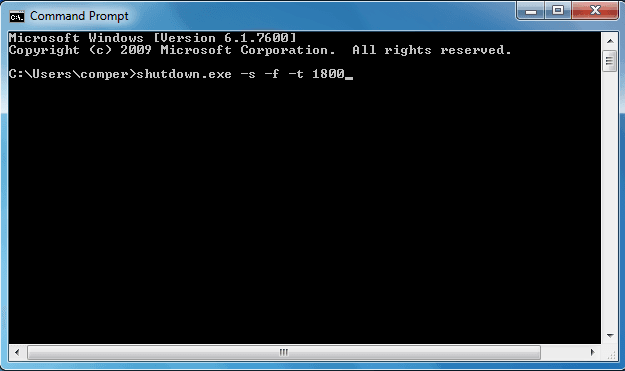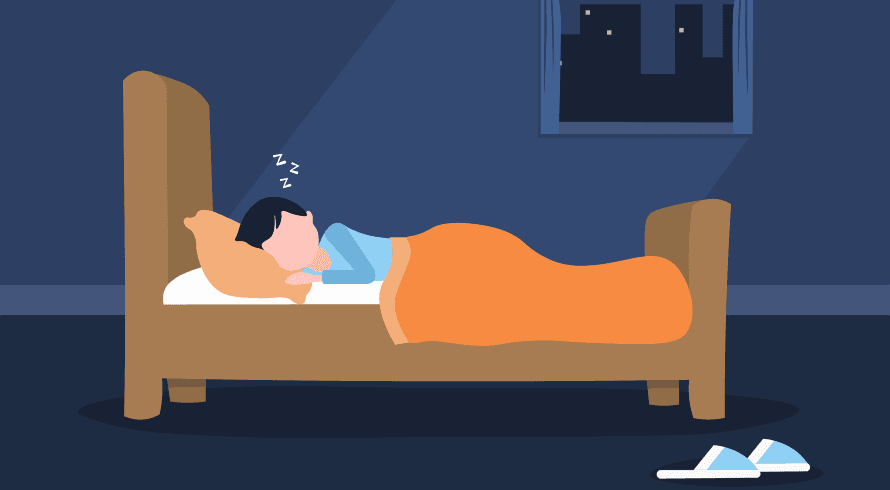It happens many times that you’re watching a movie on your laptop or PC at night and sleep suddenly. In this condition, your laptop remains on till the movie finishes, and also after ending the movie, the laptop remains on. This can damage your whole laptop, not only the battery life. So, I think you would have understood what I want to convey.
Actually, with this article, I want to show off an amazing and very useful trick by which you can schedule your PC to shut down automatically after a certain time. Yes, guys, you can give your computer time to shut down automatically after that given time. So, this article provides you an ultimate guide on how to shut down your Windows 7 computer automatically after a certain time.
Honestly, it is very to apply which you can learn in a few steps. Now, without clarifying more things, I just move on to the shocking steps to make your PC auto-shutdown after a fixed time. Have a look at them:
- First of all, open Command Prompt. To open it, go to the Menu button and type cmd and hit Enter or Press Win+R and type cmd and hit Enter.
- Type shutdown.exe –s –f –t 1800 in the Command Prompt.
- Now, hit Enter and close the Command Prompt. It means that your computer will be shut down automatically after a half hour.
That’s all guys! You’ve done it! Now, I tell you the exact meaning of the command written above. Actually, the command shutdown.exe –s –f –t 1800 will shut down your computer after 1800 seconds (30 Minutes). You can set up the time according to your needs by replacing 1800 with any number you want.
MUST-READ: 10 Reasons Why Does Computer Become Slow
Here, shutdown.exe is an executable file Here shutdown.exe is an executable program file that executes options –s –f –t, where –s causes to schedule your computer to shut down automatically at a certain time given by –t option. Here –f is used to force close the running applications without any warning.
In addition, you can replace –s with –r to restart your computer after a certain time automatically. Executable program file shutdown.exe will execute –r instead of –s and provide a schedule to restart your computer automatically after you set it.