Most web browsers including Google Chrome and Firefox come with a built-in scientific calculator and HTML editor (notepad) but in hidden form. In one of my previous articles, I published some interesting and useful tips for Chrome users. There I also wrote about using Chrome as an HTML editor (notepad) and scientific calculator. So, for all the Chrome users I would like to recommend reading that post to learn, how to use Google Chrome as Notepad and Scientific Calculator.
Still, in this article, I’ve provided a guide for both browsers to use them as notepad and calculator. So, keep reading the article to learn how to use the browser as an HTML editor and scientific calculator.
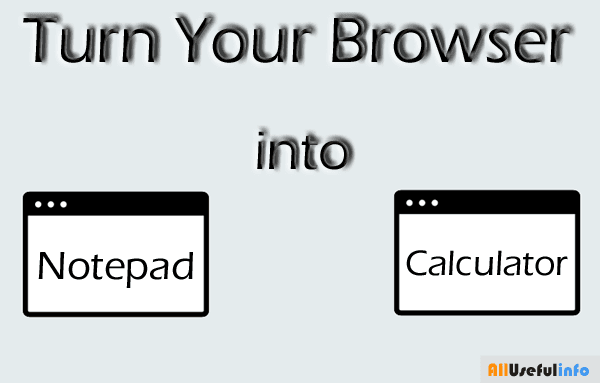
Turn Any Browser Window into Notepad
Turning a browser window into Notepad or HTML Editor does not only work in a specific browser, in fact, it works in every browser. You can turn any browser into a notepad, and the most surprising thing is that all the browsers can be turned into a notepad by using a similar procedure. Actually, you need a simple one-line code that works for all browsers.
So, look at the following code. You just need to copy and paste the code into your browser’s address (URL) bar and hit enter. That’s it. Now, start using your web browser as a notepad. 🙂
data:text/html, <html contenteditable>
That’s all guys. You can use the above-mentioned code in any browser you use. It will turn your browser Window into an HTML editor.
This is the very essential tip for web browsers that you all should know because as we all know HTML editors or Notepad can be needed anytime and if we’re using a friend’s PC or in a cyber cafe and Notepad is not available in the PC, then by using this tip, you can use any browser into a notepad.
MUST VISIT: Funny & Useful Tips For Chrome Users
How to Use Your Web Browser as a Scientific Calculator
The process of using a browser as a scientific calculator may be a bit different for different browsers. So, here I explain for both Chrome and Firefox users.
Here’s How to Use Chrome Browser as Calculator
To use your Google Chrome browser as a calculator (scientific calculator), right-click on the screen, click on Inspect Element, and then click on the Console tab. Or you can directly press Ctrl + Shift + J to open Console. Here you can make any kind of calculations just like as in a scientific calculator.
For example, you can try the following calculation in your Google Chrome’s built-in calculator:
Math.sqrt(144) + Math.pow(2, 6) Math.log(10000, 10) Math.floor((Math.random()*100)) Math.sin(90)
How to Use Firefox Browser as Scientific Calculator
Just like as Google Chrome browser, you can also use a scientific calculator in Firefox using its web console section. Reaching to web console in Firefox is a bit different than in Chrome. In the Chrome browser, you can reach the web console by pressing Ctrl+Shift+J but if you press this combination in Firefox, the browser console will open rather than the web console. Web Console and Browser Console are both different from each other.
So, to open the browser console in your Firefox browser, you will have to open the web developer tools and here you will find the web console section. Or directly you can press Ctrl+Shift+K in Firefox to open the web console.
That’s all, in the web console of your Firefox browser, you can perform any kind of basic or scientific calculations.
RECOMMENDED: Most Useful Tips For Your Firefox Browser
This is how you can use your web browser as a notepad and scientific calculator. If, you’re having any difficulty in using your browser as an HTML editor or calculator, let me know via comments. Or if you use any other browser instead of Chrome and Firefox, and want to perform these tasks, tell me in the comments so that I can help you in all possible ways.

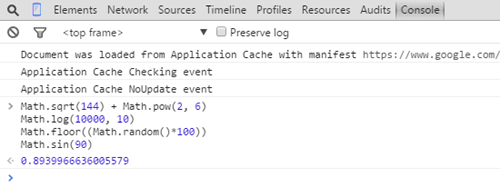
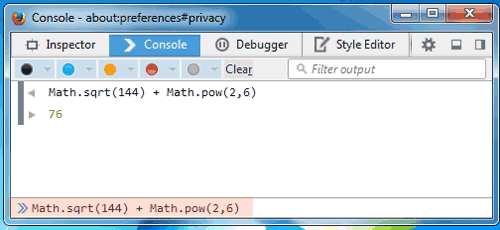
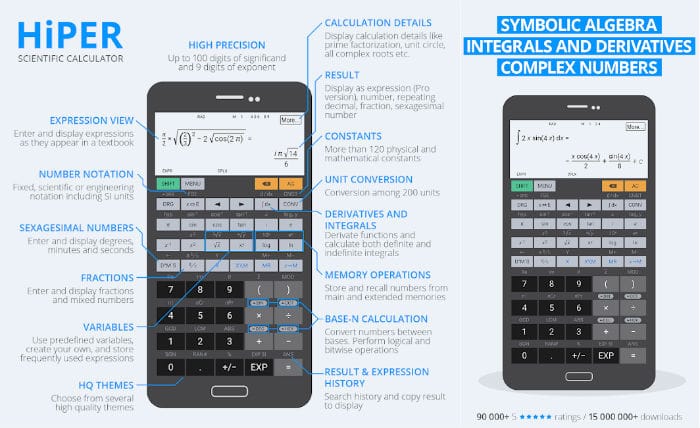
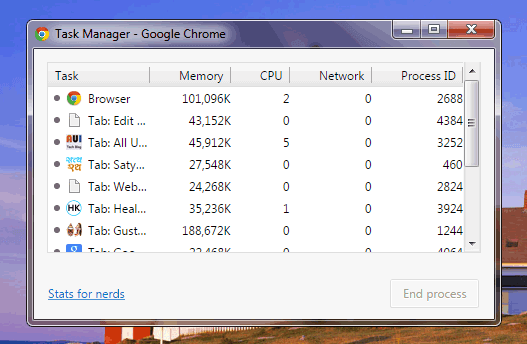


Very good article. But for perfectly using the browser calculator, there is need to learn its commands.
How can I use internet explorer as calculator?
Really? It’s very interesting.