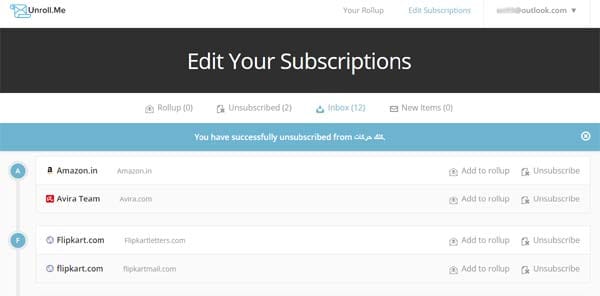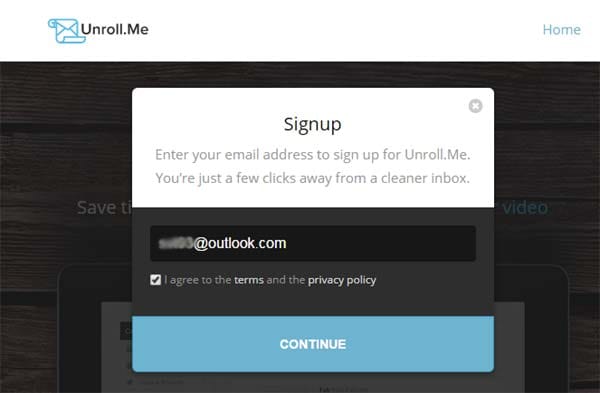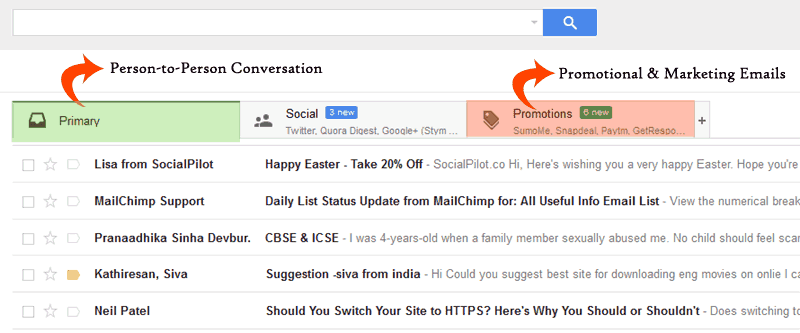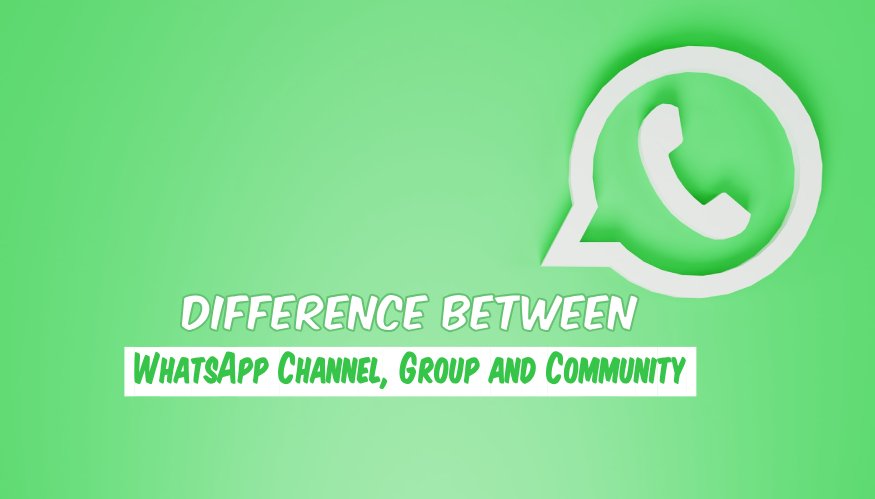Are you annoyed by the promotional or unwanted emails in your Gmail, Yahoo, or other inbox that are basically sent to a group of people? Actually, whenever you test any online service by logging into the website, they keep your email address and start sending some promotional emails about their products in your inbox. And there are many blogs and websites that send lots of emails without permission. However, at the end of every such email there is a link to unsubscribe them but searching and unsubscribing each such email one-by-one is really a time-consuming and bad idea. So, in such a condition, you can use a web tool “Unroll.me” to unsubscribe all the unwanted emails on one click without any further steps.
Here’s How to Use Unroll.me to Unsubscribe Unwanted Emails
To unsubscribe from a collection of unwanted emails from your Gmail, Yahoo, Microsoft Outlook, or other inbox on a single click, you can use Unroll.me web tool. Here are the steps to use it:
First of all, visit Unroll.me page, click on the Get Started Now link, and then enter your email address.
After signing into your account, it will ask you permission to access your account info. After allowing the app to access your account info, it will start scanning for your subscriptions. After the scan is completed, click on the Continue to Next Step button.
Finally, it will show you the websites or services which you’re subscribed with your email address along with Unsubscribe with in front of each. So, just click on the Unsubscribe button and they’re gone! It’s that simple. 🙂
That’s all about unsubscribing unwanted subscriptions using Unroll.me tool. If you have some questions about Unroll.me, you can read FAQs HERE. Still, if you’re having some problems in unsubscribing emails, let me know via the comments below.