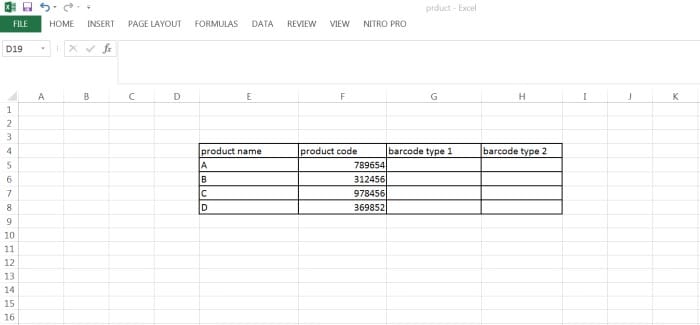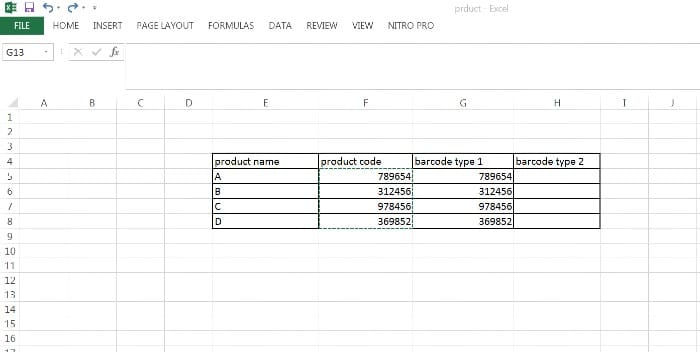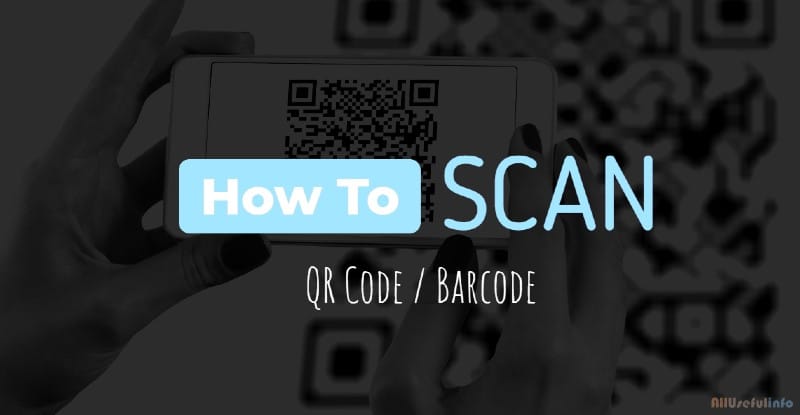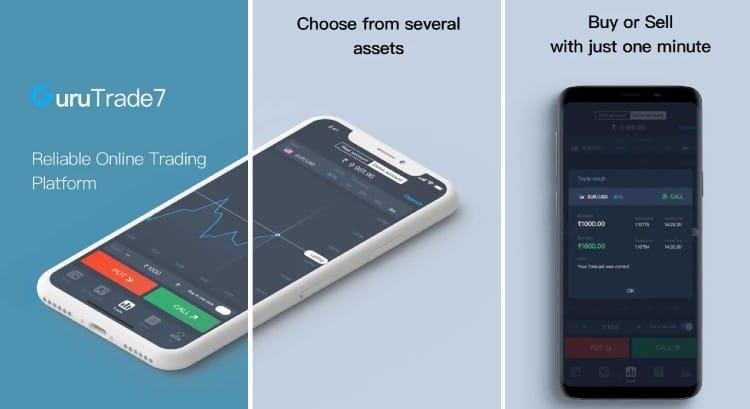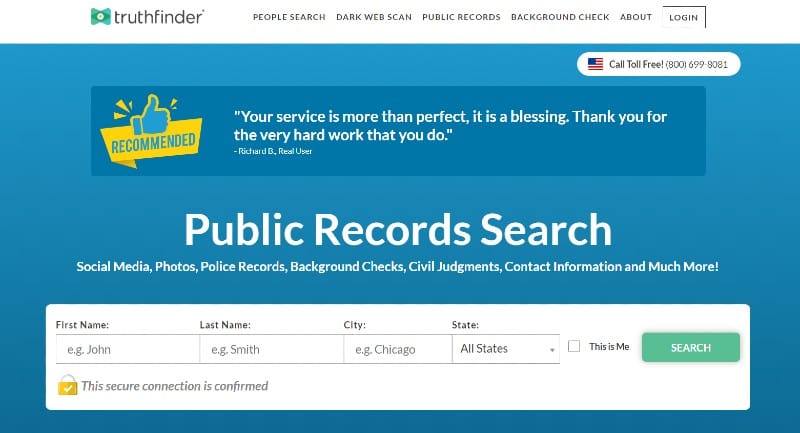Barcodes help organizations track stock levels, prices, and products for efficient management of inventory. The emergence of barcodes has reduced the time taken for maintaining the records of the inventory, and accessing the real-time data, and saves on the huge amount of money spent on process implementation.
These days, with the emergence of a number of e-commerce websites, people are much in need of barcodes for their products. However, you can create your own barcodes without any hassles, with or without a barcode maker. I have various methods of creating the barcodes for your products and websites in the article. So let’s dive straight into the methods.
What are Barcodes?
A barcode is a machine-readable representation of codes, which are arranged in a series of parallel lines. The codes consist of white and black stripes in the form of bars and spaces. They can be read with the help of optical machines.
There are different types of barcodes available like EAN-13, UPC-A, EAN-8, QR, ITF, CODE 39, CODE 128, and many more.
How to Create a Barcode for a Product or Website?
There are various ways to create barcodes for your product or websites:
1. Using GS1
GS1 is a not-for-profit organization that helps people to create barcodes. The advantage of using GS1 barcodes is that it enhances your business communication by improving the visibility and safety of supply chains across the world. Regardless of the point of the sales dealership, they can be used in any region all over the world.
For creating barcodes with the help of GS1, go through the following steps:
- Visit the GS1 website, fill the GS1 company prefix application for registration.
- After registration, you will get a prefix number that will be the initial number of each barcode for your products.
- Once you are assigned the company prefix, you can assign the identification numbers to your product yourself.
- Choose your preferred barcode (like UPC, CODE39, CODE128, and others) among the given options. UPC is the most used type of barcode.
- Determine the size, color, and printing process.
- Get an inventory list for your product and commence assigning the barcodes.
2. Using an Online Generator
There are many online barcode generators available that help you create barcodes for your products and websites in very easy steps. The steps for creating a barcode using an online generator are almost similar. Let’s see:
- Find any free online barcode generator.
- Open the application and select the type of barcode you want to generate.
- Determine the barcode variation, for example, some people prefer 13 digit code while some with 8 digits.
- You need to fill out some information like color, length, and breadth of barcodes.
- Click on the Generate Barcode button. You can download barcodes from there.

This is how you can easily generate barcodes online using any free barcode generator on the internet. For most of the online barcode generators, the procedure is almost similar. You can easily perform the steps and get your barcode ready for your product or website.
Read Also: How to Scan Any Barcode or QR Code on Your Phone?
3. Using Excel Sheet
You can make barcodes with the help of Excel sheets. Here are the guiding steps:
- Make four columns in the Excel sheets naming, product name, product code, barcode type 1, and barcode type 2. You can give your own product code according to yourself. Barcode type 1 is a column where you will generate the barcodes without numbers written on them. Barcode type 2 is a column with a number written along with the barcode image.
- You need to download two fonts namely, CODE and CIA CODE 39, and install them.
- Copy the whole product code column and paste it into the barcode type 1 column.
- Now select the whole barcode type 1 column and change the font of the column by selecting CODE font in the home menu. Your numeric codes will change to barcodes. You can change the size of the fonts accordingly.
- Now copy the product code column again to paste it into the barcode type 2 column.
- Now select the whole barcode type 2 column and change the font of the column by selecting CIA CODE 39 font in the home menu. Your numeric codes will change to barcodes. You can change the size of the fonts accordingly.
- Now you can print these barcodes.
4. Buying from Sellers
There are many sellers who sell barcodes online. But not all of them are valid. Most of the time the barcodes they sell do not work. So have a deep review of their services before you buy barcodes.
I hope you are well equipped with the information and now you can generate your own barcodes. You can choose any of the above methods depending on your needs.