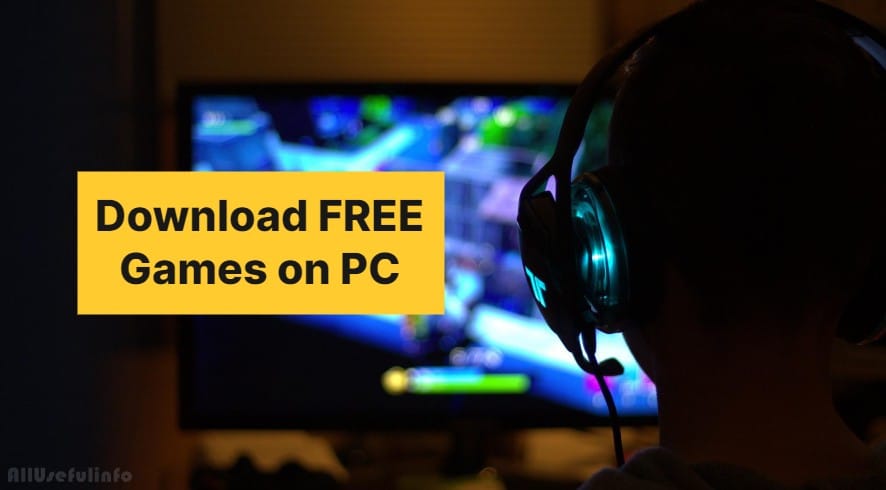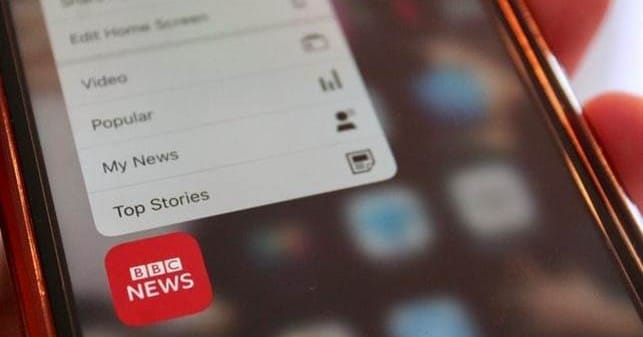Being able to run your iPhone apps on Windows is really helpful for anyone who wants to play iPhone games on a bigger screen. But, before we get into discussing how this is possible for iPhone apps, let me make it clear that there is no official way to run iPhone apps on a Windows PC.
The reason is that Apple’s iOS is one of the most secure operating systems and is also closed-source. But, the good news is that there are still some emulators to run iPhone Apps on Windows PC. These emulators will create a virtual iOS on your Windows PC to replicate the mobile operating system.
The Best Emulators to Run iPhone Apps on Windows
As there is no official or direct method to run iPhone apps on your Windows PC, there are still some emulators that can get this done for you.
However, I am not sure whether it is possible to run iPhone apps on Windows using these emulators. But, I am listing them here because as of now they seem to be the only option left to run iPhone apps on your Windows PC.
Let’s see which emulators you can use to achieve this.
1. Air iPhone Emulator
Air iPhone emulator is an application by Adobe AIR. It replicates the iPhone’s GUI (Graphical User Interface) on your PC. For this, you need to have Adobe’s AIR Framework on your PC. This emulator is simple to use owing to its user-friendly interface.
The main issue with this emulator is that it cannot clone the actual phone. The reason behind this is hardware. Hardware is not completely replicated to support this. AirPhone Emulator is ideal for iPhone app developers wherein they can see and test how their app will actually look and work in the real iOS atmosphere.
2. AirDroid Cast
AirDroid is an ideal app management software. It helps you access your apps and files on iPhone from Windows, Linux, or Mac. It mirrors your iPhone screen on your Windows 10 PC. You simply have to scan the QR code to cast the iPhone with Windows PC. It is a very swift and efficient method to cast your iPhone on a Windows PC remotely.
For this, you need to download AirDroid Cast on your Windows PC. You can then access the iPhone interface on Windows. It allows you to watch videos, play songs and games, etc. on your desktop. You can download it free of cost but to access more features you need to upgrade to premium.
3. Appetize.io
Appetize.io is used for app development, testing, app demos, etc., and helps you run real iOS apps directly on your Windows browser. Developers and testers use this cloud-based emulator to develop and test iOS apps.
Appetize.io comes with a Free trial account for 100 minutes, each month. The basic plan costs $40 per month, the Premium costs $400 per month, and the Custom plan starts at $21,000 per year.
4. App.io
App.io is a professional online emulator that is used by app developers. It is required to upload the file iOSapp.zip file for replicating iPhone Apps on Windows PC. App.io is an ideal framework to run and test iOS applications. It will seamlessly stream your iPhone apps from the cloud to your Windows PC.
App.io offers a 7-day free trial before purchase. The best part is that it is a user-friendly emulator with a simple graphical user interface.
5. iPadian
iPadian is a simulator that gives us the feeling of using iOS. You will not be able to access the iOS app store but can run apps like Whatsapp, Facebook, TikTok, Spotify, Instagram, and more. iPadian just replicates the looks, feel, and basic features of the Apple device.
It is a free application for simulating your iPad on Windows PC.
Conclusion
The hard fact is that there is no way official method to install an iOS on a Windows PC, but above are the few methods by which we can work around to get the desired result. By using the above emulators, you can play your favorite iOS games, test and develop new apps, watch videos on YouTube, etc.
Since there is no direct way to run iPhone apps on Windows, the most recommended indirect method is AirDroid Cast as it is user-friendly and also allows you to share your iPhone screen with your PC so that you can play games or watch videos.