iOS 8 is the most recent and feature-rich operating system for Apple devices like iPhone, iPad, etc. It came with many all-new features that were even not available in the previous versions. As it is the newest and high-tech operating system of the world’s most high-tech devices, so many beginners might be feeling the problems in using it. So, I think these 8 iPhone tips will be proven very essential for all beginners to iOS 8.
There are many features of iOS 8 and the all-new iPhone 6 that you would not have seen ever before including recovering deleted photos, adding your voice in a text message, new keyboard options, and even more ways to share your content, etc.
There may be several new things in iOS 8 that you wouldn’t have seen even before or in previous versions. So, if you’re a beginner to iOS 8 or purchased a new iPhone 6, then the following tips may be proven very essential for you.
8 Useful iPhone Tips for Beginners to iOS 8
Here is a collection of some essential tips and tricks for iPhone devices loaded with the iOS 8 operating system. If you’re a beginner to iOS 8, these tips are a must for you.
Tip #1: Adding Widgets to iOS 8 Notification Center
Finally, widgets are available in iOS 8 and can be used by iPhone users but there is something different than Android phones. In fact, in iPhone devices, Apple limited the widgets only to the notification center. If you’ve installed any third-party widget, perhaps it won’t be visible on the notification bar by default. So, you can add it manually in that case.
To add a widget to the iOS 8 notification center, first of all, swipe down from the top to open the notification center and tap the Today section near the top of the screen. Here you can see your daily notifications. You will also be able to see an Edit button at the bottom of the page and tap on it. As soon as you will tap on it, you will see your installed widgets (maybe enabled or disabled). So, to enable a widget to show on the notification bar, just tap on the green plus (+) button, and for disabling a widget for the notification bar tap on the red minus (-) button. That’s all you need to do!

Tip #2: Restore the Deleted Photos Easily
Don’t worry if you mistakenly deleted any of your important photos in the iOS 8 operating system! In this new operating system, you are able to restore your deleted photos as there is a built-in facility provided in iOS 8.
So, to recover your mistakenly deleted photos in your iPhone, just tap on Albums and open the Recently Deleted album. Now, tap the photo and then tap Recover. Isn’t it easy!

Tip #3: Take a Closer Look
Do you want to zoom photos on your iPhone? You can do it very easily by double-tapping with three fingers on the photo. Also, make sure that the Zoom feature is turned on in Settings > General > Accessibility > Zoom.
Additionally, if you want to see everything at a larger size such as bigger icons, bigger text, and everything, it can also be done with iOS 8. For this, go to Settings > Display & Brightness > View, then tap Zoomed.

Tip #4: See the Desktop Version of Any Website
Wanna see the desktop version of any website to get the full information that may be missed due to the mobile version? So, you can do it with this all-new iOS 8 operating system on your iPhone.
To do so, tap the address field, pull down the screen, and then tap Request Desktop Site.

Tip #5: Keep Text Notification Quit for a Conversation
Any conversation is disturbing you due to receiving notifications again and again? So, you can easily mute the notifications for any individual conversation in the iOS 8 platform.
You can mute the notifications by tapping on Details and then tapping “Do Not Disturb” while viewing the thread.

Tip #6: Remove Webpage Clutter in Safari
Safari can make articles easier to read. If you don’t like ads and other distractions on webpages while reading important articles, then you can easily turn them off with just a single tap.
You just need to tap on the button marked in the following picture and you will be able to experience the distraction and ads free browsing on Safari.

Tip #7: Quickly Type Web Addresses
When typing Internet addresses, touch and hold the period on the keyboard to pick from .com and other suffixes (in apps that support it).

Tip #8: Quickly Manage Your Mail
I know you would know very well about deleting or marking a email but here may be some new shortcuts for you to manage your mail with more smartness.
Swipe a message to the right to mark it. Swipe left for other options, and swipe farther to delete it. You can change the actions in Settings > Mail, Contacts, Calendars > Swipe Options.

Further Reading:
So, friend if you’re a beginner to iOS 8 then these tips may be helpful for you to get started. If you find these tips useful, don’t forget to share them on social media.
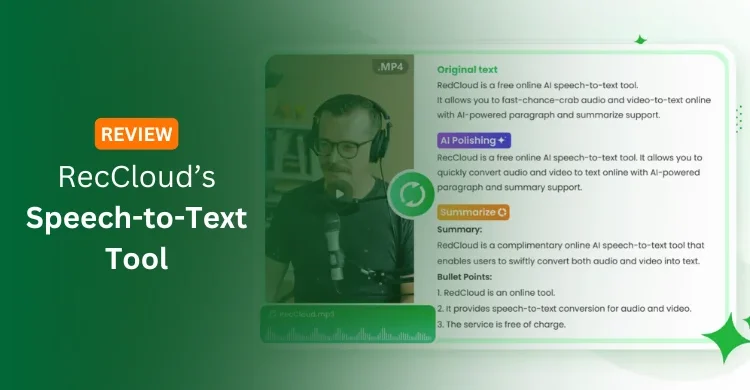
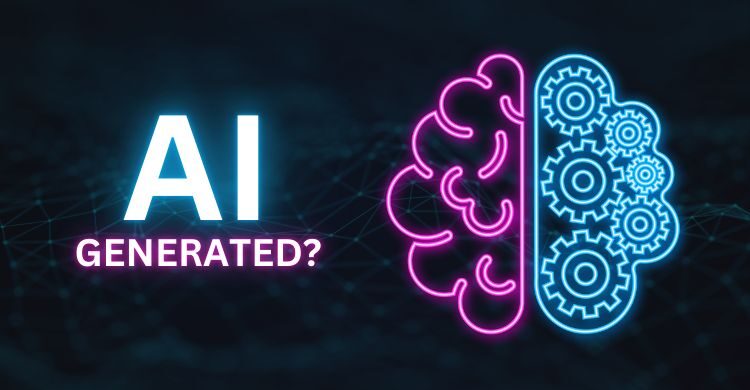


These are very nice features by Apple for iPhone users. Thanks for letting know about them.
My pleasure Lurenda. I hope these iPhone tips and tricks will be proven helpful for you.