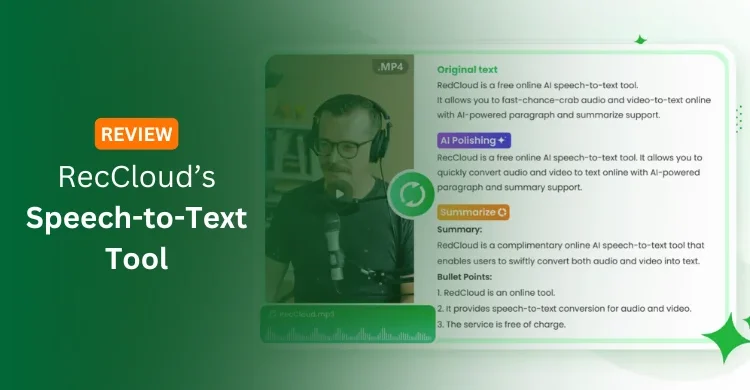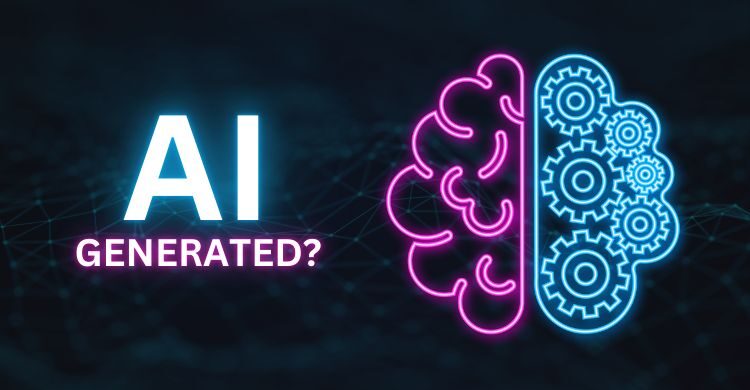WordPress is one of the most widely-used website builders that has been utilized by millions of webmasters all over the world. With it, you can enjoy the intuitive and easy-to-use dashboard to create and manage your pages and posts. Besides, this CMS is backed by a large number of free plugins that can be used to extend the functionality of your site besides the core installation. Even, you can find a lot of free templates to better design the overall appearance of your site.
Now, if you are a newbie who steps into the website building for the first time, we highly recommend you use this tool to start your site. No idea of where to start? You simply need to check the following steps about how to set up a WordPress website in 5 minutes.
Step 1 – Choose a Reliable Hosting and Proper Domain
First of all, you should sign up for reliable and quality WordPress hosting to support your website. Here, if you are going to set up a personal site or a small blog, the shared web hosting is enough. However, if your site is an e-commerce one or is large, you’d better choose VPS hosting.
At present, there are a large number of web hosts that claim to offer a 100% WordPress-compatible service. In this article, we have listed the top 5 options that have been recommended and trusted by a lot of WordPress users.
In addition to the web host, you also need to determine a proper domain name that acts as the online address of your site. Generally, it should be easy to remember and can summarize the overall subject of your site.
Step 2 – Install WordPress on Your Hosting Account
Now, you can start the installation process of WordPress. Initially, this process may take your time and energy, for you need to download the WordPress files from WordPress.org, upload the core files to your hosting account, create the MySQL database, and finish many other manual steps. At present, however, almost all web hosts offer the 1-click WordPress installer, with which you can complete the installation practice simply by clicking a few buttons.
In the following, we’d like to take the Softaculous installer as an example.
This tool can be found at the bottom of your control panel. Here, you can find a long list of scripts that can be used to set up websites of various kinds. Then, you simply need to hit the WordPress icon.
In the next screen, you are required to configure some settings and account information for the proper installation of WordPress.
- Software Setup – Here, you firstly need to choose the protocol among “https://”, “https://”, “https://www” and “https://www”. After that, you should enter the domain name you have determined previously. As for the last setting of the Directory, you can leave it empty so that the WordPress will be installed on your main domain.

- Site Settings – In this part, you need to decide your site name and enter the site description. If needed, you can also enable the multisite network.

- Admin Account – This part requires you to set the username, password, and email for your administrative panel.
- Choose Language – You can pick the local language from the drop-down list.
- Advanced Options – Here, you can configure some advanced settings such as the database name, table prefix, and the enabling of an update notification, auto-update, and auto backups.
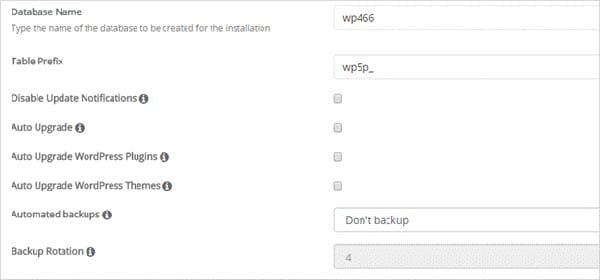
Now, you can click the Install button. After waiting for a few seconds, the WordPress site can be installed successfully, and you can start running your WordPress site at once.
Step 3 – Install the Proper Website Template and Plugins
Now, you can enter your website back-end via the administrative URL of “https://domain.com/wp-admin/”. Here, you should click the Appearance button from the left-hand column and hit the Themes button.
Then, you can be presented with some default WordPress themes that are pre-installed. If you do not like their styles, you can click the Add New button to search for some alternatives to better decorate your site.
In addition, you also need to click the Plugins button to install some useful WordPress plugins for better website optimization. In the following, we’d like to list some must-have options.
- Akismet – It can prevent the comment spam effectively.
- WordPress SEO by Yoast/All in One SEO Pack – These plugins can benefit the search engine optimization of your site greatly.
- WP Super Cache/WP Rocket – These are caching plugins used to speed up your website running.
Also, you can install some registration plugins, forum plugins, calendar plugins, and many others you need. WordPress has a large plugin directory that is full of useful tools to meet your needs.
Read: Contributor, Author, Editor & Administrator in WordPress
Now, everything is set up properly, so you can start posting your blog posts to share them on the web. Don’t forget to create pages like About Us and Contact Us etc.