
A few days back I went through a question asked on a forum by someone that “How to fix sudden laptop shutdown after a fan error message?” and that time I didn’t know any quick solution for the issue and suggested him try cleaning the laptop’s cooling fan or go to service center.
But, yesterday I also faced the same issue when I turned on my Lenovo laptop. As usual, when I turned on the laptop, it displayed the message “Fan error” on the screen and immediately shut down.
Due to the Fan Error message, it’s very clear that there’s something wrong with the laptop’s cooling fan. This might be because of two main reasons; overheating and dust.
The Best Methods to Fix Laptop Shutdown After Fan Error Message
In this article, I’m going to tell you what worked for me to quickly fix the laptop’s repeated shutdown caused by the Fan Error message on the laptop’s screen. And also some other alternative ways if it doesn’t work for you.
Method 1: Blow Air Into Fan Exhaust
This worked for me. Before you do anything, understand that our goal here is to clean or cool the fan to fix the fan issues. So, the very first and easiest thing I did to fix the repeated laptop shutdown after the fan error message is blowing air into the fan exhaust from outside.
Anybody can perform it at home without needing to take the fan out of the laptop to clean or visit the service center. And the highest possibility is that it works.
What you exactly need to do is blow air very hard from your mouth into the fan exhaust and then try turning on the laptop once again. It should work now.
But, if it’s still not working and throwing the same fan error message on the screen before the sudden shutdown, you should try out the next method.
Method 2: Clean Out The Dust From Inside
Well, you’ll be going to do this only if the above method didn’t work for you. But, this second method isn’t that easy though. Cleaning out the dust from the inside means unscrewing the back panel of your laptop to blow the dust out of the laptop.
Most people will not try to perform this task at home, and of course, I also recommend doing this under the guidance of a professional. However, it’s very simple to do at home. All you need to have is a small screwdriver and an air compressor that can blow out the dust at light low pressure.
So, just turn off the laptop, remove the battery, and also the AC adapter. And then unscrew the back panel that covers your laptop fan. After that use the air compressor to blow the dust out of the fan and surrounding areas.
Method 3: Visit The Authorized Service Center
If the first method doesn’t work for you and not feeling comfortable cleaning the fan from the inside by unscrewing the back panel, you should visit the authorized service center.
And truly, this is a very safe and widely recommended solution to fix fan issues in laptops. If the laptop is under warranty, you can always reach up to the laptop’s service center and get the fan serviced for free.
Final Thoughts
I faced this issue when my Lenovo Thinkpad laptop was getting shut down after the “Fan error” message again and again and blowing the air from my mouth into the fan exhaust from outside of the laptop with high pressure helped me fix the issue. That same thing I explained in the first method.
According to my research, this first method worked for around 90% of the people facing this issue but still keeping the fan clean and getting it serviced for along with time isn’t a bad deal. So, you can clean them from inside at home and if not comfortable doing it at home, you should visit the service center to boost the lifespan of your laptop.
And, finally do let me know via comments if the first or second method worked for you. If worked, don’t forget to share this post on social media with your friends to help them out.
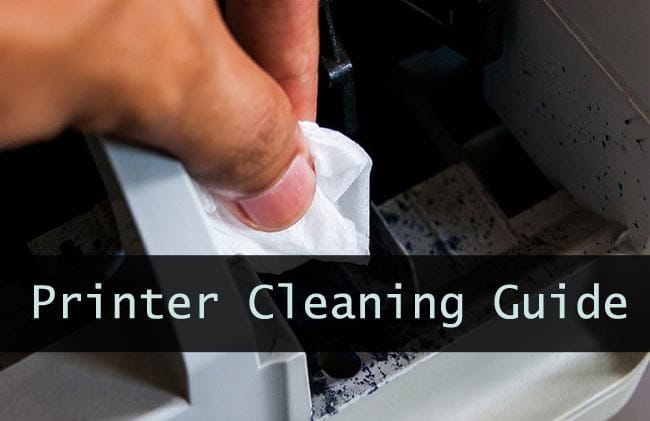
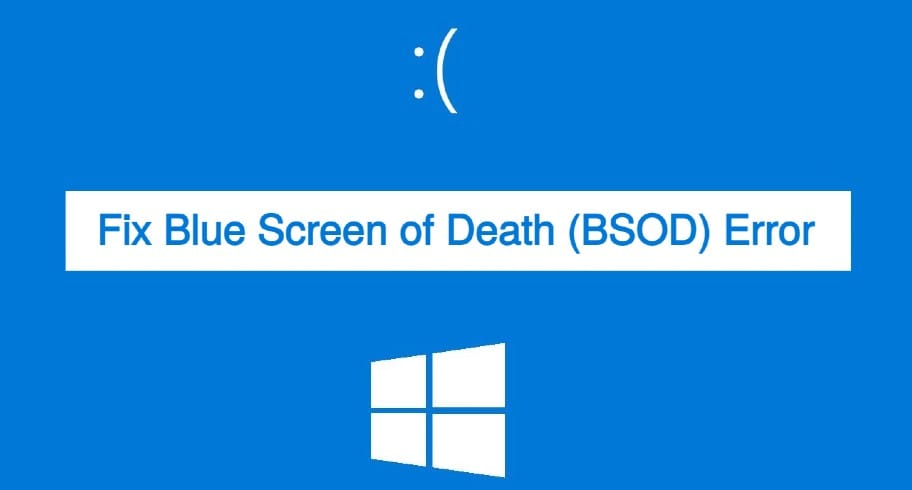




Could this also be a result that my laptop screen went black?
Yes, it’s possible. But, if you’re not sure about what’s happening, you should visit the service center as soon as possible.
I feel like blowing air into it and cleaning the dust were the techniques I always underrated as a kid.
Wow! It worked like a magic. Thanks man.