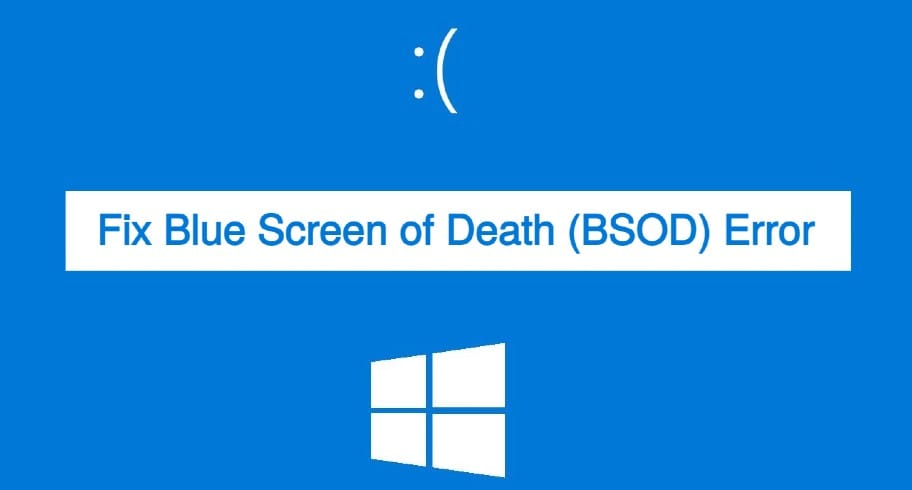This is one of the most common errors on the Internet. It generally occurs while searching for something on Google. When Google detects abnormal activity from your computer or network, it automatically triggers a re-Captcha for you when performing the search with the error message that says “We’re sorry, but your computer or network may be sending automated queries. To protect our users, we can’t process your request right now.”
If you see a normal CAPTCHA (letters or numbers), your computer and network are safe. There is nothing to worry about. All you need to verify the CAPTCHA and the error message will be gone.
But, in case you still see the “We’re sorry, but your computer or network may be sending automated queries. To protect our users, we can’t process your request right now.” message, then something is really wrong either with your computer or the network you’re browsing the Internet on.
In this article, I will guide you to fix the “Computer or Network Sending Automated Queries” error but before that, you should know the reason behind getting this error.
Why Does Google Send Such Error Message?
“Your computer or network may be sending automated queries” simply means Google is detecting an inhuman activity from your computer or network like using a robot to send automated queries. And that’s why to protect the privacy of its users, Google automatically triggers a re-captcha to verify that you’re not a robot.
Such kind of error messages might also occur if you or someone on your computer network using a computer program, automated service, search scraper, or any software that sends searches to Google to see how a website or webpage ranks on Google.
How to Fix “Computer or Network Sending Automated Queries” Error?
As already said, with this error message Google triggers a Captcha to verify that you’re a human. I also got this error many times along with a re-captcha to verify. And as soon as I verify the captcha, the error goes away. So, generally, I fixed this error by simply verifying that I’m a human through the captcha triggered by Google.
But, the real problem occurs when there’s no captcha along with the error message. What will you do then? It’s a question? Well, I’m going to share with you the best possible solutions to fix “computer or network sending automated queries” error without a captcha.
1. Scan your PC for Malware
If you’re getting this error message repeatedly without any captcha, there’s a big chance that your computer is infected with malware. Malicious software may be installed on your computer without your knowledge causing some unwanted ads, popups, and errors.
All you need to scan your computer for the malware and remove it. There are many antivirus programs available on the Internet that help you automatically find out the malware on your computer and remove them.
If you’re using the Google Chrome browser, you just don’t need any other third-party software to remove malware from your PC. Just go to Settings. At the bottom, click Advanced. Under Reset and clean up, click Clean up computer. And then finally click Find to start scanning your PC for the malware.
If you’re asked to remove unwanted software, click Remove. You may be asked to reboot your computer. If you’re owning a Mac, read about these free methods to detect and remove viruses from your Mac computer.
2. Contact your Network Administrator
Didn’t you find any malware on your computer? In case you found and removed it but nothing solved, you should now contact your WiFi network administrator. If you’re sharing a school, business, or any other WiFi network, it’s possible that any other computer on your network is sending automated searches to Google.
All you need to tell your network administrator or the IT professional about the problem so that he/she can try to locate the problematic computer over the network and fix it.
3. Reset your Modem or Router
Resetting the modem or router helps in different kinds of tasks such as boosting the WiFi speed performance. If you don’t have any network administrator, resetting your modem or router might fix the error.
4. Connect to a Different Network
If nothing works, you should now connect your device to a different WiFi network. If the issue is related to your ISP, it will be fixed with a different network. In this case, you should wait for a few minutes or an hour to check if the problem still persists.
5. Clear your Browsing Data
This is one of the most common solutions to many browsing-related issues. When the browser hangs, we clear the browsing data. When we left some active logins, we clear the browsing data. I would say that in order to maintain your browser hygiene, you should regularly clear your browsing cache and cookies.
In Google Chrome, just go to Settings and click Clear browsing data under Privacy and Security. Here you can choose what to delete and the time duration. If your browsing data isn’t that important for you, I will recommend you to delete everything of all time duration.
6. Try a Different Browser
Sometimes Google might restrict you from performing the search due to using the VPN browser extension or plugin. So, if you’re using a VPN extension in your web browser, try uninstalling it to see if it works.
In case you’re using a browser that comes with a built-in VPN to protect the privacy of its users like the UR browser, I would suggest you try a different web browser and see if it fixes the “Computer or Network Sending Automated Queries” error in your computer.
READ ALSO: 5 Tips To Get Relevant Google Search Results
I’m sure that any of the above-mentioned solutions will help you fix the “your computer or network may be sending automated queries” error while performing a Google search permanently.