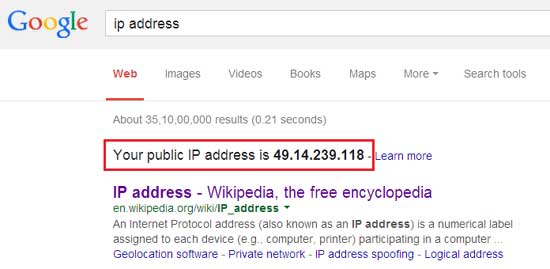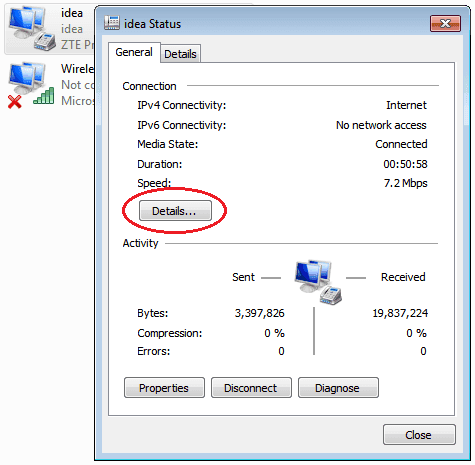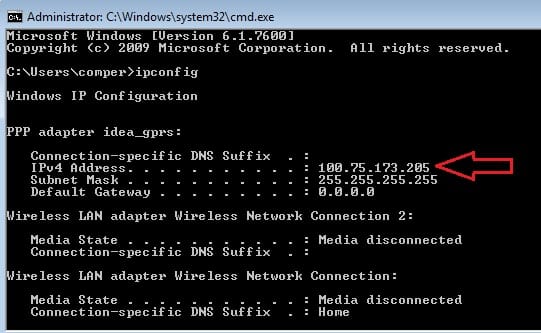It happens many times that you need your computer’s IP address. So, if you’re searching for your IP address, then don’t wander here and there. This article will help you find your IP address very easily.
Not only this, but I also compiled 4 extremely simple ways to find out your PC’s IP address in seconds. So, be ready to learn how to find out the IP address of your computer.
All the listed 4 ways are simple but some of them you may find extremely easy and you will be able to find the IP address in no time and without any effort.
Here are the top 4 ways to find your IP address:
Method #1: Instantly Find Public IP Address Using Google
It is the simplest method for your computer’s IP address lookup. We know that Google is over-smart but still this method doesn’t provide the exact results.
To find the IP address of your computer, you just need to visit Google and enter the IP address in the search bar, and hit Enter.
You’ll find that Google automatically fetches the public IP address of your computer in front of you. However, it may be estimated.
Method #2: Find the IP Address by Viewing Network Connection Details
It is a simple method to find the IP address of your computer. You just need to follow the steps to learn this method for finding an IP address.
- Go to Control Panel and search for Network and Sharing Center in the control panel search bar and click on it.
- On the next screen, click on Change Adapter Settings as shown in the following picture.
- Now, double-click or open any active network connection and click on Details.
- Finally, as you click on Details, you’ll be able to see your IP address on the next screen.
So, in the above screen, the IPV4 address is your IP address. Isn’t it so easy!
Recommended Articles:
- How to Easily Find Your Android Phone’s IP Address
- How To Find Out Your Computer’s IP Address in Windows 7
Method #3: Find IP Address Using Command Prompt
Did you feel the above method was slightly lengthy? Don’t worry, this method will give you a fast result as compared to the first method. So, you can also find out the IP address of your computer using the command prompt. This is simpler than the above method because you just need to remember the single command.
So, here are the steps to find the IP Address of your computer using the command prompt:
- Press and hold Win Key+R, type cmd in the Run command box, and hit Enter.
- Now, type ipconfig in the command prompt and hit Enter. The IP address will be disclosed as shown in the following picture.
That’s all, so isn’t it simpler than the above one? So, you can use this method too for finding your IP Address very simply and instantly.
Method #4: Find the IP Address of Your PC Online
You can also find your IP address using some of the online services. Yes, there are many websites on the Internet that enable you to find a computer’s IP address without any effort.
So, one of the many services for finding IP addresses online is whatismyip.com. As soon as you visit here, it will show you the estimated IP address of your computer without doing anything.
The remarkable thing is that online services give estimated results, not the exact ones.
More Articles to Read:
- How to Find the IP Address of Your WiFi Router
- How To Establish Remote Desktop Connection in Windows 7
I know the first and last methods are very simple to perform but if you want to know your exact IP address, then don’t go behind the simplicity, you should follow the first two methods which will give you the exact IP address of your PC.
Hiding Your IP Address
There are advantages to using a personal VPN service over a proxy, such as high-speed bandwidth, usability, a secure connection, private access to blocked sites, and the ability to choose the country and city where you appear to be.
A proxy server (sometimes called an “open proxy” or just “proxies”) can be used to re-route your browser (Chrome, Firefox, Safari, Internet Explorer, or Edge) around a company or school content filter.