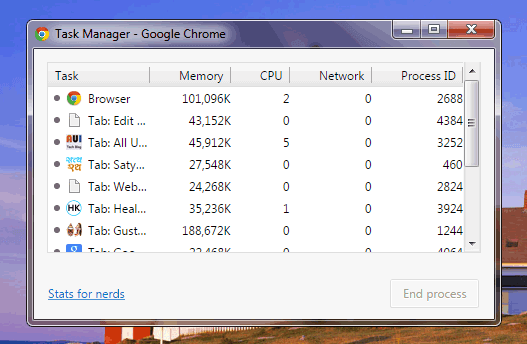Every web browser that you install comes with a default search engine to perform searches in the address bar. Default search engine simply means whenever you try to search anything using the address bar of any web browser, the default search engine performs the search.
But, if you recently installed a new browser and are not satisfied with its default search engine, you can anytime change it from your browser settings. .There might be other reasons like someone in your family changed it mistakenly or any malware is changing it often without your permission.
For any reason, if you just want to change your default search engine for the address bar of your web browser, you can do it easily with a few simple tweaks in the browser settings. The process may be a little different for different browsers. In this article, let’s learn how to change your default search engine in Google Chrome, Mozilla Firefox, and Microsoft Edge browser.
How to Change Your Default Search Engine in Google Chrome?
Google is the default search engine in the Google Chrome browser but if someone changes the default search engine of your Chrome browser by mistake, you can anytime change it easily through the browser settings.
Let’s see how to change your default search engine in the Google Chrome browser:
- Go to your Google Chrome Settings through the “three vertical three dots” icon or by just entering this address chrome://settings.
- Now, scroll down to the Search Engine settings. You just need to choose your preferred search engine in front of the option shown as “Search engine used in the address bar”.
- If your preferred search engine is not listed among them, you can go to the “Manage search engines” option, and here you’ll be able to add any URL that you want as your default search engine in your Google Chrome address bar.
How to Change Default Search Engine in Mozilla Firefox?
Mozilla Firefox is another most popular web browser after Google Chrome. I also personally like to use Mozilla Firefox. Even for many years in the past, I used Firefox browser as the default web browser in my Windows computer.
When I downloaded the Firefox browser, I found Google as my default search engine for Mozilla Firefox browser. But, for any reason, if you want to change the default search engine in the address bar of your Firefox browser, the following steps will help you in this regard.
- Open your Firefox web browser and click the Gear (Settings) icon on the top right side of the screen.
- On the Settings page, click the Search option from the left side menu items. Here, you’ll see a section “Default Search Engine” which lets you change your default search engine in the address bar and search bar. Just click the dropdown menu and choose your favorite search engine from the listed ones.

- In case, your favorite search engine isn’t listed there, you will need to scroll down the page to the bottom and click the link to “Find more search engines”, search for your desired search engine, and then add it as your default search engine for the browser.
How to Change Default Search Engine in Microsoft Edge Browser?
Most of the advanced Windows computers come with the Microsoft Edge browser pre-installed. And as Bing is Microsoft’s own search engine, it comes as the default search engine for the Microsoft Edge browser. However, you can change it too.
Just like the Google Chrome and Mozilla Firefox web browsers, the Microsoft Edge browser also allows you to manage your default engine for the browser. With the help of a few tweaks in the browser settings, you can change your default search engine in the Edge web browser.
- Open the Microsoft Edge browser on your computer and go to Settings from the top right side of the browser window by clicking three horizontal dots.
- On the Settings screen, click the Privacy, search, and services option from the left side of the screen, scroll down to the Services section and then choose the Address bar and search option.
- On the next screen, you’ll be able to change your default search engine in the address bar of your Edge browser by selecting the one from the dropdown menu in front of the Search engine used in the address bar option.
- If you don’t find your desired search engine in the dropdown list, you can add any website URL as your default search engine from the Manage search engines setting.
That’s all about changing the default search engine in internet browsers. Whether you’re using Google Chrome, Firefox, or Microsoft Edge browser, by following the steps guided above, you’ll be able to change the default search engine in the address bar of your web browser.