Nowadays, most of the blogs and websites are built with WordPress due to its awesome features and flexibility. So, if you’re using WordPress, then you would face the problem of mistakenly publishing uncompleted articles. So, today I will tell you how to get back your suddenly published article to draft.
This article provides you with an awesome guide for how to change a suddenly published article back to draft in WordPress. So, don’t worry if you’ve suddenly published an uncompleted article. I’ve compiled very simple steps to get back to the draft. Have a look:
- On the Edit Post page, you’ll see a Publish Widget for several options such as Save Draft, Preview, Status of Post, Visibility, and Publish.
- So, if you’ve published the post, you’ll see the status Published. So, click on Edit, change it to Draft, and Click on Update.
That’s all friends, now your published article has changed into the draft and will not seen on the website until you publish it again. So, I hope the above two steps are easy to understand and you all like them.
More Articles For WordPress Users:
- How to Downgrade a WordPress Plugin to Older Versions
- How to Remove Ads from Individual Posts in WordPress
If you really like this article, then don’t forget to share it on your social networks to spread it maximum webmasters.
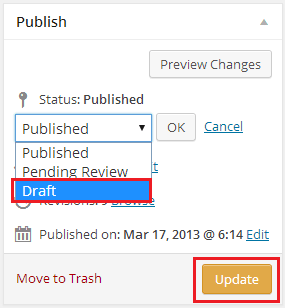
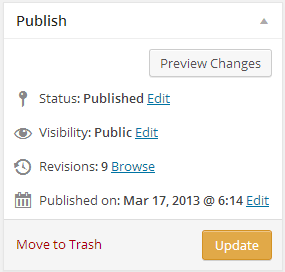




It was very simple but even I didn’t know. Thanks for sharing it for beginners like me!
You’re welcome denny. If you’re a beginner, I recommend you to read GoBlogging.Org blog for WordPress, SEO & Monetizing tactics.