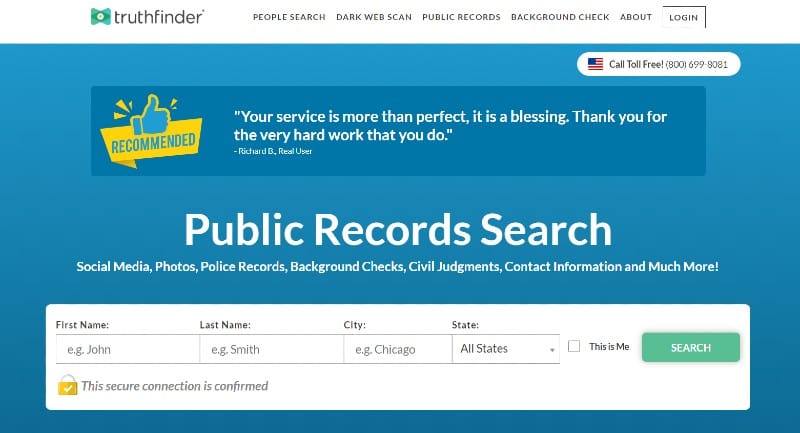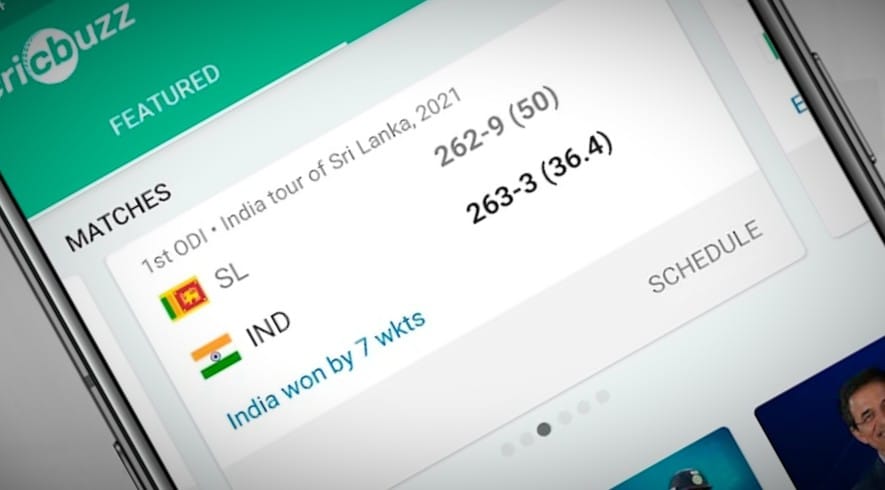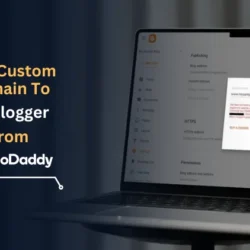We all know how YouTube collects and saves all our searches and streaming history, which a few of us do not want to store. Although YouTube is one of the most used apps in the world, not many users exactly know how to delete YouTube searches and history. This blog post will guide you through different possible methods to delete YouTube searches and watch history on iPhone and Android.
You would know that YouTube records both search history and watch history. So, whether you want to delete YouTube search history or watch history, this article will be going to help you. In this blog post, I provided different methods to delete YouTube history and searches as well as pause them for the future. Let’s get started!
How To Delete YouTube History On Android & iPhone?
First of all, let’s talk about how to delete YouTube watch history on Android and iPhone devices. Well, even though we see a lot of differences between iOS and Android phones, deleting YouTube History comes with the same process.
YouTube has two major hacks that let you delete your history more easily in no time. Here they are:
Delete YouTube History From the Library Section
You can delete your Watch History using the YouTube app as shown below:
Step 1. Open the YouTube App on your Android or iOS device.
Step 2. You can see the Library option at the bottom right corner of your phone. Tap on it.
Step 3. You can see all the videos you played on your mobile at the top of your screen. Here you have to click on View All.
Step 4. All your previously watched videos are shown here. You can delete all the videos one by one as well.
Step 5. To Delete any individual video from history, you will have an option on the three dots in front of every video. And to delete all the videos, tap on the three dots in the top right corner. Here you will see an option called Clear all watch history. Tap on it. A popup will appear for confirmation, tap on Clear watch history to confirm.

This is how you can delete your complete YouTube history of the videos that you have watched to date.
Delete YouTube Watch History From Settings
Step 1. Open the YouTube app on your Android or iOS device.
Step 2. Tap on your profile picture in the top-right corner of the screen to access your account settings. Click on “Settings.”
Step 3. Now go to “Manage All History.” And click on it.
Step 4. Now YouTube will take you to a page where all your watch history is saved. With every video, you can see an “X” symbol indicating the delete button. Click the button beside every video you want to delete.
Step 5. For bulk deletion, click on the “DELETE” folder which gives you three options to select from; Delete Today to delete today’s watch history, Delete All to delete all of your YouTube watch history at once, and Delete Custom Range to delete watch history of a custom time duration.

That’s it. You can also avail Auto-Delete Option at the top of your screen to clear all your YouTube History with date customization.
Read Also: How to Delete Google Maps History in Android
How To Delete YouTube Searches On Your Phone?
If you are confused about deleting YouTube searches on your iPhone or Android phone, the answer will be the same as deleting YouTube History, both mobiles include the same process for deleting searches and history.
YouTube has two simple hacks that help you delete your searches using the YouTube Search box and YouTube Settings. Let’s discuss those:
Delete YouTube Searches Simply With the Search Box
Step 1. To delete your search history on the YouTube app, tap on the YouTube search box.
Step 2. Here, YouTube saves all the keywords that you have searched for in the past.
Step 3. If you are using an Android phone, long press on the search keyword that you would like to delete and then tap on the Remove option. Whereas for iPhone users, swipe left that search keyword and then tap the Delete button to delete that search entry.

How To Delete YouTube Search History From Settings?
Step 1. You can delete YouTube search history from Settings as well. For that, open the YouTube app.
Step 2. Now, tap on your profile picture in the top-right corner of the screen and then tap Settings.
Step 3. Now tap on the Manage all history option.
Step 4. Tap on the Controls tab from the YouTube History pop-up page and untick the Include your searches on YouTube option.
Step 5. This option is to pause YouTube search history. On the next confirmation page, tap on the Pause button at the bottom of the page.
Step 6. As soon as it is paused, it will then allow you to delete the old search activity. All you need to tap on the Delete old activity option shown on that page and choose the time range for the deletion.

Hide YouTube Search History and Watch History With Incognito Mode
We all know that the main motto of an Incognito Mode is to allow private browsing and prevent your activity from being recorded in your account history. Do you know YouTube allows you to browse in the Incognito Tab just like Google Chrome? Well, this mode will let you browse and search the videos that you may not want to be stored in YouTube History. Here’s how you can achieve this:
Step 1. Open the YouTube app on your Android or iPhone device.
Step 2. To activate incognito mode on YouTube, Click on your profile picture in the top-right corner to access your account menu.
Step 3. Now, tap on “Turn on Incognito.” And, stream and search.
The minute you turn on Incognito Mode, your profile picture will be replaced with an icon indicating that you’re in Incognito Mode. After all, any searches you perform and videos you watch while in Incognito Mode will not be saved to your account’s history.
You can turn off Incognito Mode by tapping on the profile icon (now an Incognito icon) in the top-right corner. Then tap on “Turn off Incognito.”
Note: Incognito Mode is a great option when you want to browse YouTube privately without leaving a history of your activity on your account. However, do not forget that there is no guarantee of complete anonymity, as your internet service provider and other entities might still have ways to track your browsing activity.
Bonus Point: Turn Off YouTube History
Pausing YouTube history is nothing but temporarily stopping YouTube from recording your search and watching history. So, when the history collection is paused, the videos you watch and the searches you perform won’t be saved to your account’s history.
This method will help you maintain privacy in particular situations, especially when you don’t want certain activities to be associated with your account. Here’s how to pause the YouTube history collection:
- Open YouTube and go to Settings.
- Now, scroll down and tap on “Manage All History“
- Now, slide the screen to the Controls section, and there you will find the Turn Off button to pause the history.
- Click the Turn-Off button and choose the Pause button.
- Finally, a confirmation dialog may appear to inform you about what pausing history collection entails. Confirm the action.
When you pause history collection, YouTube won’t save your activities to your account’s history until you choose to resume it. This means that the videos you watch and the searches you perform, while the history collection is paused, won’t be visible in your watch or search history.
Conclusion
In conclusion, the above-mentioned methods are the easiest ways to delete YouTube History in a blink. I hope this guide will help you delete YouTube searches and history 2023 in Android and iPhone easily. Also, if you are concerned about the privacy of your kids while watching YouTube, you can simply use the YouTube Kids app for Android or iOS or you can also use YouTube Kids on the web for kids-friendly content.