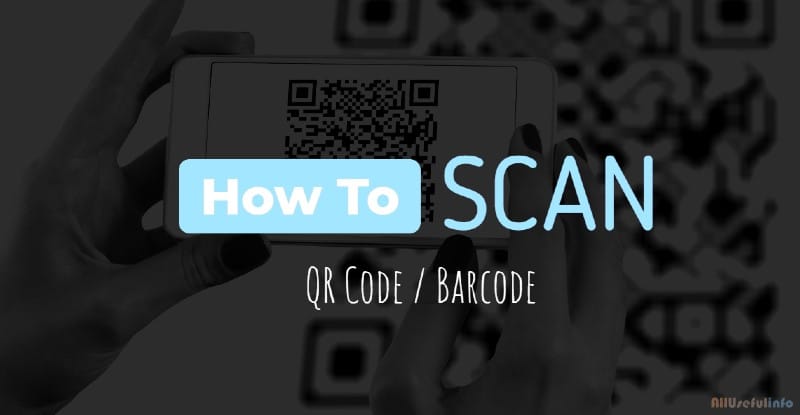Sometimes users face problems while logging in to WhatsApp Web with the help of the QR code. This article has a solution to get rid of such problems. By following this solution, you can easily log in to WhatsApp Web on your laptop without QR code. Don’t be surprised, it is possible.
There is a method that doesn’t require you to scan any QR code to log in to WhatsApp Web. If you have ever faced any problem in scanning the QR code while logging in to WhatsApp Web and want to know how to log in to WhatsApp Web on Laptop without QR code, this article is going to help you.
What’s The Method to Login WhatsApp Web Without QR Code?
Most of the users log in to WhatsApp Web with the help of the QR code. Even most of them don’t know if there is an alternative way for it because they never need it. But many times users cannot scan the QR code because of the fault in the smartphone’s scanner or on the laptop screen. And then they try to find out how they can log in to WhatsApp Web without QR code.
For those users, there is a way that allows them to log in to WhatsApp Web with the help of a phone number. Maybe you noticed or not, but on the page of WhatsApp Web, there is an option, Link With Phone Number. With this option, you don’t need to scan QR code to log in the WhatsApp Web. Nonetheless, the whole process of how you can do it is given below.
How to Login How To Login WhatsApp Web on Laptop Without QR Code?
If you are facing a problem logging into your WhatsApp on a laptop or desktop with the help of a QR code, you can follow the given steps and login into the WhatsApp Web with your phone number and without a QR code.
Step 1. Go to the WhatsApp Web page on Google.
Step 2. Scroll down a bit and look for the option, Link with phone number. And tap on the option.

Step 3. A box is given here on the new page. You have to put your WhatsApp account phone number here and then click on Next.

Step 4. A new page will open here with a code of 8 digits. As soon as you’ll get this code, you may also get a notification from WhatsApp on your phone to enter that code to login to WhatsApp Web. But, if you just don’t get any notification, you can follow the steps below to enter that code to login to WhatsApp Web.

Step 5. Now, open WhatsApp on your smartphone and tap on the three dots you can see in the top right corner, and tap on the Linked Devices option. iPhone users will need to tap on the Settings icon and this is where they will find the Linked Devices option.
Step 7. Tap on the Link a device.
Step 8. Now, the scanner will open. Just below the scanner, you can see an option there, Link with phone number instead. Tap on the option.
Step 9. Afterward, you will see a new page where you have to enter that 8-digit code that you received on the WhatsApp Web page.

As soon as you enter the code, your WhatsApp account will be opened on our Laptop. And it will work like logging in with QR code. So, if you ever need to log in to WhatsApp Web on the desktop without scanning the QR code, you can use these easy steps and log in to WhatsApp with the help of a phone number.
A Few Last Words
As you saw, the whole process of login to WhatsApp Web without a QR code is as easy as with a QR code. And as with QR code method, you can log in to WhatsApp Web on 4 different desktops or laptops with the help of a phone number. So you can use it as an alternative, as well as you can use this method as the primary way to log in to WhatsApp Web.
Meanwhile, you have to take care of one thing while using the method, which is also suggested by WhatsApp. While entering the code, cross-check the codes, and don’t enter the code if you didn’t request for codes. Due to these mistakes, your WhatsApp account can be logged into someone else’s laptop.