It happened many days I’m seeing that Facebook videos start playing automatically on Scroll. Maybe Facebook recently enabled this auto-play feature to give its videos an extra boost. And honestly, it’s a great feature for those who would like to watch more videos on Facebook and have a fast Internet connection. But, if you don’t? You can stop the auto-play of videos easily.
Facebook enabled this video’s autoplay feature for its web version as well as in its all mobile apps. And so there are bit different methods to turn off the autoplay of Facebook videos on different devices.
So, if you think that this auto-play feature is wasting your Internet data or the videos you’re seeing in your newsfeed are not likely of interest, you can easily stop videos from playing automatically. This article will guide you in the same.
Must Read: 10 New Changes Recently Made Out on Facebook
Stop Auto-Play of Facebook Videos in Desktop Browser
It’s very simple to stop Facebook videos from playing automatically in your desktop browser’s newsfeed. Follow the steps:
- Go to Facebook’s Video Settings page when you’re logged in to your account.
- Click the button to the right of Auto-play Videos and choose Off from the drop-down menu.
Other than this, you might be set for by default HD videos stream on Facebook. But, if you don’t wanna stream videos in HD because of high data loss, you can turn the HD video streaming off by choosing SD-only videos from this same video settings page.
Stop Facebook Videos Playing Automatically on Android
- Open the Facebook app on your Android phone and tap on the three horizontal lines (menu button).
- Now, navigate to App Settings > Autoplay.
- Finally, in Autoplay settings choose when videos should autoplay. If you never want videos autoplay, choose the option “Never Autoplay Videos”.
That’s it. You can also choose videos to play automatically when you’re on a WiFi connection.
Turn off Autoplay Facebook Videos in iPad/iPhone
- Tap the three horizontal lines icon labeled More near the bottom right corner.
- Scroll down and navigate to Settings > Account Settings > Videos and Photos and then tap on Auto-play.
- And finally, tap Never Auto-play Videos to completely stop Facebook videos from automatically playing, or On WiFi Connections Only if you don’t mind videos autoplaying when you are on Wi-Fi.

You Will Love To Read:
- What Will Happen to Your Facebook Account After Death
- 10 Very New Changes in Facebook You Should Know About
That’s all about disabling the autoplay of Facebook videos! By following the above steps, you can turn off the autoplay feature on Facebook to stop videos from playing automatically on scroll.
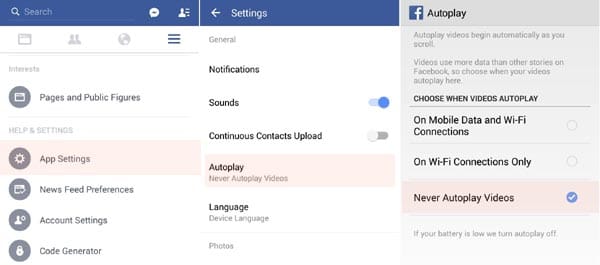




Thanks for this guide. I was really very worried of this AutoPlay of Facebook videos.
Glad it helped you, Guania. Keep visiting and stay blessed.